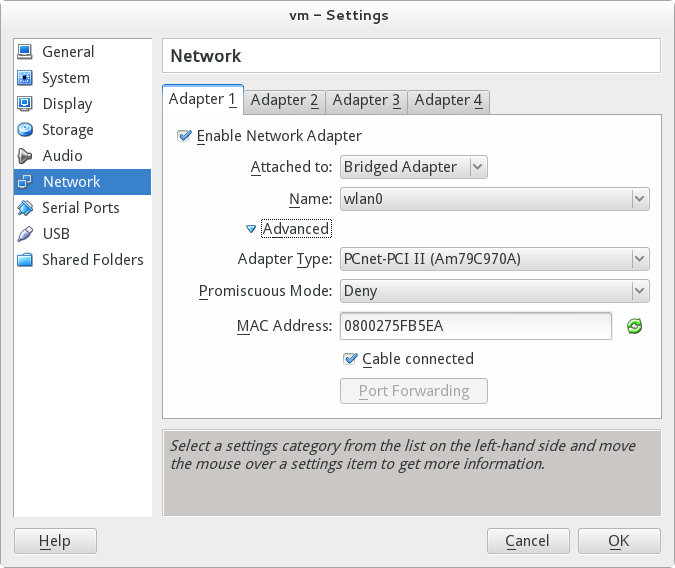TurnKey is an convenient way to test new software without changing your work environment. No need to worried about the extra package or configuration might make your system becomes unstable. I like it very much!
I was looking for a Droprbox-like solution for backup small or frequently changed files. It must keep versions, auto-sync, and fast. Iomega Quick Sync is my favorite in 2001 but it’s not available in Linux and haven’t update for a long time. [Cloud] OwnCloud, a self-owned DropBox-Like Server(Chinese Version) catch my eye. Because ownCloud is available on TurnKey, I download and test it in VirtualBox. I also install the ownCloud desktop sync client in OpenSuSE 12.3 and it works great on Linux.
I am going to show you how to test TurnKey ownCloud in VirtualBox and share how I may use it in production.
Download TurnKey ownCloud and Desktop Sync Clients
Before we begin, please install your VirtualBox, download the OVF of TurnKey ownCloud, and the ownCloud Desktop Sync Client you need.
I use VirtualBox on my OpenSuSE 12.3 x64. because it may launch more than one VM concurrently while VMware Player support one at a time.
You may download the VMDK format or the OVF for VirtualBox. OVF may save your time on configuration. For mobile apps, you may paid US 0.99 for the ownCloud Android App in Google play or Amazon. The iOS version is also available for US 0.99, too.
VirtualBox Configuration
With ovf, you may double click on the turnkey-owncloud-13.0-wheezy-amd64.ovf (x.x are numbers which might be different with different version) file and VirtualBox will import configuration automatically.
If you change the default [Name] from vm to something else, please correct the extension name for [Virtual Disk Image] under Hard Disk Controller (SCSI), too.
For those who prefer to create your Virtual Machine in VirtualBox, make sue you have the right network setting as below.
- Settings > Network > Adapter 1 > Attach to: Bridged Adapter
- In the Name list, choose the network card your host machine is on.
Setup TurnKey ownCloud
When you first launch this VM, it will ask questions as below:
- New password for the root account. (It is the same as your Web shell, Webmin, SSH, and SFTP account.)
- New password for the MySQL ‘root’ account. (It is the same as your phpMyAdmin account.)
- New password for the ownCloud ‘admin’ account.
- Initialize Hub services (Skip)
- Security Update (Install)
- Follow Use a Static IP in TurnKey VM to use a static IP or you need to manually modify account in the ownCloud Desktop Sync Client when you get a new IP.

ownCloud Administration Web Interface
Use the static IP in TurnKey ownCloud Configuration Console and the password for admin to login to the Administration Interface.
You may change your preferred language in [admin]→[Personal]→[Language] from the upper-right pull-down menu.
Click on the [ownCloud] or [Files] icons on the upper-left corner will bring you to the web interface. Drag and drop to add files. To delete a file, click on the cross when you move on the file.
If you want to rollback to previous version, click on the [Deleted files] on the upper-right corner, select the version you want to rollback

ownCloud Desktop Sync Clients
Install your ownCloud Desktop Sync Client and launch with [ownCloud desktop client]. There shall be a new cloud-like icon in the bottom panel in GNOME. Right click on the icon and choose [Settings﹍].
Click the [Modify Account] button to launch ownCloud Connection Wizard. It is very important to use http not https in [Server Address].
If you want to use https in ownCloud Desktop Sync Client on Linux or Mac, A warning [Certificate was missing commonName attribute in subject name] will popup and stop the connection. I haven’t figure out how to solve it without real SSL certificates. I will share what I have done and learned in next post.
Thoughts
If you are satisfied and want to use it in production, what can you do with TurnKey ownCloud? Can you use it immediately?
Yes, of course! You may sync local files to the VM like an individual computer! You might need to configure a bigger storage size for the VM or re-size later.
For safety, it would be a good idea if you may put the TurnKey VM on another internal or external disk in case your hard drive fails.
If you are worried about anything bad to the single Virtual Machine Disk file, you may config ownCloud to save files to a different device. It will be explained in the next post.
Reference
- TurnKey
- Droprbox
- Iomega Quick Sync
- Allen’s Open Source IT Solutions: [Cloud] OwnCloud, a self-owned DropBox-Like Server(Chinese Version)
- ownCloud
- TurnKey: ownCloud
- Oracle VM VirtualBox
- ownCloud: Desktop Sync Clients
- ownCloud.com: ownCloud Android App
- Google Play: ownCloud Android App
- Amazon: ownCloud Android App
- Apple: ownCloud mobile client for iOS
- TurnKey: Appliance installation tutorial with VirtualBox
- Wiki: VMDK