I always need to look for the default password for MariaDB and phpMyAdmin in my NAS. There is no hint at all. Some even change the rules after upgrade. Therefore, I write a note here and share to save your time. This page would be continuously maintained.
Asustor
You don’t need to install MariaDB which is already build-in in ADM. Open Services → MariaDB Server, select “Enable MariaDB server”, and click “Apply” to launch.
If your application and MariaDB run on the same machine, there is no need to select “Enable MariaDB remote access”. More detail, please read Using NAS as your Database Server.
About phpMyAdmin, you need to register an Asustor ID in Settings → Registration. Then to install it from App Central first. In 2016/6/19, the phpMyAdmin is 4.0.1.
Default
| ADM 2.6.1 R5H1 | ||
| MySQL | root/admin | |
| phpMyAdmin | root/admin |
Reset MySQL root Password in ADM 2.6.1

Open Services → MariaDB Server, click “Reset Password” then “OK” to confirm. It will remind you the password for MySQL has been changed into default “admin”.
Change Password for MariaDB and phpMyAdmin in ADM 2.6.1

There is no build-in tools to customize MariaDB‘s password. You will need phpMyAdmin. Login and click on “Users” tab. Click the “Edit privileges” which is next to root user at localhost.

Scroll down until “Change password” section, provide your new password in these fields. Then press “Go” which is on lower right in the same section to execute.
Once MariaDB‘s password has been changed, phpMyAdmin is changed to the same new password.
If you want change the authentication from cookie to http or config, you may copy from config.sample.inc.php to config.inc.php which is located in /share/Web/phpMyAdmin. Then edit it manually. Auth types and Cookie authentication options provides detail description.
QNAP
You don’t need to install MySQL which is already build-in in QTS. Open Control Panel → Applications → SQL server, select “Enable SQL server”, and click “Apply” to launch.
If your application and MySQL run on the same machine, there is no need to select “Enable TCP/IP networking”. More detail, please read Using NAS as your Database Server.
About phpMyAdmin, you need to install it from App Center first. In 2016/6/19, the phpMyAdmin is 4.2.3.
Default
| QTS 4.2 | ||
| MySQL | root/admin | |
| phpMyAdmin | root/admin |
Reset MySQL root Password in QTS 4.2
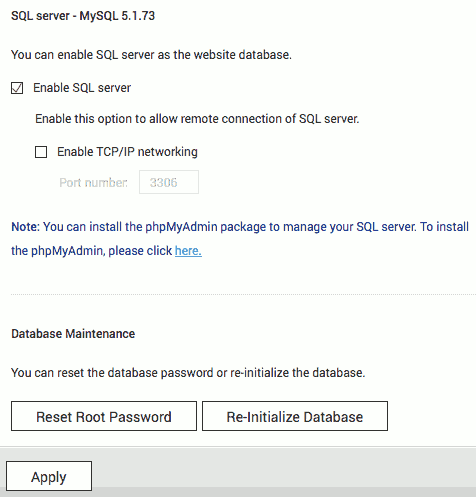
Open Control Panel → Applications → SQL server, click “Reset Root Password” then “Apply” to confirm. It will remind you the password for MySQL has been changed into default “admin”.
Change Password for MySQL and phpMyAdmin in QTS 4.2

There is no build-in tools to customize MySQL‘s password. You will need phpMyAdmin. Login and click on “Users” tab. Click the “Edit privileges” which is next to root user at localhost.

Scroll down until “Change password” section, provide your new password in these fields. Then press “Go” which is on lower right in the same section to execute.
Once MySQL‘s password has been changed, phpMyAdmin is changed to the same new password.
If you want change the authentication from cookie to http or config, you may manually edit config.inc.php which is located in /share/HDA_DATA/.qpkg/phpMyAdmin/phpMyAdmin or /share/Web/phpMyAdmin. Auth types and Cookie authentication options provides detail description.
Synology
You have to install both MariaDB and phpMyAdmin from Package Center. In 2016/6/19, the phpMyAdmin is 4.6.2.
Default
| DSM 5.2 | DSM 6.0 | |
| MySQL | root/[empty] * Password is empty aka null string. |
root/[admin password] * Same as admin |
| phpMyAdmin | root/[empty] * Password is empty aka null string. |
root/[admin password] * Same as admin |
Reset MariaDB root Password in DSM 6.0
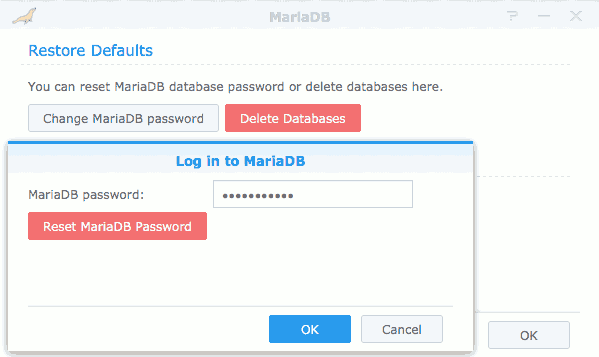
Click on MariaDB icon to launch above configuration dialog. Then click “Change MariaDB password” to pop-up “Log in to MariaDB” dialog.
For password reset, ignore the “MariaDB password” field and click “Reset MariaDB Password”. It will be rest to empty aka null string.
Change Password for MySQL and phpMyAdmin in DSM 6.0
** Use build-in tool to customize password for both. phpMyAdmin will destroy DSM‘s mechanism. **
Click on MariaDB icon to launch above configuration dialog. Then click “Change MariaDB password” to pop-up “Log in to MariaDB” dialog.
For password customization, provide your password in “MariaDB password” and click “OK”. A new dialog will pop-up for new password for root.
Once MariaDB‘s password has been changed, phpMyAdmin is changed to the same new password.
Reference
- Asustor
- Asustor ADM
- Asustor: Support Center: How do I configure MySQL? What is the default password for MySQL? If I forget admin password for MySQL, how should I do?
- Asustor: Support Center: What is the default username and password for phpMyAdmin?
- Julien Nicole Blog: Synology : Installing phpMyAdmin
- Julien Nicole Blog: Synology : Installing MariaDB
- MariaDB
- MySQL
- phpMyAdmin
- phpMyAdmin: Docs: Cookie authentication options
- phpMyAdmin: Wiki: Auth types
- QNAP: How do I reset or change a root password for MySQL?
- QNAP: QTS
- Synology: DSM
- Using NAS as your Database Server