LATEST UPDATE:
I cannot create nor reply posts on Asus’s official forum to help others suffering from the random crash. Seems they have block my permission. Please leave your message if you have any question about the random reboot.
I have upgraded to 3.0.0.4.382_50276 from 9.0.0.4_382_10680. This is recommended by Pro @ 2018/05/11 at 17:35. It is very stable since 2018/05/13. There is no reboot and any other issue to me. It also fixes the un-replaceable device icon issue.
The firmware may be downloaded from Asus’s support page. There is a newer 3.0.0.4.382.50624 which I have never tried.
The original post begins:
I bought a new Asus RT-AC1200G+ to replace my RT-AC51U for better signal and Gigabit Ethernet. It’s much faster to copy files to/from QNAP TS-119PII now. But I notice it drops internet connection several times a day, I am sure there is nothing wrong with my tethering device as described in “Android USB Tethering Drops and Data Usage Crashes, try Reset“. All the following time is GMT + 8.
On 2017/3/21, Begin to Track Auto-Restart Issue
RT-AC1200G+ restarts several times. I cannot stand for this anymore. First, I found RT-AC1200G+不定期重啟 in local community group has report the same issue and many others could be googled by “rt-ac1200g+ restarting”. Then I decide to upgrade firmware to and see if it fix the bug.
All available firmware are on RT-AC1200G+ Driver & Tools. and. I download the latest 3.0.0.4.380.4089 and upload via [Administration] → [Firmware Upgrade] tab. Flash and reboot automatically.
On 2017/4/2, Restarts at 20:54
No, the latest firmware doesn’t solve the auto-reboot issue.
On 2017/4/4, Restarts at 20:54
Because both restarts at the same time, I search for any scheduler-like configurations and disable Enable wireless scheduler on 2.4GHz and 5GHz in [Advanced Settings] → [Wireless] → [Professional] tab.
On 2017/4/10, Reboot at 23:17
[Problem]Router keeps rebooting randomly on Asus forum suggests disabling GRO (Generic receive offload) due to its stability issue which is not available in current firmware. According to Router Guide: NAT Acceleration On or Off, I decide to Disable NAT Acceleration (default Auto) in [Advanced Settings] → [LAN] → [Switch Control] tab.
On 2017/4/11,Fine-tune Mobile Connection
I notice USB computer connection is in Media device (MTP) mode which could identified as a storage device. I decide to manually select Charging mode in the future. The default is Media device (MTP) which I cannot change on this device.
Maybe that’s why I see disk_monitor: Got SIGALRM…. This log is explained in Asuswrt-Merlin 378.54_2 is now available on SNBForums by RMerlin as:
disk_monitor is the service that handles scheduled filesystem scans. SIGALRM is the signal the process receives when it has a scheduled event occurring, which tells it to wake up, and process any scheduled event if there’s a disk present before going back into sleep.
More about Android file transfer is explained in Transfer files between your computer & Android device.
On 2017/4/13, Reboot at 14:41
Another suspect is Enable UPnP Media Server has been turned on in [General] → [USB Application] → [Media Server] tab. It seems disabling NAT acceleration is not enough, I decide to turn it off.
DD-WRT for RT-AC1200G+ is still WIP (working in progress) according to Supported Devices 3.13 Asus on DD-WRT.com. I am not sure what I should turn off next time.
On 2017/4/17, Wireless becomes Unstable and Need a Restart at 23:57
My network becomes unstable and need a restart at 23:57 (GMT+8). I am not sure if it is due to RT-AC1200G+. I use D-Link DWA-171 rev A1 on my HP ProBook 4520s. It reconnect several times today. And Mac mini (Late 2012) also the same around 23:00 at night. Both use 5Ghz. This never happen when download Visual Studio 2017 Community during 2017/4/13 to 4/20. RT-AC1200G+ works okay without any restart.
I notice a new warning “Connection reset by peer” related to Universal Plug and Play begins on 2017/4/17. You may learn more about this in Introduction to UPnP.
According to What does “connection reset by peer” mean? on StackOverflow, it is related to an immediate dropping of the connection. I think it is related to my new download. I use the installation program on SQL Server downloads to download for offline installation. The port 2869 is used by Simple Service Discovery Protocol (SSDP) which is a Windows service for event notification explained on Network Ports Used by Key Microsoft Server Products.
Apr 17 15:50:32 miniupnpd[12235]: upnp_event_send: send(): Connection reset by peer Apr 17 15:50:32 miniupnpd[12235]: upnp_event_process_notify: connect(192.168.1.122:2869): Connection reset by peer Apr 17 15:50:32 miniupnpd[12235]: upnp_event_process_notify: connect(192.168.1.122:2869): Connection reset by peer
On 2017/4/18, Fine-tune UPnP, Wireless Configurations, Reset Router
My SQL Server installation program got aborted and need manual restarts several times. Because RT-AC1200G+ generates many “Connection reset by peer” in system log, I decide to re-enable Enable UPnP in [Advanced Settings] → [WAN] → [Internet Connection] tab. This messages are gone after applying but the wireless connection is still unstable.
After more testing, I realize it’s related to 5GHz only. Download speed also gets huge improve when switching to 2.4GHz.
Asus suggest to use channel 149 and 161 on 5GHz in RT-AC58U,RT-AC1300+ 這路由器Wifi 5G. For users in Taiwan, you may use following channels legally according to 電腦王:Wi-Fi 5GHz 你支援嗎?產品支援度混亂,小心頻率不相容:
- 5250~5350MHz(CH52 5260MHz、CH56 5280MHz、CH60 5300MHz、CH64 5320MHz)
- 5470~5725MHz(CH100 5500MHz、CH104 5520MHz、CH108 5540MHz、CH112 5560MHz、CH116 5580MHz、CH120 5600MHz、CH124 5620MHz、CH128 5640MHz、CH132 5660MHz、CH136 5680MHz、CH140 5700MHz)
- 5725~5825MHz(CH149 5745MHz、CH153 5765MHz、CH157 5785MHz、CH161 5805MHz、CH165 5825MHz)
On an informal test, download a LAMP Stack image from TurnKey Linux is around 100 to 200 kbps on 5GHz (802.11ac 1T1R @ 433Mbps with all available 5GHz channels (149, 153, 157, 161, 165)) while 50Mbps on 2.4GHz (802.11n 1T1R 150Mbps). Both with WPA2-Personal enabled and test about the same time.
Conclusion: my RT-AC1200G+ is not only has auto-restart issue but also slow and unstable 5GHz.
I decide to reset everything. Anyway, they already suggest a reset after firmware upgrade which I have never done before on RT-AC1200G常常斷線。WAN Connection: DNS probe failed. It’s said to push the reset button and hold for 10 to 15 seconds while the device is power on. Don’t release until all lights blinking. Then all settings will be reset to factory default. Backup configurations before this reset. Detail with illustration can be found in How to do a firmware update on ASUS wireless router? (ASUSWRT).
Sounds easy but this is what I get after first reset: a firmware upload page! If you see this page, just restart again. It should go back to factory default.
Here is a list of my configurations:
- In [USB Application] → [Media Services and Servers], disable [Media Server] and [network Place (Samba) Share] which is default on.
- In [USB Application] → [3G/4G], Android tethering is identified as USB Modem. Leave it un-touched.
- In [Wireless], turn off WPS and set 5GHz with 80MHz and 2.4GHz with 40MHz channel bandwidth. I also assign 161 as the control channel in 5GHz because 149 has conflicts in my house.
- In [WAN], UPnP is turned on by default.
- In [Firewall], Network Service Filter is turned off by default. But I uncheck all data and apply again.
- In [Administration] → [System], Reboot Scheduler is turned off by default.
On 2017/4/19, Fine-tune 5GHz Wireless Configurations
I try to fix the unstable and slow issue on 5GHz today.
First, I check more detail about RT-AC1200G+ and found more information in ASUS RT-AC1200GP on WikiDevi.
- Broadcom BCM47189 supports 802.11ac, 802.11n, and 802.11a @ 5GHz.
- Broadcom BCM43217 supports 802.11n, 802.11g, and 802.11b @ 2.4GHz.
Because my wireless devices are either 802.11ac or 802.11n, I decide to change the 2.4GHz Wireless Mode to [N Only] and 5GHz to [N/AC Mixed] in [Advanced Settings] → [Wireless] → [General] tab. It provides best performance by disabling support for legacy standard.
I also change the 2.4GHz Channel bandwidth to [40MHz] and 5GHz to [80MHz] in the same tab but encounter some stability issue.
On 2017/4/20, Fine-tune 5GHz Wireless Configurations
to continue my experiment. When I set Channel bandwidth to [80MHz] with a fix Control Channel, network is slow and unstable. Even worse, sometimes I cannot see my SSID at 5GHz. I conclude there are conflicts in this combination. Maybe there are too many devices ask for 80MHz. The best solution is to lower bandwidth for a more stable wireless network.
Then I lower the Channel bandwidth to [40MHz] and Control Channel to [Auto] to . Now it works. Fast and stable! One tablet failed to see the SSID at 5GHz is solved by re-enable its WiFi.
I also learn wireless network from following pages to understand Wireless Log in [Advanced Settings] → [System Log] → [Wireless Log] tab.
- Best Wireless Routers Now: 20MHz vs 40MHz vs 80MHz vs 160MHz: What Channel Bandwidth Should I Use?
- metageek: Understanding WiFi Signal Strength
- Oreilly: Chapter 2. The PHY
- Wiki: dBm
- ZDNet: Gigabit Wi-Fi: 802.11ac is here: Five things you need to know
Here is what I have learned:
- When dBm is positive, it’s gain. Negative means loss signal strength.
- -80 dBm or less means unreliable.
- 80MHz channel bandwidth is an available option to 802.11ac but needs a clear channel range.
When I have to lower the Channel bandwidth to [40MHz] to get a clear channel range for 802.11ac, my connection speed drops from 433Mbps to 200MBps with -55 to -72 dBm on 5GHz. But it downloads a LAMP Stack image from TurnKey Linux at about 4Mbps on 5GHz and 2.4GHz, much improve than 2017/4/18.
BTW, I also add 8.8.8.8 as DNS Server in [Advanced Settings] → [LAN] → [DHCP Server] tab or it will fail to query sometimes.
Therefore, I think this case is closed. Now I have to wait and see if the restart happen again in the next few days.
On 2017/4/24, Reboot at 21:20 and Again at 21:28
As you can see below, time has been first reset after 23:00 and 08:08 again. The later also reset Uptime in [General Log]:
Apr 23 17:03:34 kernel: plcp 000b 0180 || 500f 8f1f 0000 || 7d4f 7fc1 || rxestats2 0000 Apr 23 17:03:34 kernel: txerr_tm 0021 txerr_txbytes 0000 txfunfl 0 8 0 0 0 0 txtplunfl 0 Apr 23 17:03:34 kernel: debug1 7fc1 debug2 0000 debug3 0000 debug4 0000 Apr 23 23:00:28 disk_monitor: Got SIGALRM... Aug 1 08:00:09 syslogd started: BusyBox v1.17.4 Aug 1 08:00:09 kernel: klogd started: BusyBox v1.17.4 (2016-11-03 15:46:45 CST) Aug 1 08:00:09 kernel: Linux version 2.6.36.4brcmarm (root@asus) (gcc version 4.5.3 (Buildroot 2012.02) ) #1 PREEMPT Thu Nov 3 15:55:43 CST 2016 ...skip... Aug 1 08:01:17 miniupnpd[426]: add_filter_rule() : chain FUPNP not found Aug 1 08:07:55 rc_service: httpd 389:notify_rc reboot Aug 1 08:07:56 kernel: Attempt to kill tasklet from interrupt Aug 1 08:07:57 iTunes: daemon is stoped Aug 1 08:07:57 FTP Server: daemon is stoped Aug 1 08:07:57 Samba Server: smb daemon is stoped Aug 1 08:07:57 kernel: gro disabled Aug 1 08:00:09 syslogd started: BusyBox v1.17.4 Aug 1 08:00:09 kernel: klogd started: BusyBox v1.17.4 (2016-11-03 15:46:45 CST)
I notice the difference because Uptime in [General] → [System Log] → [General Log] tab has been reset. Usually it should keep counting from the time RT-AC1200G+ being turned on. And there is a lot of warning related to MiniUPnP, too.
Is there any relation because I switch to another Android device for tethering? I don’t know. But I decide to change Select USB device in [USB Application] → [3G/4G] from USB Modem back to Android phone to mach current scenario, it was identified as a USB Modem with another Android device on 2017/4/18.
On 2017/4/26, New Leads
I notice some suspicious message in system log.
Apr 26 20:14:58 rc_service: httpd 389:notify_rc restart_wireless Apr 26 20:15:03 kernel: wl_module_init: passivemode set to 0x0 Apr 26 20:15:03 kernel: wl_module_init: txworkq set to 0x0 Apr 26 20:15:04 kernel: eth1: Broadcom BCM43227 802.11 Wireless Controller 9.10.178.27 (r584393) Apr 26 20:15:04 kernel: External imprecise Data abort at addr=0x2ac8a3b0, fsr=0x1c06, pc=0x2ac6de20 lr=0x9eb0 ignored. Apr 26 20:15:04 kernel: eth2: Broadcom BCM43c8 802.11 Wireless Controller 9.10.178.27 (r584393) Apr 26 20:21:22 kernel: txerr valid (1) reason 0100 tst 2222 pctls 1cc2 1c0a 0022 Apr 26 20:21:22 kernel: plcp 000b 03ff || dc07 8f2a 0000 || 74c1 77ad || rxestats2 0000 Apr 26 20:21:22 kernel: txerr_tm 0033 txerr_txbytes 0000 txfunfl 0 1 0 0 0 0 txtplunfl 0 Apr 26 20:21:22 kernel: debug1 77ae debug2 0000 debug3 0000 debug4 0000
notify_rc restart_wireless means wireless devices are restart. I wonder if this is the reason for my restart issue. Both of them have been restart without interrupt my internet connection but no reboot.
But on QNAP TS-119PII with Different Wireless Device on Mac OSX File Transfer Performance Report, I have check the internal of RT-AC1200G+ as below:
According to ASUS RT-AC1200GP on WikiDevi, some important features include:
1. Broadcom BCM47189 supports 802.11ac, 802.11n, and 802.11a@ 5GHz.
2. Broadcom BCM43217 supports 802.11n, 802.11g, and 802.11b @ 2.4GHz.
3. Max speed for 802.11n is 300Mbps with 2T2R.
4. Max speed for 802.11ac is 867Mbps with 2T2R.
5. Gigabit Ethernet.
There is no BCM43227 which supports 802.11n, 802.11g, and 802.11b @ 2.4GHz and BCM43c8 which I cannot find any related information.
The last four repeat from 20:21:22 to 21:56:40. I have no ideas at all.
It’s a strange log and I will keep my eyes on them.
Around 2017/5/5, Unstable 5GHz without Reboot
I notice my 802.11n @ 5GHz becomes unstable because connections break and reconnect within 2 minutes.
I cannot remember the exact date and time. Just around 2017/5/5.
I also notice there is a lot of similar kernel message from 10:46:35 to 12:05:16:
May 5 10:46:35 kernel: txerr valid (1) reason 0100 tst 2222 pctls 3cc2 5c1a 0022 May 5 10:46:35 kernel: plcp 000b 0180 || 5e0f 8f1f 0000 || 92b4 9472 || rxestats2 0000 May 5 10:46:35 kernel: txerr_tm 0030 txerr_txbytes 0000 txfunfl 0 1 0 0 0 0 txtplunfl 0 May 5 10:46:35 kernel: debug1 9472 debug2 0000 debug3 0000 debug4 0000
On 2017/5/7, Unstable 5GHz without Reboot
It’s the same to 2017/5/5. My 5GHz wireless connections break and reconnect within 2 minutes at about 23:35.
It’s the same kernel message again:
May 7 23:37:11 kernel: txerr valid (1) reason 0100 tst 2222 pctls 3cc2 5c1b 0022 May 7 23:37:11 kernel: plcp 000b 0063 || 430f 8f07 0000 || a457 a623 || rxestats2 0000 May 7 23:37:11 kernel: txerr_tm 0020 txerr_txbytes 0000 txfunfl 0 1 0 0 0 0 txtplunfl 0
On 2017/5/8, Reboot at 10:16
Finally, it reboots after 14 days. The Uptime in [General Log] has been reset.
May 8 09:20:07 kernel: txerr valid (1) reason 0100 tst 2222 pctls 1cc2 1c13 0022 May 8 09:20:07 kernel: plcp 000b 00e1 || 1b07 9f09 0000 || 3c70 3e22 || rxestats2 0000 May 8 09:20:07 kernel: txerr_tm 003a txerr_txbytes 0000 txfunfl 0 1 0 0 0 0 txtplunfl 0 May 8 09:20:07 kernel: debug1 3e22 debug2 0000 debug3 0000 debug4 0000 ...skip... May 8 09:24:15 kernel: txerr valid (1) reason 0100 tst 2222 pctls 1cc2 1c13 0022 May 8 09:24:15 kernel: plcp 000b 039f || cd07 9f26 0000 || bd6e be48 || rxestats2 0000 May 8 09:24:15 kernel: txerr_tm 003b txerr_txbytes 0000 txfunfl 0 14 0 0 0 0 txtplunfl 0 May 8 09:24:15 kernel: debug1 be48 debug2 0000 debug3 0000 debug4 0000 May 8 10:00:20 disk_monitor: Got SIGALRM... Aug 1 08:00:09 syslogd started: BusyBox v1.17.4
PawelW from Poland share a new beta firmware RT-AC1200G+_9.0.0.4_380_7415-gc949b277fca.trx which works great on his machine in the comments of this post.
I share this good news to Asus Forum with subject “哪裡可以下載 RT-AC1200G+ 台灣新 Beta 韌體 380_7415?” and ask for local beta firmware because every country has its public channel sets. Asus reply there is no official link for new beta firmware.
小昱 who read my post and decide to give it a try. This firmware works great for him. Everything seems okay now.
Okay, now we have a new beta firmware. There are two people go for it. I decide to go another way. See if I may find tune my configuration. I found many interested information today.
On Asus RT-AC1200G, BCM47189+ BCM43217 chipset on OpenWrt, I learn new to commends to explore RT-AC1200G+ through ssh.
- Enable SSH Daemon in [Advanced Settings] → [Administration] → [System] tab for [LAN only]. If you want to access from WAN, read Enable SSH on Asus Routers with(out) SSH Keys on HTPC Guides
- Use dmesg to display kernel messages. I notice same eth1 and eth2 messages on 2017/4/26. And also many error.
- Use nvram show to display configuration in flash.
- Use uname -r to get Linux version 2.6.36.4brcmarm on RT-AC1200G+.
I also learn following facts from the thread:
- Broadcom BCM47189 is similar to BCM53573 with 100MHz higher frequency and both are ARM Cortex A architecture. They are both identified as arch/arm/mach-bcm53xx as a Broadcom SoC with ARM Cortex A9 CPU in OpenWRT kernel.
- changeway believe A7 is similar to A9 arch, but need to patch some driver to support BCM47189 and ARM Cortex A7.
- changeway believe the wireless may support by b43.
Then I read Broadcom BCM47xx on OpenWrt to learn more about the Linux wireless driver, it seems b43 is used to support BCM47189 @ 5GHz according to this. When I follow the lead to read b43 on Linux Wireless, I found BCM43217 @ 2.4GHz is on the supported list but no BCM47189 @ 5GHz. And there is a know problem looks similar to my wireless issue on 2017/4/17 :
Scanning/connectivity problems: caused by b43 bug exposed with kernel 3.8 (by 0172bb7). Fixed in kernel 3.14 (by 64e5acb) and backported to 3.13.2, 3.12.10, 3.10.29.
I think maybe the kernel message and unstable 5GHz is related to support for BCM47189 @ 5GHz in wireless driver.
I decide to drop the support for 802.11ac by setting Wireless Mode to [N only] in [Advanced Settings] → [Wireless] → [General] tab.
On 2017/5/10, Reboot at 13:15
The Uptime in [General Log] has been reset.
I drop 5GHz by setting Enable Radio on 5GHz to [No] in [Advanced Settings] → [Wireless] → [Professional] tab. Then I keep on receiving similar messages going on all day:
May 10 13:24:40 kernel: txerr valid (1) reason 0100 tst 2222 pctls 3cc2 5c1b 0025 May 10 13:24:40 kernel: plcp 000b 006f || 3f0f 8f08 0000 || 722b 7288 || rxestats2 0000 May 10 13:24:40 kernel: txerr_tm 001c txerr_txbytes 0000 txfunfl 0 1 0 0 0 0 txtplunfl 0 May 10 13:24:40 kernel: debug1 7288 debug2 0000 debug3 0000 debug4 0000
txerr should be Transmit Error but I have no ideas why.
Once I drop 2.4GHz by setting Enable Radio on 2.4GHz to [No] in [Advanced Settings] → [Wireless] → [Professional] tab, all above messages stops.
Anyway, I will start by disabling 5GHz. If it doesn’t work, I will stop 2.4GHz and re-enable 5GHz next time.
I also get a respond from Hong Kong local community. fatdog suggest to use firmware 3.0.0.4.380_3971-g516a6d6 and schedule reboot every day in Asus RT-AC1200G+不定期重啟 #11. He has no problems at all. I will give it a try after above option. (Update on 2017/5/13: due to 40 Asus RT Router Models Are Vulnerable to Simple Hacks on BleepingComputer, I will give up this suggestion).
Here I got two bad messages. PawelW reports that the beta firmware RT-AC1200G + _9.0.0.4_380_7415-gc949b277fca.trx eventually crash after 19 days. nikisi on Asus suppport forum also reports in [Sharing]A diary to solve Asus Rt-AC1200G+ reboot issue that the link to beta firmware is no longer available. (Update on 2017/5/12: PawelW provides a new link to download in his new reply)
On 2017/5/12, Freeze at 13:13
I see warning message continuously generated after disabling 5GHz from 2017/5/10. Finally it freeze today. For those already connected, they won’t be able to access internet. Others won’t see the SSID. I have to restart RT-AC1200G+ with its power button.
May 12 11:22:19 kernel: txerr valid (1) reason 0100 tst 2222 pctls 3cc2 5c1b 0022 May 12 11:22:19 kernel: plcp 000b 0474 || 6b0f 8f5f 0000 || 0581 5dc2 || rxestats2 0000 May 12 11:22:19 kernel: txerr_tm 001c txerr_txbytes 0000 txfunfl 0 248 1 0 0 0 txtplunfl 0 May 12 11:22:19 kernel: debug1 5dc2 debug2 0000 debug3 0000 debug4 0000
Now, I have no disable 2.4GHz and re-enable 5GHz in [Advanced Settings] → [Wireless] → [Professional] tab.
On 2017/5/13, Change Network Topology
Some of my device doesn’t support 5GHz. Therefore I disable 5GHz and DHCP of RT-AC51U. Use LAN to LAN to connect RT-AC51U to RT-AC1200G+. The former will be responsible for 2.4GHz while the later is 5GHz. How to Connect Two Routers on wikiHow has great illustration and explain in plain English.
Both of my NAS are connected to the Gigabit Ethernet of RT-AC1200G+ while Mac mini is 802.11n @ 5GHz with 2T2R at 300Mbps. Copying a single 3.87Gb file is about 25 MB/s. Only those connected to RT-AC51U will be limited by the slow Fast Ethernet.
I may print to my wireless printer which only has 2.4GHz capability through this LAN to LAN topology.
On 2017/5/15, Reboot at 10:12 But Reconnect WAN Automatically
It’s a different experience. I notice my internet connection has been dropped. Mac mini detects no 5GHz from RT-AC1200G+ and switch to 2.4GHz on RT-AC51U but fails. After a while, I may connect to 2.4GHz and login to RT-AC1200G+. I notice the Uptime in [General Log] has been reset. Strangely, WAN was restored automatically. No need to reset tethering on Android mobile.
May 15 10:00:34 disk_monitor: Got SIGALRM... Aug 1 08:00:09 syslogd started: BusyBox v1.17.4 ...skip... Aug 1 08:01:07 WAN Connection: WAN was restored. Aug 1 08:01:09 ntp: start NTP update May 15 10:13:26 rc_service: ntp 783:notify_rc restart_upnp
Conclusion
Even turning off wireless features on RT-AC1200G+, the best is to restore WAN automatically. There is no way to stop the reboot.
1st RMA: From 2017/5/15 till Now
On 2017/5/15, I contact Asus and get a RMA (return merchandise authorization) code. Print this post together with my RT-AC1200G+ to send back to Asus at 15:30.
On 2017/5/16, a tech support form Kaohsiung call me at 17:37. He ask me several questions which I have already provide the detail in my post. Maybe it’s the routine conversation or he doesn’t have time to read this long report. At the end, he decide to send me a new replacement and upgrade to the latest firmware.
On 2017/5/17, the same tech support contact me that a research and development engineer will investigate my case. They need to keep my RT-AC1200G+ and there will be no replacement during that period.
It’s a good news to me because a replacement won’t solve the reboot issue which I have learned from many others before.
On 2017/5/19, the same tech support contact me that he cannot reproduce reboot with GbE. I instruct him to reproduce reboot in 3 days by:
- Enable 2.4GHz and WPA2. Errors may be found in system log immediately.
- Enable 5GHz with 80MHz bandwidth and WPA2. Wireless network becomes unstable within 3 days.
- Use Google Drive to monitor if it’s still connected to Internet.
You have to be a good tech support to instruct them step-by-step with patient and love when a tech support calls. Don’t forget to summarize at the end or they will forget everything. Most people won’t read the notes even it is in printed material.
On 2017/5/22, the same tech support contact me that he finally reproduce a reboot on 5GHz in the weekend. This is a great news and I can see how hard he work on this issue. Because the reboot has been confirmed by tech support, it’s officially confirmed my RT-AC1200G+ has random reboot. Now research and development engineer finally may investigate my issue.
On 2017/5/23, the same tech support contact me that THE RESEARCH AND DEVELOPMENT ENGINEER REFUSED TO CHECK UNLESS I PROVED VIDEO OF RT-AC1200G+ AND SCREEN RECORDING ON ALL MY DEVICE AND NAS AT THE CRASH POINT TO PROOF IT’S NOT WORKING.
I told the tech support it’s impossible to provide screen recording because it against security and governance. I may setup a video camera on the router and clip only the crash point and upload to YouTube.
The only way to stop is to return you device for refund or repair within warranty.
I will continue to fight for a stable machine! Put your RMA image link here and join!
On 2017/5/24, I setup a Surveillance System to Proof Crash of Asus RT-AC1200G+. You may follow my steps to create your own video. Upload to YouTube and share with communities. I will share more tips to pick up the crash point when I get back my RT-AC1200G+.
BTW, local community replied they will ask customers to record videos but not the case which Asus has reproduce in office.
On 2017/5/25, I got a call from a senior tech support engineer at 11:17. He offer an Asus RT-AC66U as a replacement. He also explains they only reproduce 5GHz restart successfully but not other reboot. I ask if I may accept the offer but keep my RT-AC1200G+ and continue working with them to find a SOP to reboot.
He calls again at 13:35PM and say if I accept the offer, I have to return my RT-AC1200G+. Therefore, I refuse the offer because I am more interested in HELPING PEOPLE IN THE WORLD THAN A FREE UPGRADE. We both agree to close the case. He will pass my contact information to the research and development engineer. If he needs my help to collect more information at the crash point, he will contact me.
If you just want to get a stable machine, show my post and highlight what happen today to Asus local support team and see if you could get another model. Leave me a message with a photo to proof if you get one to help others asking for another model.
I will continue working on this issue. I am both a CRM independent consultant and software developer. I understand how hard it could be to debug, especially random errors. Therefore, I would like to establish a form/guideline/framework to capture. Customers could provide better feedback and engineers may capture what happens more preciously. We may work together to solve problems.
Eventually, I get a different RT-AC1200G+ in the 1st RMA.
On 2017/5/25, Prepare to Capture Next Reboot
Upgrade to Latest Firmware
On 2017/5/25, I got my replaced RT-AC1200G+ and decide to upgrade to the latest firmware. It comes with 3.0.0.4.380_3865 but only find 3.0.0.4.380_3971 the latest. I upgrade to what it found the latest and manually upload 3.0.0.4_380_4089.
Then push the reset button for 5 seconds to restore to factory default. How to do a firmware update on ASUS wireless router? (ASUSWRT) has detail step-by-step instructions.
Minima Configuration
Login and setup. To keep most configuration as default. I made following changes:
- Change login password
- Change SSID and password for 2.4GHz and 5GHz.
- Connect the LAN on RT-AC51U to WAN on RT-AC1200G+.
- Enable MAC filter for 2.4GHz and 5GHz.
Now, I connect my Mac mini (Late 2012) via 5GHz, pull the cable of Asustor AS-5102T and QNAP TS-251A on RT-AC51U and push to RT-AC1200G+.
Reboot
Everything is okay until I turn on Asustor AS-5102T and QNAP TS-251A, hola! Reboot, again! I notice it at 17:46 which is about 4 minutes after unplug from RT-AC51U. Yes, RT-AC1200G+ is fine but RT-AC51U reboot and Uptime has been reset.
May 25 15:29:10 kernel: MT7610ap:ASSOC - Assign AID=2 to STA a8:8e:24:a4:57:dd May 25 16:46:55 kernel: MT7610ap:ASSOC - Assign AID=1 to STA ec:22:80:7e:03:19 May 25 17:19:22 kernel: MT7610ap:ASSOC - Assign AID=2 to STA a8:8e:24:a4:57:dd May 25 17:26:00 kernel: MT7610ap:ASSOC - Assign AID=2 to STA a8:8e:24:a4:57:dd May 25 17:42:28 kernel: ESW: Link Status Changed - LAN4 (P4) Link DOWN May 25 17:42:29 kernel: ESW: Link Status Changed - LAN3 (P3) Link DOWN Aug 1 08:00:14 syslogd started: BusyBox v1.17.4 Aug 1 08:00:14 kernel: klogd started: BusyBox v1.17.4 (2017-03-16 04:33:04 CST) Aug 1 08:00:14 kernel: Linux version 2.6.36 (root@asus) (gcc version 4.2.4) #1 Thu Mar 16 04:36:47 C ...skip... Aug 1 08:00:35 kernel: MT7610ap:ASSOC - Assign AID=1 to STA ec:22:80:7e:03:19 Aug 1 08:02:04 kernel: MT7610ap:ASSOC - Assign AID=2 to STA a8:8e:24:a4:57:dd ...skip... Aug 1 08:03:42 WAN Connection: WAN was restored. Aug 1 08:03:45 ntp: start NTP update May 25 17:46:28 rc_service: ntp 559:notify_rc restart_upnp May 25 17:46:28 miniupnpd[558]: shutting down MiniUPnPd May 25 17:46:28 miniupnpd[642]: version 1.9 started May 25 17:46:28 miniupnpd[642]: HTTP listening on port 42515 May 25 17:46:28 miniupnpd[642]: Listening for NAT-PMP/PCP traffic on port 5351 May 25 17:46:43 crond[194]: time disparity of 955303 minutes detected
Now, I shutdown AS-5102T and TS-251A and turn on both again when they are connected to AS-5102T.
Okay, it’s not because of power-on. I restore the condition by pull the cable of Asustor AS-5102T and QNAP TS-251A on RT-AC1200G+ and push to RT-AC51U. Then pull the cable of Asustor AS-5102T and QNAP TS-251A on RT-AC51U and push to RT-AC1200G+. Everything is fine.
May 25 18:14:51 kernel: ESW: Link Status Changed - LAN4 (P4) Link UP May 25 18:14:54 kernel: ESW: Link Status Changed - LAN3 (P3) Link UP May 25 18:15:39 kernel: ESW: Link Status Changed - LAN4 (P4) Link DOWN May 25 18:15:39 kernel: ESW: Link Status Changed - LAN3 (P3) Link DOWN
Now, turn on Asustor AS-5102T and QNAP TS-251A, safe. I repeat the same procedures for 5 times but there is no reboot. Why RT-AC51U reboots? It never happens. Why I cannot reproduce reboot? I have no ideas and cannot reproduce.
Minima Configuration, Continue
Because I cannot reproduce the reboot, I continue finish configuration:
What’s the Difference
Compare to previous tests, I give up USB features. RT-AC1200G+ will get internet access from RT-AC51U via WAN.
I will begin to record when it reboot next time.
On 2017/5/26, Research on syslog.log, Change Network Map, Testing Cooling System, and an Unstable 5GHz Issue
Research on syslog.log
On 2017/5/26, I enable ssh service on RT-AC1200G+ and found two syslog.log:
admin@(none):/tmp# find / -iname syslog.log /jffs/syslog.log /tmp/syslog.log admin@(none):/tmp# ls -l /jffs/syslog.log -rw-rw-rw- 1 admin root 24675 May 26 13:21 /jffs/syslog.log admin@(none):/tmp# ls -l /tmp/syslog.log -rw-rw-rw- 1 admin root 24675 May 26 13:21 /tmp/syslog.log
/tmp/syslog.log is the main, “live” log.
/jffs/syslog.log is a backup made so that when your router reboots, it won’t lose all past log entries (/tmp is a volatile ramdisk).
If it generate any log before it crash, it’s gone with /tmp/syslog.log once reboot. josh.zyman notice /jffs/syslog.log is update every minute.
FATMIN’s Configure Syslog Logging Levels on the Asus RT-AC66U Router is very useful if you want to get more logs. I follow his instruction to get current log_level and set new parameters. Unlike the comments to the post, it didn’t reset to default when I reboot my RT-AC1200G+:
admin@(none):/tmp# nvram show | grep log_level size: 40172 bytes (25364 left) log_level=6 admin@(none):/tmp# nvram set log_level=2 admin@(none):/tmp# nvram commit
RMerlin replied in “Default message log level” & “Log only messages more urgent than” in Asuswrt-Merlin 378.56 on SNBForums, there is no difference of this parameter because Asuswrt just ignore it:
Default message log level is the level used by the router’s own logging. Unfortunately, Asuswrt uses the same level for all of the log entries it generates itself, rather than distinguishing between notices, and critical errors when logging. This can be problematic for people using a centralized syslog daemon, as by default everything carried a priority of emergency, making it impossible to filter things. This setting allows you to assign a more sane default level so not everything from the firmware comes in as being an emergency.
The various daemons and services (dnsmasq, miniupnpd, etc…) will typically use an appropriate level when generating log entries.
Log only messages more urgent than is the default filter level for the router’s own syslog (what is shown on the System Log page). If set to “All”, then everything sent to the router’s syslog gets shown. If set to a different level, then you can ensure that, for example, only errors get shown (once again, see the limitation in the previous paragraph regarding the firmware’s own log entries).
Besides, RMerl replied in “spontaneous reboot on RT-AC87U v.380.59 #941” on GitHub:
The router will reboot whenever the kernel or the init process crashes. The only way to debug these is through a serial cable – a crashed kernel is unable to write to syslog.
Conclusion: syslog.log won’t help to collect any useful information on crash point because nothing will be written to it. You need a serial hook to the router.
Change Network Map
In Setup a Surveillance System to Proof Crash of Asus RT-AC1200G+, I use D-Link DCS-930L Wireless N Network Camera to capture videos and stored to AS-5102T. Therefore, I cannot connect AS-5102T to RT-AC1200G+. One it crash, DCS-930L won’t be able to save video stream to AS-5102T.
Here is my modified network map:
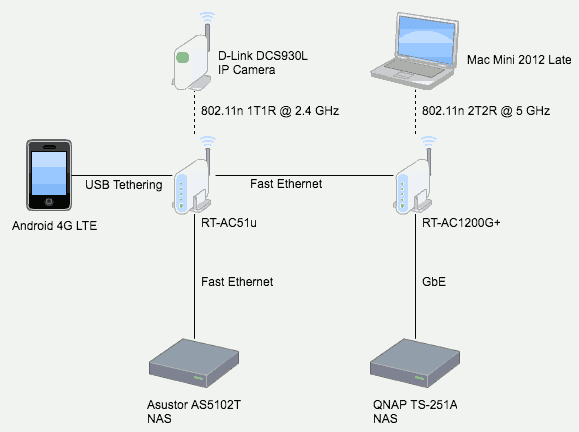
As you may see, DCS-930L will save video stream to AS-5102T through RT-AC51U even RT-AC1200G+ is crash. If RT-AC1200G+ has reboot, I should get a log in RT-AC51U because the Fast Ethernet has been reconnect or just go offline. Here is a sample log in RT-AC51U when RT-AC1200G+ is connected to RT-AC51U:
May 27 10:42:38 kernel: ESW: Link Status Changed - LAN1 (P1) Link UP May 27 10:43:10 kernel: ESW: Link Status Changed - LAN1 (P1) Link DOWN May 27 10:43:12 kernel: ESW: Link Status Changed - LAN1 (P1) Link UP
With the help of RT-AC51U, we may double check when RT-AC1200G+ has reboot.
A Cooling System Won’t Make It Stable
I got so many suggestion that RT-AC1200G+ is so hot that you MUST need a cooling system to help it stable. Okay, let’s try. I put RT-AC1200G+ on top of 友情牌 10 吋壁掛循環扇 KG-1064 which is a Vornado-like fan. yes, it’s c0ol. No, RT-AC1200G+‘s 5GHz wireless becomes unstable between 23:03 to 23:21 on 2017/5/26.
Fact: a cooling system won’t help your RT-AC1200G+ becomes more stable.
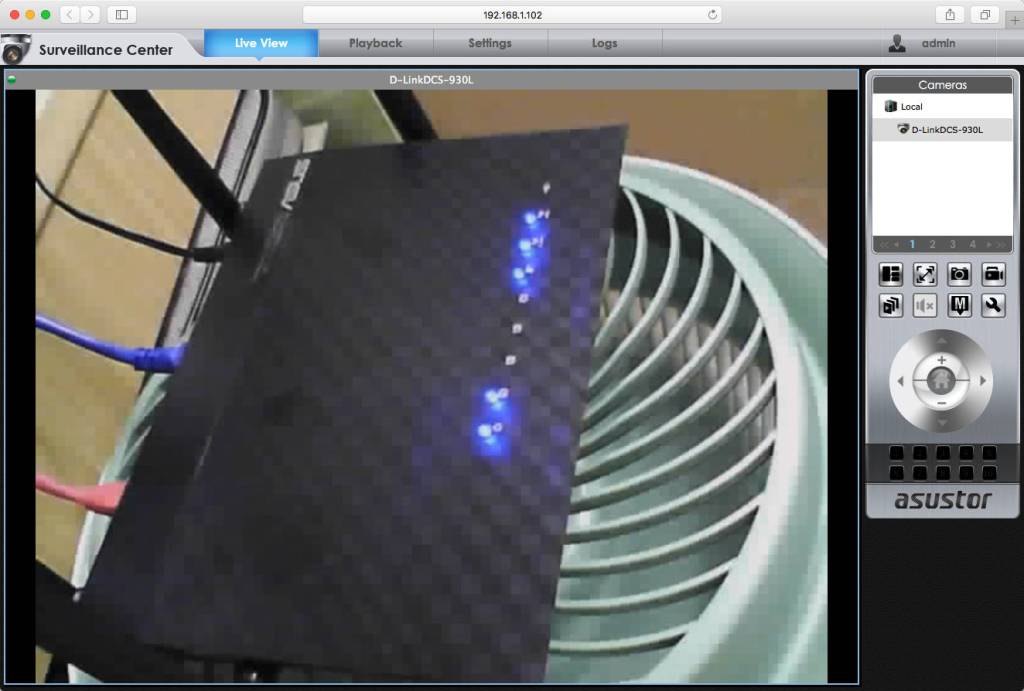
Unstable 5GHz Issue
At 23:03, I switch connection to RT-AC51U from RT-AC1200G+. There is a log in RT-AC51U to proof:
May 26 23:03:29 kernel: MT7610ap:ASSOC - Assign AID=2 to STA a8:8e:24:a4:57:dd
At 23:19, I switch connection to RT-AC1200G+ from RT-AC51U but fail. I cannot connect – something wrong. I reconnect to RT-AC51U and make sure video has been kept. There is a log in RT-AC51U to proof:
May 26 23:19:41 kernel: MT7610ap:ASSOC - Assign AID=2 to STA a8:8e:24:a4:57:dd
Video captures of lights on RT-AC1200G+ at 23:19 on 2017/5/26:
At 23:20, I switch connect to RT-AC1200G+ from RT-AC51U again. I cannot connect. Here is a screen capture to proof:

Video captures of lights on RT-AC1200G+ at 23:20 on 2017/5/26:
Video captures of lights on RT-AC1200G+ at 23:21 on 2017/5/26:
In the next few minutes, I may connect to RT-AC1200G+ but it’s not stable. Sometimes I cannot browse any web site.
At 23:31, I decide to ssh login to RT-AC1200G+ and execute reboot command. There is log in RT-AC1200G+ to proof but I didn’t see any log in RT-AC51U:
May 26 23:00:59 disk_monitor: Got SIGALRM... May 26 23:31:14 dropbear[9529]: Password auth succeeded for 'admin' from 192.168.120.91:61508 Aug 1 08:00:09 syslogd started: BusyBox v1.17.4
At 23:37, I decide to power reset RT-AC1200G+. There is log in RT-AC1200G+ and RT-AC51U to proof. Here is the log in RT-AC1200G+ :
May 26 23:31:14 dropbear[9529]: Password auth succeeded for 'admin' from 192.168.120.91:61508 Aug 1 08:00:09 syslogd started: BusyBox v1.17.4 ...skip... Aug 1 08:00:26 dhcp client: bound 192.168.1.120 via 192.168.1.51 during 86400 seconds. Aug 1 08:00:27 ntp: start NTP update May 26 23:38:19 rc_service: ntp 594:notify_rc restart_upnp
Here is the log in RT-AC51U:
May 26 23:37:21 kernel: ESW: Link Status Changed - LAN1 (P1) Link DOWN May 26 23:37:24 kernel: ESW: Link Status Changed - LAN1 (P1) Link UP May 26 23:37:57 kernel: ESW: Link Status Changed - LAN1 (P1) Link DOWN May 26 23:37:59 kernel: ESW: Link Status Changed - LAN1 (P1) Link UP
On 2017/5/28, Upgrade to Un-official RT-AC1200G+_9.0.0.4_380_7415-gc949b277fca.trx
From RMerl’s reply, I realize it doesn’t make sense to focus on syslog.log anymore because it won’t help to what cause kernel crash. I need to try something else.
How to Solve Reboot
- Call customer service and show them my post. Ask to change another model. Please share your success story in comments to help others.
- Get a serial and hack to RT-AC1200G+. If Asus blocks the communication port on shipping version, we cannot do anything.
- Try new firmware and configuration.
I decide to continue with 3 and also study 2.
Learn from Known
I read reboot history and notice BCM47189 has more problems with bandwidth 80MHz. Lower to 40MHz makes RT-AC1200G+ more stable but still reboot.
For kernel crash, get a new Linux (or new driver compile to kernel) or disable problem functions and drivers should help. I decide to give RT-AC1200G+_9.0.0.4_380_7415-gc949b277fca.trx a shot.
Before upgrading, run dmesg and nvram show in ssh to keep important information in firmware RT-AC51U_3.0.0.4_380_7378-g7a25649.trx. It helps to compare the difference.
Upgrade Firmware
Upgrade is easy. Follow comments in this post to download the mystery RT-AC1200G+_9.0.0.4_380_7415-gc949b277fca.trx which is not available on official web site. You also need to clear NVRAM (Non-volatile random-access memory) by push-and-hold WPS button then turn on power until power light is blinking. Or you may run mtd-erase2 after configuration:
admin@(none):/tmp/home/root# mtd-erase2 usage: mtd-erase2 [device] admin@(none):/tmp/home/root# mtd-erase2 nvram admin@(none):/tmp/home/root#
Read “RT-AC66U Reset/Clear NVRAM” on SNBForum for more instructions.
Here are my modified configurations to test for stability. Others are kept default.
- In [Wireless], set Channel bandwidth on 5GHz to [40MHz], Control Channel to [Auto], and Wireless Mode to [N only].
- In [Wireless] → [Professional] tab, disable 2.4GHz radio signal.
- Set Enable UPnP Media Server on [Media Server] tab and Enable Share on [Network Place (Samba) Share] tab both to Off in [USB Application]
- Keep Enable SSH to [No] in [Administration] → [System] tab. Turn on only when need it.
For my personal requirement:
- In Quick Internet Setup, change login password.
- In Quick Internet Setup, change SSID and password for 2.4GHz and 5GHz.
- In [Wireless] → [Wireless MAC Filter] tab, enable Enable MAC Filter for 5GHz.
- In [LAN] → [LAN IP] tab, Set LAN IP as 192.168.120.1.
- In [Network Map], Enable MAC and IP address Binding on TS-251A.
Difference
Run dmesg on the new firmware. I found following differences (total 7):
| 380_7378 | 380_7415 |
| Linux version 2.6.36.4brcmarm (root@asus) (gcc version 4.5.3 (Buildroot 2012.02) ) #1 PREEMPT Thu Nov 3 15:55:43 CST 2016 | Linux version 2.6.36.4brcmarm (root@asus) (gcc version 4.5.3 (Buildroot 2012.02) ) #1 PREEMPT Mon Mar 27 10:53:10 CST 2017 |
| .data : 0x803fc000 – 0x8041ef40 ( 140 kB) | .data : 0x803fc000 – 0x8041ef80 ( 140 kB) |
| MPCORE Global Timer Clock 35987Hz | MPCORE Global Timer Clock 35995Hz |
| 0x0000001ef240-0x000000d30000 : “rootfs” | 0x0000001ef354-0x000000d30000 : “rootfs” |
| External imprecise Data abort at addr=0x2acc7000, fsr=0x1c06, pc=0x2aacae10 lr=0x2aacae5c ignored. | External imprecise Data abort at addr=0x2ae18000, fsr=0x1c06, pc=0x800ca8e0 lr=0x800ca998 ignored. |
| N/A | br0: port 2(eth1) entering forwarding state device eth1 left promiscuous mode br0: port 2(eth1) entering disabled state br0: port 3(eth2) entering forwarding state device eth2 left promiscuous mode br0: port 3(eth2) entering disabled state wl_module_init: passivemode set to 0x0 wl_module_init: txworkq set to 0x1 eth1: Broadcom BCM43227 802.11 Wireless Controller 9.10.178.27 (r584393) External imprecise Data abort at addr=0x2ae49004, fsr=0x1c06, pc=0x2aec2014 lr=0xecec ignored. External imprecise Data abort at addr=0x2abdf3b0, fsr=0x1c06, pc=0x803bf308 lr=0x80212cac ignored. eth2: Broadcom BCM43c8 802.11 Wireless Controller 9.10.178.27 (r584393) device eth1 entered promiscuous mode br0: topology change detected, propagating br0: port 2(eth1) entering forwarding state br0: port 2(eth1) entering forwarding state device eth2 entered promiscuous mode br0: topology change detected, propagating br0: port 3(eth2) entering forwarding state br0: port 3(eth2) entering forwarding state |
| N/A | autodet uses obsolete (PF_INET,SOCK_PACKET)
gro disabled gro disabled |
Disable SSH Daemon
caliban suggest to set Enable SSH to [No] in [Administration] → [System] tab and my auto-restart history also support this suggestion: no-reboot between 2017/4/24 to 5/8 when SSH Daemon is off. Then it reboots every 2 to 3 days after 2017/5/8.
I will enable it only when needed.
On 2017/5/29, Reboot, Identify Crash Time with Another Router
How I catch Reboot time
With the new network map on 2017/5/26, RT-AC51U will notice LAN has down once RT-AC1200G+ reboot. That’s why I got the exact time 15:27:19. Unfortunately, I didn’t turn on my surveillance system and miss the video.
Here is the log in RT-AC51U:
May 29 15:21:08 kernel: MT7610ap:LOG#6 b4:18:d1:c3:a1:b4 has disassociated May 29 15:27:19 kernel: ESW: Link Status Changed - LAN1 (P1) Link DOWN May 29 15:27:21 kernel: ESW: Link Status Changed - LAN1 (P1) Link UP May 29 15:27:27 kernel: MT7610ap:ASSOC - Assign AID=1 to STA a8:8e:24:a4:57:dd May 29 15:27:54 kernel: ESW: Link Status Changed - LAN1 (P1) Link DOWN May 29 15:27:57 kernel: ESW: Link Status Changed - LAN1 (P1) Link UP May 29 15:34:37 kernel: MT7610ap:LOG#7 a8:8e:24:a4:57:dd has disassociated
On the other hand, you only get useless log in RT-AC1200G+ because nothing will write to syslog.log when kernel panic happens.
May 29 14:22:28 rc_service: waitting "start_lltdc" via httpd ... Aug 1 08:00:09 syslogd started: BusyBox v1.17.4 Aug 1 08:00:09 kernel: klogd started: BusyBox v1.17.4 (2017-03-27 10:42:39 CST) ...skip... Aug 1 08:00:25 miniupnpd[701]: Listening for NAT-PMP/PCP traffic on port 5351 Aug 1 08:00:26 ntp: start NTP update May 29 15:28:16 rc_service: ntp 696:notify_rc restart_upnp May 29 15:28:16 miniupnpd[701]: shutting down MiniUPnPd
On 2017/5/30, Pressure Test, 5GHz Radio Jamming, Wireless Technologies
Pressure Test
I design a pressure test to make BCM47189 and GbE busy. Therefore, I prepare 57 files for total 154.73GB. Copying them between QNAP TS-251A and Mac mini (Late 2012) at the same time. QNAP TS-251A uses a wired GbE connection to RT-AC1200G+ while Mac mini is 802.11n 2T2R @ 5GHz.
Here are some screen captures to understand how busy they are:
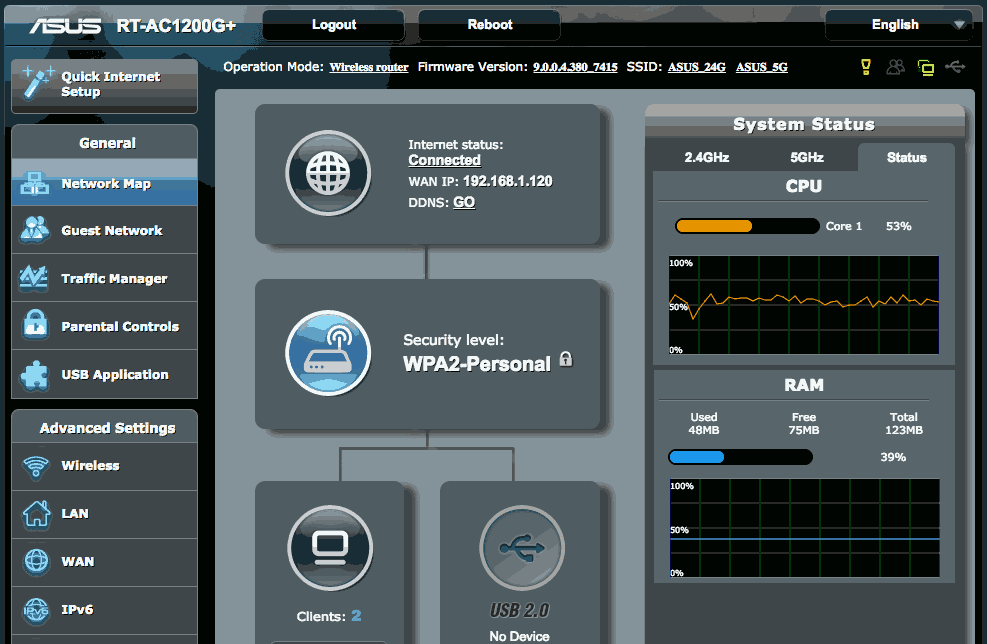

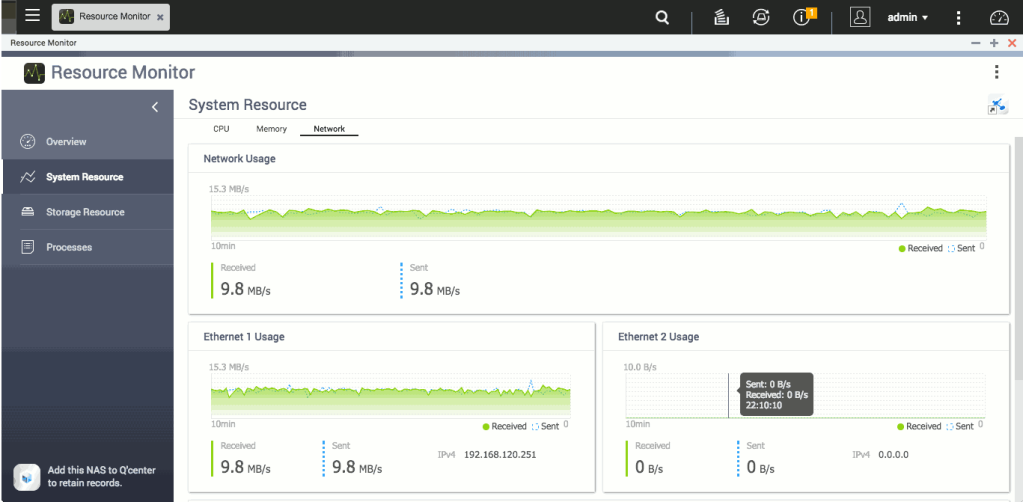
I run twice and it takes for more than 8 hours to finish. RT-AC1200G+ pass the test without any reboot or unstable wireless network. I was very impressed.
5GHz Radio Jamming
During pressure test, my tablet which connects to RT-AC51U on 5GHz is so slow that won’t be able to load any web page. I suspect it is a radio jamming issue. Here are the current configurations:
- RT-AC1200G+ is using channel 153 with bandwidth 40MHz.
- RT-AC51U is using channel 157 with bandwidth 20/40/80MHz.
When I change RT-AC51U to channel 149, everything back to normal. My tablet works as normal and the test is still going on.
Study Kernel Panic and Wireless Technologies
I spend my whole day studying kernel panic, interference , and many related terminologies. Here are some useful posts I found:
- Linux Shtuff: Troubleshoot Linux Kernel Panics – understand what are kernel panics and how to trace them.
- StackOverflow: Generate kernel oops or crash in the code – generate kernel panic in code.
- Unix & Linux: What’s the difference between a kernel oops and a kernel panic? – they are more precise than reboot.
- Embedded System Blog: Debugging Analysis of Kernel panics and Kernel oopses using System Map: – debug kernel panic and soft panic step-by-step.
- StackOverflow: Kernel panic error in ARM board – makers meet kernel panic more often than desktop.
- StackOverflow: Arguments to ARM Linux’s arm_pm_restart() – from the functions here I begin to read Linux kernel source code.
- free electrons: /arch/arm/kernel/reboot.c – source code for static void __soft_restart(void *addr)
- free electrons: /kernel/reboot.c – source code for void do_kernel_restart(char *cmd) and void migrate_to_reboot_cpu(void)
- O’Reilly: Learning Debian GNU/Linux: 7.4 Viewing System Messages and Logs – learn dmesg and /var/log/message.
- My Cyber Universe: Full controlling the ASUS router via command line – learn commands used in Asuswrt.
- Cisco: Meraki: Channel Planning Best Practices – learn basic wireless terminologies and concepts.
- Extreme Networks: How to create a 5GHz WiFi Channel Plan – learn things needs to take into consideration when design 5GHz channel.
- Networking Computing: Dynamic Frequency Selection Part 3: The Channel Dilemma – I love the 802.11ac channel allocation illustration.
- 電腦王:無線路由器怎麼設定?拆機器、教術語,基本功一次搞懂 – basic wireless terminologies and concepts in Traditional Chinese.
- 聊Wi-Fi – advanced topics on wireless concept and implement design in Traditional Chinese.
- 無線網路新趨勢–漫談 802.11ac 新協定 by 臺灣大學計算機及資訊網路中心游子興 – learn bandwidth, spatial streams, MU-MIMO, beam forming, 256-QAM modulation in Traditional Chinese.
Configuration Update
To make it unstable and generate a reboot more quickly, I made following changes::
- In [Wireless], set Channel bandwidth on 5GHz to [80MHz], Control Channel to [149], and Wireless Mode to [N/AC mixed].
- Set Enable SSH to [Yes] in [Administration] → [System] tab.
On 2017/5/31, 5GHz Unstable, Reboot
Finally, I caught a reboot and more facts about the unstable situation.
5GHz Unstable
I see many unstable wireless in different time period today. Here is my story during 13:26 ~ 13:34.
First is the video capture. I didn’t see anything special nor know how to decode these lights.
Here is the log in [System log] → [General Log] tab during 13:26 to 13:58. I reset power once but doesn’t work. Therefore, I pull the power completely. That’s why you see syslogd started: BusyBox v1.17.4 twice.
May 31 09:19:58 miniupnpd[705]: Listening for NAT-PMP/PCP traffic on port 5351 May 31 09:20:00 disk monitor: be idle Aug 1 08:00:09 syslogd started: BusyBox v1.17.4 Aug 1 08:00:09 kernel: klogd started: BusyBox v1.17.4 (2017-03-27 10:42:39 CST) ... skip ... Aug 1 08:00:25 miniupnpd[689]: Listening for NAT-PMP/PCP traffic on port 5351 Aug 1 08:00:27 ntp: start NTP update May 31 13:52:15 rc_service: ntp 687:notify_rc restart_upnp May 31 13:52:15 miniupnpd[689]: shutting down MiniUPnPd May 31 13:52:15 miniupnpd[704]: version 1.9 started May 31 13:52:15 miniupnpd[704]: HTTP listening on port 41021 May 31 13:52:15 miniupnpd[704]: Listening for NAT-PMP/PCP traffic on port 5351 May 31 13:52:16 rc_service: ntp 687:notify_rc restart_diskmon May 31 13:52:16 disk_monitor: Finish May 31 13:52:19 disk monitor: be idle Aug 1 08:00:09 syslogd started: BusyBox v1.17.4 Aug 1 08:00:09 kernel: klogd started: BusyBox v1.17.4 (2017-03-27 10:42:39 CST) ... skip ... Aug 1 08:00:24 miniupnpd[689]: Listening for NAT-PMP/PCP traffic on port 5351 Aug 1 08:00:27 ntp: start NTP update May 31 13:58:25 rc_service: ntp 687:notify_rc restart_upnp May 31 13:58:25 miniupnpd[689]: shutting down MiniUPnPd
As you may see in screen captures on WiFi Scanner / Analyzer, Asus_5G from RT-AC1200G+ is available and disappear quickly. There is no other visible SSID. It’s the same with Wifi Analyzer:
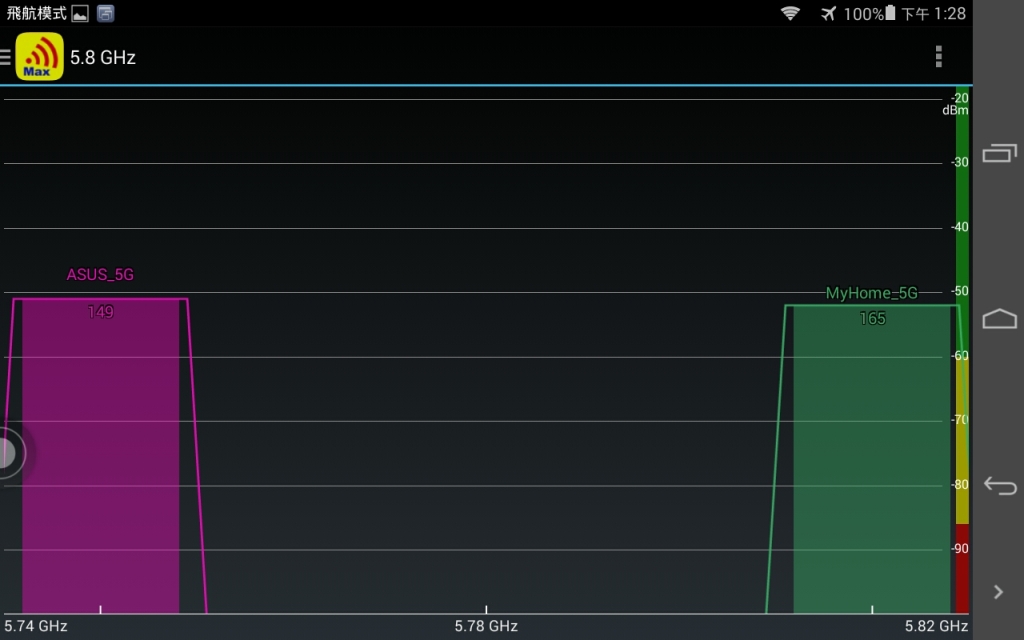
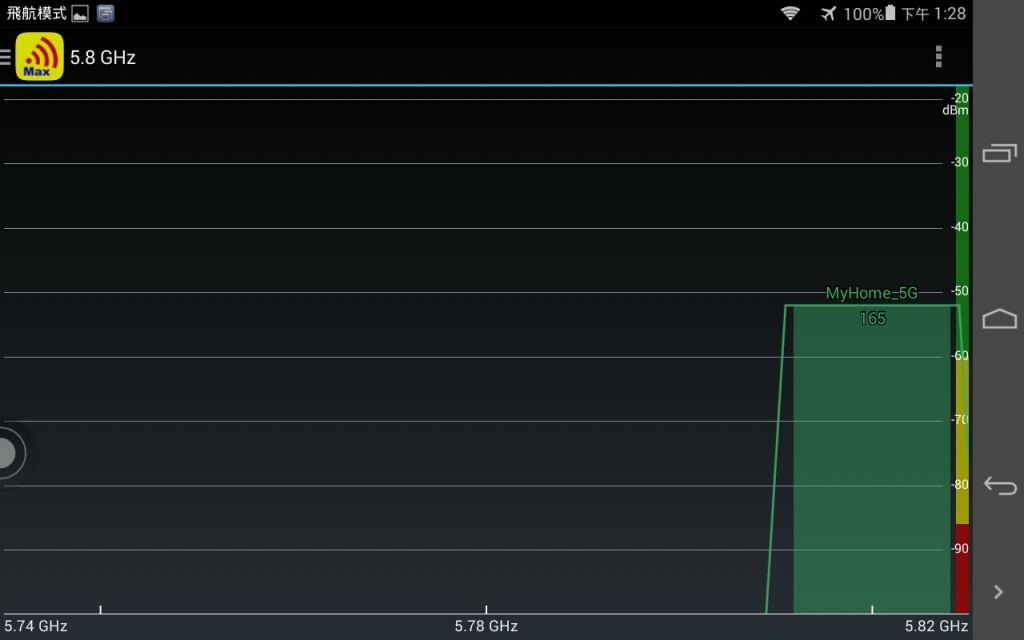
Using Network Preference in macOS Sierra, I found more interesting stuff. As mentioned on 2017/5/28, I Set LAN IP as 192.168.120.1 and the range should be 192.168.120.2 to 192.168.120.254. What is 169.254.26.113? It’s not even within the range.
Lenaius Chang explain in his comment:
The 169.254.26.113 you mentioned is likely the pc’s local auto-assinged IP before the router’s DHCP Server finish initializing. When physical(either wired or wireless) connection is established, the OS needs an IP address to communicate, but if DHCP Requests don’t return with a valid ip address, the PC can only create it’s own for temporary use. When the router’s DHCP server finishes it’s preparing sequence, it will return(assign) an IP address in range to your PC on receiving a DHCP request.

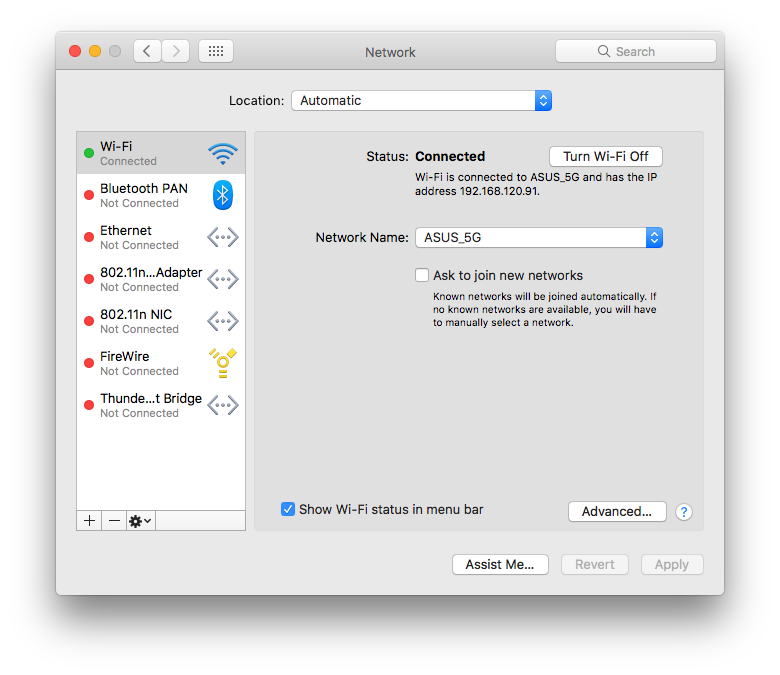
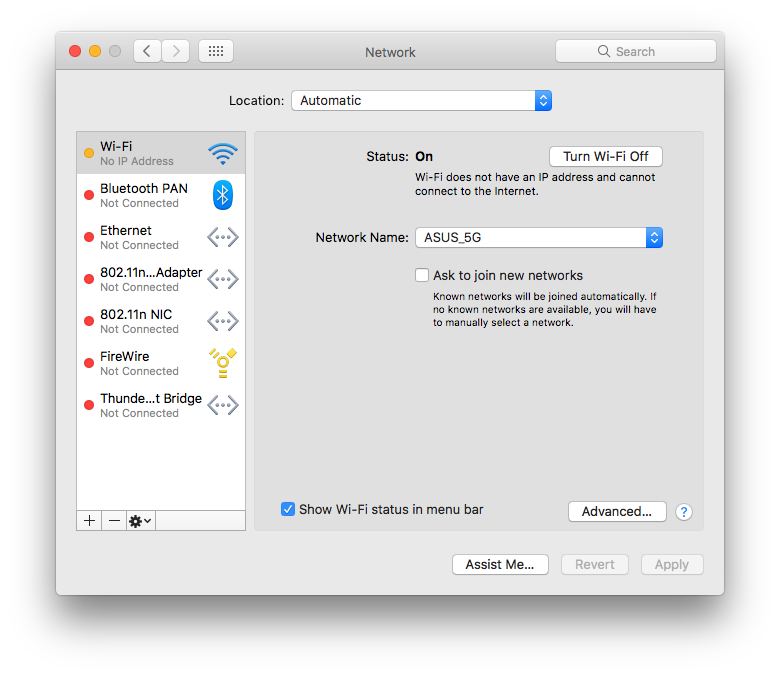
At 23:24, 5GHz becomes unstable again and I use a wired GbE cable to connect RT-AC1200G+ and Mac mini. RT-AC1200G+ is still functional but fail to provide wireless connection.
Here is what I collect in [System Log] → [Wireless Log] tab about wireless:
2.4 GHz radio is disabled SSID: "ASUS_5G" RSSI: 0 dBm SNR: 0 dB noise: -87 dBm Channel: 149/80 BSSID: 60:45:CB:8E:3C:8C Capability: ESS Supported Rates: [ 6(b) 9 12(b) 18 24(b) 36 48 54 ] VHT Capable: Chanspec: 5GHz channel 155 80MHz (0xe09b) Primary channel: 149 HT Capabilities: Supported MCS : [ 0 1 2 3 4 5 6 7 8 9 10 11 12 13 14 15 ] VHT Capabilities: Supported VHT (tx) Rates: NSS: 1 MCS: 0-9 NSS: 2 MCS: 0-9 Supported VHT (rx) Rates: NSS: 1 MCS: 0-9 NSS: 2 MCS: 0-9 Mode : AP Only Stations List ---------------------------------------- idx MAC Associated Authorized RSSI PSM SGI STBC Tx rate Rx rate Connect Time
For comparison, here is what I collect in [System Log] → [Wireless Log] tab when Mac mini connects to RT-AC51U with 1T1R @ 5GHz:
MAC address : F0:79:59:77:F9:78 OP Mode : AP Phy Mode : 11n Channel : 9 Stations List ---------------------------------------- MAC PSM PhyMode BW MCS SGI STBC Rate Connect Time 0C:84:DC:C2:5A:C6 NO HTMIX 20M 7 NO NO 65M 00:01:12 MAC address : F0:79:59:77:F9:7C OP Mode : AP Phy Mode : 11n/ac Channel : 149 Stations List ---------------------------------------- MAC PSM PhyMode BW MCS SGI STBC Rate Connect Time A8:8E:24:A4:57:DD NO HTMIX 40M 7 NO NO 135M 00:01:07
And there is nothing special in [System log] → [General Log] tab till 2017/6/1 00:34:
ay 31 18:43:23 rc_service: ntp 688:notify_rc restart_diskmon May 31 18:43:23 disk_monitor: Finish May 31 18:43:25 disk monitor: be idle May 31 19:00:25 disk_monitor: Got SIGALRM... May 31 23:00:25 disk_monitor: Got SIGALRM...
Reboot
During 18:42 and 18:43, RT-AC1200G+ reboots but the Uptime keeps going on. Begin from 00:28 in the video:
Here is the log in RT-AC51U. It helps to catch the reboot time. a8:8e:24:a4:57:dd is my Mac mini. It seems he connected to RT-AC51U due to lost connection with Asus_5G from RT-AC1200G+ automatically. And the later eventually crash and reboot after about 33 minutes.
May 31 18:09:47 kernel: MT7610ap:ASSOC - Assign AID=1 to STA a8:8e:24:a4:57:dd May 31 18:42:26 kernel: ESW: Link Status Changed - LAN1 (P1) Link DOWN May 31 18:42:28 kernel: ESW: Link Status Changed - LAN1 (P1) Link UP May 31 18:43:01 kernel: ESW: Link Status Changed - LAN1 (P1) Link DOWN May 31 18:43:03 kernel: ESW: Link Status Changed - LAN1 (P1) Link UP May 31 19:09:25 kernel: MT7610ap:ASSOC - Assign AID=1 to STA a8:8e:24:a4:57:dd
Here is the log in RT-AC1200G+. Same, nothing useful.
May 31 14:05:09 rc_service: httpd 409:notify_rc start_miniupnpc May 31 14:05:09 rc_service: waitting "start_lltdc" via httpd ... Aug 1 08:00:09 syslogd started: BusyBox v1.17.4 Aug 1 08:00:09 kernel: klogd started: BusyBox v1.17.4 (2017-03-27 10:42:39 CST) ... skip ... Aug 1 08:00:24 miniupnpd[690]: Listening for NAT-PMP/PCP traffic on port 5351 Aug 1 08:00:25 ntp: start NTP update May 31 18:43:22 rc_service: ntp 688:notify_rc restart_upnp May 31 18:43:22 miniupnpd[690]: shutting down MiniUPnPd
On 2017/6/1, Upgrade to RT-AC1200G+_9.0.0.4_382_10680-gc72d1c8.trx
I got a call from Dolly Chu who work in Asus Customer Service, she provides me a link to a new beta firmware RT-AC1200G+_9.0.0.4_382_10680-gc72d1c8.trx. I decide to give it another try.
Difference
Run dmesg on the new firmware and found following differences (total 14):
| 380_7415 | 380_10680 |
| Memory: 125488k/125488k available, 5584k reserved, 0K highmem | Memory: 125464k/125464k available, 5608k reserved, 0K highmem |
| Virtual kernel memory layout: vector : 0xffff0000 – 0xffff1000 ( 4 kB) fixmap : 0xfff00000 – 0xfffe0000 ( 896 kB) DMA : 0xf7e00000 – 0xffe00000 ( 128 MB) vmalloc : 0x88800000 – 0xf0000000 (1656 MB) lowmem : 0x80000000 – 0x88000000 ( 128 MB) modules : 0x7f000000 – 0x80000000 ( 16 MB) .init : 0x80008000 – 0x80038000 ( 192 kB) .text : 0x80038000 – 0x803e3000 (3756 kB) .data : 0x803fc000 – 0x8041ef80 ( 140 kB) |
Virtual kernel memory layout: vector : 0xffff0000 – 0xffff1000 ( 4 kB) fixmap : 0xfff00000 – 0xfffe0000 ( 896 kB) DMA : 0xf7e00000 – 0xffe00000 ( 128 MB) vmalloc : 0x88800000 – 0xf0000000 (1656 MB) lowmem : 0x80000000 – 0x88000000 ( 128 MB) modules : 0x7f000000 – 0x80000000 ( 16 MB) .init : 0x80008000 – 0x80039000 ( 196 kB) .text : 0x80039000 – 0x803e5000 (3760 kB) .data : 0x803fe000 – 0x80420f40 ( 140 kB) |
| N/A | * Invalid signature of oopsbuf: 00-10-00-87-77-FE-7F-4F (len 2396913050) |
| MPCORE Global Timer Clock 35995Hz | MPCORE Global Timer Clock 35987Hz |
| N/A | PCIE PLL is locked |
| Creating 5 MTD partitions on “bcmsflash”: 0x000000000000-0x000000040000 : “boot” 0x000000040000-0x000000ff0000 : “linux” 0x0000001ef354-0x000000d30000 : “rootfs” 0x000000d30000-0x000000ff0000 : “jffs2” 0x000000ff0000-0x000001000000 : “nvram” |
Creating 5 MTD partitions on “bcmsflash”: 0x000000000000-0x000000040000 : “boot” 0x000000040000-0x000000ff0000 : “linux” 0x0000001ef910-0x000000da0000 : “rootfs” 0x000000da0000-0x000000ff0000 : “jffs2” 0x000000ff0000-0x000001000000 : “nvram” |
| Freeing init memory: 192K | Freeing init memory: 196K |
| eth0: Broadcom BCM47XX 10/100/1000 Mbps Ethernet Controller 9.10.178.27 (r584393) wl_module_init: passivemode set to 0x0 wl_module_init: txworkq set to 0x1 PCI: Enabling device 0001:01:00.0 (0140 -> 0142) eth1: Broadcom BCM43227 802.11 Wireless Controller 9.10.178.27 (r584393) External imprecise Data abort at addr=0x2ae18000, fsr=0x1c06, pc=0x800ca8e0 lr=0x800ca998 ignored. eth2: Broadcom BCM43c8 802.11 Wireless Controller 9.10.178.27 (r584393) |
eth0: Broadcom BCM47XX 10/100/1000 Mbps Ethernet Controller 9.10.178.61 (r667680) wl_module_init: passivemode set to 0x0 wl_module_init: txworkq set to 0x0 PCI: Enabling device 0001:01:00.0 (0140 -> 0142) eth1: Broadcom BCM43227 802.11 Wireless Controller 9.10.178.61 (r667680) eth2: Broadcom BCM43c8 802.11 Wireless Controller 9.10.178.61 (r667680) |
| JFFS2 version 2.2. (NAND) © 2001-2006 Red Hat, Inc. device vlan1 entered promiscuous mode device eth0 entered promiscuous mode device eth1 entered promiscuous mode device eth2 entered promiscuous mode br0: topology change detected, propagating br0: port 3(eth2) entering forwarding state br0: port 3(eth2) entering forwarding state br0: topology change detected, propagating br0: port 2(eth1) entering forwarding state br0: port 2(eth1) entering forwarding state br0: topology change detected, propagating br0: port 1(vlan1) entering forwarding state br0: port 1(vlan1) entering forwarding state br0: port 2(eth1) entering forwarding state device eth1 left promiscuous mode br0: port 2(eth1) entering disabled state br0: port 3(eth2) entering forwarding state device eth2 left promiscuous mode br0: port 3(eth2) entering disabled state wl_module_init: passivemode set to 0x0 wl_module_init: txworkq set to 0x1 eth1: Broadcom BCM43227 802.11 Wireless Controller 9.10.178.27 (r584393) External imprecise Data abort at addr=0x2ae49004, fsr=0x1c06, pc=0x2aec2014 lr=0xecec ignored. External imprecise Data abort at addr=0x2abdf3b0, fsr=0x1c06, pc=0x803bf308 lr=0x80212cac ignored. eth2: Broadcom BCM43c8 802.11 Wireless Controller 9.10.178.27 (r584393) device eth1 entered promiscuous mode br0: topology change detected, propagating br0: port 2(eth1) entering forwarding state br0: port 2(eth1) entering forwarding state device eth2 entered promiscuous mode br0: topology change detected, propagating br0: port 3(eth2) entering forwarding state br0: port 3(eth2) entering forwarding state |
N/A |
| SCSI subsystem initialized Initializing USB Mass Storage driver… usbcore: registered new interface driver usb-storage USB Mass Storage support registered. |
N/A |
| usbcore: registered new interface driver usblp | usbcore: registered new interface driver cdc_acm cdc_acm: v0.26:USB Abstract Control Model driver for USB modems and ISDN adapters |
| nf_conntrack_rtsp v0.6.21 loading nf_nat_rtsp v0.6.21 loading autodet uses obsolete (PF_INET,SOCK_PACKET)gro disabled br0: port 2(eth1) entering forwarding state device eth1 left promiscuous mode br0: port 2(eth1) entering disabled state br0: port 3(eth2) entering forwarding state device eth2 left promiscuous mode br0: port 3(eth2) entering disabled state wl_module_init: passivemode set to 0x0 wl_module_init: txworkq set to 0x1 eth1: Broadcom BCM43227 802.11 Wireless Controller 9.10.178.27 (r584393) External imprecise Data abort at addr=0x2abdf3b0, fsr=0x1c06, pc=0x2abc2e20 lr=0x9eb0 ignored. eth2: Broadcom BCM43c8 802.11 Wireless Controller 9.10.178.27 (r584393) device eth1 entered promiscuous mode br0: topology change detected, propagating br0: port 2(eth1) entering forwarding state br0: port 2(eth1) entering forwarding state device eth2 entered promiscuous mode br0: topology change detected, propagating br0: port 3(eth2) entering forwarding state br0: port 3(eth2) entering forwarding state br0: port 2(eth1) entering forwarding state device eth1 left promiscuous mode br0: port 2(eth1) entering disabled state br0: port 3(eth2) entering forwarding state device eth2 left promiscuous mode br0: port 3(eth2) entering disabled state wl_module_init: passivemode set to 0x0 wl_module_init: txworkq set to 0x1 eth1: Broadcom BCM43227 802.11 Wireless Controller 9.10.178.27 (r584393) External imprecise Data abort at addr=0x2abdf3b0, fsr=0x1c06, pc=0x91ba0 lr=0x2ae68254 ignored. eth2: Broadcom BCM43c8 802.11 Wireless Controller 9.10.178.27 (r584393) device eth1 entered promiscuous mode br0: topology change detected, propagating br0: port 2(eth1) entering forwarding state br0: port 2(eth1) entering forwarding state device eth2 entered promiscuous mode br0: topology change detected, propagating br0: port 3(eth2) entering forwarding state br0: port 3(eth2) entering forwarding state br0: port 2(eth1) entering forwarding state device eth1 left promiscuous mode br0: port 2(eth1) entering disabled state br0: port 3(eth2) entering forwarding state device eth2 left promiscuous mode br0: port 3(eth2) entering disabled state wl_module_init: passivemode set to 0x0 wl_module_init: txworkq set to 0x1 eth1: Broadcom BCM43227 802.11 Wireless Controller 9.10.178.27 (r584393) External imprecise Data abort at addr=0x2abdf3b0, fsr=0x1c06, pc=0x2abc2e20 lr=0x9eb0 ignored. eth2: Broadcom BCM43c8 802.11 Wireless Controller 9.10.178.27 (r584393) device eth2 entered promiscuous mode br0: topology change detected, propagating br0: port 2(eth2) entering forwarding state br0: port 2(eth2) entering forwarding state br0: port 2(eth2) entering forwarding state device eth2 left promiscuous mode br0: port 2(eth2) entering disabled state wl_module_init: passivemode set to 0x0 wl_module_init: txworkq set to 0x1 eth1: Broadcom BCM43227 802.11 Wireless Controller 9.10.178.27 (r584393) External imprecise Data abort at addr=0x2abdf3b0, fsr=0x1c06, pc=0x2abc2e20 lr=0x9eb0 ignored. eth2: Broadcom BCM43c8 802.11 Wireless Controller 9.10.178.27 (r584393) device eth2 entered promiscuous mode br0: topology change detected, propagating br0: port 2(eth2) entering forwarding state br0: port 2(eth2) entering forwarding stategro disabled Attempt to kill tasklet from interrupt device eth0 left promiscuous mode br0: port 1(vlan1) entering forwarding state device eth0 entered promiscuous mode br0: topology change detected, propagating br0: port 1(vlan1) entering forwarding state br0: port 1(vlan1) entering forwarding state br0: port 2(eth2) entering forwarding state br0: port 1(vlan1) entering forwarding state device eth0 left promiscuous mode device vlan1 left promiscuous mode br0: port 1(vlan1) entering disabled state device eth2 left promiscuous mode br0: port 2(eth2) entering disabled state wl_module_init: passivemode set to 0x0 wl_module_init: txworkq set to 0x1 eth1: Broadcom BCM43227 802.11 Wireless Controller 9.10.178.27 (r584393) External imprecise Data abort at addr=0x2abdf3b0, fsr=0x1c06, pc=0x7168c lr=0x2ae63254 ignored. eth2: Broadcom BCM43c8 802.11 Wireless Controller 9.10.178.27 (r584393) |
JFFS2 version 2.2. (NAND) © 2001-2006 Red Hat, Inc. |
| N/A | SCSI subsystem initialized Initializing USB Mass Storage driver… usbcore: registered new interface driver usb-storage USB Mass Storage support registered. usbcore: registered new interface driver usblp nf_conntrack_rtsp v0.6.21 loading nf_nat_rtsp v0.6.21 loading |
I think the most important differences are:
- Linux version 2.6.36.4brcmarm is still the same
- Broadcom BCM43227 802.11 Wireless Controller 9.10.178.61 (r667680) has been upgrade from 9.10.178.27 (r584393) in 3.0.0.4_380_4089 and 9.0.0.4_380_7415.
- Broadcom BCM43c8 802.11 Wireless Controller 9.10.178.61 (r667680) has been upgraded from 9.10.178.27 (r584393) in 3.0.0.4_380_4089 and 9.0.0.4_380_7415.
As we suspect drivers are the source to reboot. Now we finally see new some changes here.
I am also interested in * Invalid signature of oopsbuf: 00-10-00-87-77-FE-7F-4F (len 2396913050) because it looks like for kernel soft panics.
2.4GHz SSID Disappear Issue
caliban reported fail to find 2.4GHz SSID after applying. I think it might be related to 2.4GHz channel issue. In PCMagazine’s “Totolink A2004NS AC1200 Wireless Dual Band Gigabit Router With USB Port”:
To finish installation, you set the SSID name for each band, the encryption level, and a passphrase. As I discovered with the N100RE, the A2004NS’s default region is Europe. I had to switch it to United States/Canada. Why? Because different countries use different wireless channels. If you have the wrong region set, you may be using the wrong wireless channel and as a result get poor wireless connectivity—or none at all.
caliban shared his solution: just reset your power and everything works normal.
Mike shared his solution: run mtd-erase2 as below and use power button to reset. Then you 2.4GHz SSID won’t disappear after a soft reboot.
admin@(none):/tmp/home/root# mtd-erase2 usage: mtd-erase2 [device] admin@(none):/tmp/home/root# mtd-erase2 nvram admin@(none):/tmp/home/root#
On 2017/6/7, Update Network Map, MAC filter list Issue
Because there is no reboot for 6 days after upgrading to RT-AC1200G+_9.0.0.4_382_10680-gc72d1c8.trx and nobody feedback any issue, I restore original network map again on 2017/6/7. Make RT-AC1200G+ the only one wireless router.
During setup, I notice some issue with the icon and name in MAC filter list in [Wireless MAC Filter] tab. It would be displayed as New device with default icon after modified and apply until connected. In some case, your edit won’t be apply for no reason.
For example, I add a Windows device, choose a Windows icon, and change it to SurfaceRT. Then hit Apply button twice. It is displayed as New device with a default laptop icon. When this Windows device connects to RT-AC1200G+, the name is changed to WinRT with a Windows Desktop icon. I try to change it again but fails. It won’t save or apply.
I will continuous monitoring if there is any issue in the next 3 weeks.
On 2017/6/16, No Reboot for 15 Days But Still Minor Issues
It’s 15 days after upgrading to RT-AC1200G+_9.0.0.4_382_10680- gc72d1c8.trx without reboot issue. There are three minor issue as below:
- caliban reports a 20 seconds wireless drop and reconnect once.
- Available channels doesn’t fit EU regulation.
- Need NVRAM reset after upgrade or 2.4GHz SSID might be unavailable.
I will continuous monitoring if there is any issue in the next 2 weeks.
On 2017/7/2, Unstable 5GHz Issue
I have experience slow 5GHz connection around 2017/7/2 23:30 to 2017/7/3 00:30. Here is what happen to me:
- 5GHz SSID is missing sometimes.
- Even connect successfully, transfer rate is extremely slow.
- 2.4GHz SSID has no connection or slow issue at the same time.
- Very few visible 5GHz SSID around.
- Reset USB Tethering doesn’t improve.
- Reboot via web interface and power button don’t improve.
- Change 5GHz from channel 149 to auto will be assigned to 36 and disappear from Surface RT.
- Switch back from auto to 149. After 10 minutes, it seems become stable again.
It might be 5GHz radio jamming, interference or firmware issue. Therefore, I decide to extent stability test and will change channel to 153 or 157 next time. For radio jamming and interference, should be resolved by assigning a different channel.
Here is a partial wireless log during 5GHz unstable period:
SSID: "MyHome_5G" RSSI: 0 dBm SNR: 0 dB noise: -92 dBm Channel: 149/80 BSSID: 60:45:CB:8E:3C:8C Capability: ESS Supported Rates: [ 6(b) 9 12(b) 18 24(b) 36 48 54 ] VHT Capable: Chanspec: 5GHz channel 155 80MHz (0xe09b) Primary channel: 149 HT Capabilities: Supported MCS : [ 0 1 2 3 4 5 6 7 8 9 10 11 12 13 14 15 ] VHT Capabilities: Supported VHT (tx) Rates: NSS: 1 MCS: 0-9 NSS: 2 MCS: 0-9 Supported VHT (rx) Rates: NSS: 1 MCS: 0-9 NSS: 2 MCS: 0-9 Mode : AP Only
On 2017/7/3, Unstable 5GHz Issue is Solved by Switching Control Channel
I experience the same slow and missing 5GHz connection around 2017/7/3 23:30 again. WiFi Scanner / Analyzer found no other visible 5GHz SSID in my house. Because 2.4GHz is still working properly, I use my mobile connect to RT-AC1200G+ and change the Control Channel at 5GHz to 153. After applying change and restarting Broadcom BCM47189, Mac mini connects to RT-AC1200G+ again and everything goes back to normal.
I am not sure it is a radio jamming or interference but sure it can be solve by changing Control Channel.
Here is a partial wireless log after changing Control Channel at 5GHz to 153:
SSID: "MyHome_24G" SSID: "MyHome_5G" RSSI: 0 dBm SNR: 0 dB noise: -92 dBm Channel: 153/80 BSSID: 60:45:CB:8E:3C:8C Capability: ESS Supported Rates: [ 6(b) 9 12(b) 18 24(b) 36 48 54 ] VHT Capable: Chanspec: 5GHz channel 155 80MHz (0xe19b) Primary channel: 153 HT Capabilities: Supported MCS : [ 0 1 2 3 4 5 6 7 8 9 10 11 12 13 14 15 ] VHT Capabilities: Supported VHT (tx) Rates: NSS: 1 MCS: 0-9 NSS: 2 MCS: 0-9 Supported VHT (rx) Rates: NSS: 1 MCS: 0-9 NSS: 2 MCS: 0-9 Mode : AP Only
On 2017/7/5, Unstable 5GHz Issue is Solved by Narrowing Channel Bandwidth
Again, I experience the same slow and missing 5GHz connection around 2017/7/5 17:58 again. Change Control Channel at 5GHz to others doesn’t work. Therefore, I lower the Control Channel Bandwidth at 5GHz from 80MHz (auto select) to 40MHz. Although the 802.11ac 2T2R top connection speed drops to 400Mbps, it’s stable and good enough for my 802.11n devices.
As you may see below, EC:22:80:7E:03:19 is D-Link Wireless AC Dual Band USB Adapter DWA-171 which is a 1T1R 802.11ac device has been shrink to 200Mbps. A8:8E:24:A4:57:DD is Mac mini which is the same as usual.
If you experience radio jamming or interference, change Control Channel or Control Channel Bandwidth will help. RT-AC1200G+ won’t do it for you automatically.
SSID: "MyHome_5G"
RSSI: 0 dBm SNR: 0 dB noise: -91 dBm Channel: 149l
BSSID: 60:45:CB:8E:3C:8C Capability: ESS
Supported Rates: [ 6(b) 9 12(b) 18 24(b) 36 48 54 ]
VHT Capable:
Chanspec: 5GHz channel 151 40MHz (0xd897)
Primary channel: 149
HT Capabilities:
Supported MCS : [ 0 1 2 3 4 5 6 7 8 9 10 11 12 13 14 15 32 ]
VHT Capabilities:
Supported VHT (tx) Rates:
NSS: 1 MCS: 0-9
NSS: 2 MCS: 0-9
Supported VHT (rx) Rates:
NSS: 1 MCS: 0-9
NSS: 2 MCS: 0-9
Mode : AP Only
Stations List
----------------------------------------
idx MAC Associated Authorized RSSI PSM SGI STBC Tx rate Rx rate Connect Time
EC:22:80:7E:03:19 Yes Yes -68dBm No Yes Yes 200M 200M 00:00:53
A8:8E:24:A4:57:DD Yes Yes -61dBm No Yes Yes 300M 300M 00:19:53
Summarize Facts
- Reboot is not due to pressure/high traffic.
- Reboot is not due to 40/80 channel bandwidth.
- 5GHz unstable is not related to heat.
- 5GHz unstable is not related to 40/80 channel bandwidth.
- Wired GbE is okay while wireless in unstable.
- Didn’t see any meaningful light signal when wireless becomes unstable.
- Blinks as power on when reboot.
Let’s wait and see more reboot and unstable stories!
RT-AC1200G+ with RT-AC1200G+_9.0.0.4_382_10680-gc72d1c8.trx Stability Tracking
| Name | Stable Days | Issue and Notes |
| Alew | Waiting for reply | |
| Amigo | 52 (Update 2017/7/17) |
|
| AsusRTUsers | 3 (Update 2017/6/9) | |
| AsusRT1200g+User | Waiting for reply | |
| caliban | 14 (Update 2017/7/6) |
|
| Charles | Waiting for reply |
|
| Fernando Puech | Waiting for reply | |
| hitchhiker | 5 (Update 2017/6/27) | |
| Kobe | Waiting for reply | |
| Lenaius Chang | Waiting for reply | |
| massimo | Waiting for reply | |
| Mike | 32 (Update 2017/7/11) |
|
| nikisi | 33 (Update 2017/7/5) |
|
| Nandolv | Waiting for reply |
|
| Norbert | Waiting for reply | |
| PawelW | Waiting for reply | |
| Rokapet | Waiting for reply | |
| RT-AC1200G+ | 35 (Update 2017/7/14) |
|
| tycjan | 50 (Update 2017/7/23) | |
| 賴雨賢 | Waiting for reply |
Official 3.0.0.4.380.7743 Testing by Net Friends
On 2017/6/23, mouse remind me there is a new official 3.0.0.4.380.7743 release to public on 2017/6/22. Because I am testing 9.0.0.4_382_10680, Charles kindly agree to join the test and will feedback here. caliban quickly compare the difference and share with us. Therefore, I crease this section to keep track of the new official firmware.
| Name | Stable Days | Issue and Notes |
| caliban | 0 (Update 2017/6/23) |
|
| Charles | Waiting for reply |
|
| ducklingasa | 4 (Update 2017/7/3) |
|
| James | 4 to 5 days |
|
| JG | 16 (Update 2017/7/23) |
|
| mouse | Waiting for reply |
|
RT-AC1200G+ Auto-restart History
| Version | On | Issue and Notes |
| 3.0.0.4.380.3310 | 2017/3/10 | New installation. |
| 3.0.0.4.380.4089 | 2017/3/21 | Reboot several times.
Install new firmware. |
| x | 2017/4/2 | Reboot at 20:54. |
| x | 2017/4/4 | Reboot at 20:54.
Disable Enable wireless scheduler on 2.4GHz and 5GHz |
| x | 2017/4/10 | Reboot at 23:17 on 2017/4/10.
OSX Finder warns Server connections interrupted which seems due to restart. Disable NAT acceleration and need to restart. |
| x | 2017/4/11 | Manually select USB computer connection in Charging mode. |
| x | 2017/4/13 | Reboot at 14:41.
Manually select USB computer connection in Charging mode. |
| x | 2017/4/17 | Unstable network and need a restart at 23:57. |
| x | 2017/4/18 | Re-enable Enable UPnP in WAN. |
| x | 2017/4/19 | Reset and reconfiguration:
|
| x | 2017/4/20 | In [Wireless], set Channel bandwidth on 5GHz to [40MHz] and Control Channel on 5GHz to [Auto]. |
| x | 2017/4/24 | Reboot at 21:20 and again at 21:28.
Change Select USB device in [USB Application] → [3G/4G] from USB Modem back to Android phone. |
| x | 2017/5/8 | Reboot at 10:16.
Set Wireless Mode on 5GHz to [N only] in [Advanced Settings] → [Wireless] → [General] tab. |
| x | 2017/5/10 | Reboot at 13:15.
Set Enable Radio on 5GHz to [No] in [Advanced Settings] → [Wireless] → [Professional] tab. |
| x | 2017/5/12 | Freeze at 13:13.
Set Enable Radio on 5GHz to [Yes] but 2.4GHz to [No] in [Advanced Settings] → [Wireless] → [Professional] tab. |
| x | 2017/5/15 | Reboot at 10:12 but WAN was restored automatically. |
| x | 2017/5/15 ~ 25 | 1st RMA |
| x | 2017/5/26 | Unstable network and need a restart at 23:37. |
| 9.0.0.4.380.7415 | 2017/5/28 | Upgrade to new firmware and reset NVRAM.
Apply following configurations:
|
| x | 2017/5/29 | Reboot at 15:27:19. |
| x | 2017/5/30 | Radio jamming @ 5GHz |
| x | 2017/5/31 | First unstable network and need restart twice between 13:26 to 13:58.
Reboot at 18:42. More unstable wireless connection at night. |
| 9.0.0.4.380.10680 | 2017/6/1 | Upgrade to new firmware without reset NVRAM. |
Current Configuration
After install to official latest stable version RT-AC1200G+_9.0.0.4_382_10680-gc72d1c8.trx, reset and configure as below:
- In [Wireless], keep Channel bandwidth on 5GHz to [20/40/80MHz]. Change Control Channel to [149], and Wireless Mode to [N/AC mixed]
- In [Wireless], keep Channel bandwidth on 2.4GHz to [20/40/80MHz] and Control Channel to [Auto]. Change Wireless Mode to [N Only]
- In [Wireless], enable Enable MAC Filter on 5GHz and 2.4GHz and set MAC Filter Mode to [Accept]. Add my devices in the list.
- In [Wireless], keep Enable wireless scheduler in [Professional] tab as [No] on both bands.
- In [USB Application] → Media Services and Servers, disable Enable UPnP Media Server on [Media Server] tab, Enable Share on [Network Place (Samba) Share] tab, and Enable FTP on [FTP Share] tab.
- In [Administration] → [System] tab, disable Enable Reboot Scheduler.
Note:
Here are some other personal configurations. Not necessary if you don’t need them.
- During Quick Internet Setup, I have change login password, change SSID names, setup [WPA2-Personal] key.
- In [LAN] → [LAN IP] tab, set LAN IP as 192.168.120.1.
- In [Network Map], Enable MAC and IP address Binding on my wired devices.
- I use 4G USB Tethering to access Internet.
Test Report in Comments
- nikisi: set Enable TX Bursting to [Disable] and Preamble Type to [Short] in [Wireless] → [Professional] tab last for 2 days.
- tycjan: set Preamble Type to [Short] in [Wireless] → [Professional] tab doesn’t work.
- hitchhiker and PamelW: the new firmware doesn’t stop reboot.
- tycjan and caliban: set Enable SSH to [No] in [Administration] → [System] tab improves stability for more days.
- caliban: if you encounter 2.4GHz SSID disappear issue after firmware upgrade, just reset your power.
Reference
- Android USB Tethering Drops and Data Usage Crashes, try Reset
- Apple: Mac mini (Late 2012) – Technical Specifications
- Apple: macOS Sierra
- Asus Forum: [Problem]Router keeps rebooting randomly
- Asus Forum: RT-AC58U,RT-AC1300+ 這路由器Wifi 5G
- Asus Forum: RT-AC1200G常常斷線。WAN Connection: DNS probe failed
- Asus Forum: 哪裡可以下載 RT-AC1200G+ 台灣新 Beta 韌體 380_7415?
- Asus Support: How to do a firmware update on ASUS wireless router? (ASUSWRT)
- Asus Support: Introduction to UPnP
- Asus Support Forum: nikisi
- Asus Support Forum: [Sharing]A diary to solve Asus Rt-AC1200G+ reboot issue
- Asus RT-AC1200G+
- Asus RT-AC1200G+ Driver & Tools
- Asus RT-AC51U
- Asus RT-AC66U
- Asustor AS-5102T
- Best Wireless Routers Now: 20MHz vs 40MHz vs 80MHz vs 160MHz: What Channel Bandwidth Should I Use?
- BleepingComputer: 40 Asus RT Router Models Are Vulnerable to Simple Hacks
- Cisco: Meraki: Channel Planning Best Practices
- DD-WRT
- DD-WRT: Supported Devices 3.13 Asus
- D-Link DCS-930L Wireless N Network Camera
- D-Link Wireless AC Dual Band USB Adapter DWA-171
- Embedded System Blog: Debugging Analysis of Kernel panics and Kernel oopses using System Map:
- Extreme Networks: How to create a 5GHz WiFi Channel Plan
- Facebook: iTUP 資訊專業人員交流協會(挨踢趴)
- FATMIN: Configure Syslog Logging Levels on the Asus RT-AC66U Router
- free electrons: /arch/arm/kernel/reboot.c
- free electrons: /kernel/reboot.c
- GitHub: spontaneous reboot on RT-AC87U v.380.59 #941
- Google Play: Wifi Analyzer
- Google Play: WiFi Scanner / Analyzer
- Google: Nexus Help: Transfer files between your computer & Android device
- HKEPC: Asus RT-AC1200G+不定期重啟 #11
- HKEPC: fatdog
- HTPC Guides: Enable SSH on Asus Routers with(out) SSH Keys
- Huawei MediaPad M1
- Linux kernel source tree: cfg80211: use DS or HT operation IEs to determine BSS channel
- Linux Shtuff: Troubleshoot Linux Kernel Panics
- Linux Wireless: b43
- Linux Wireless: System on a chip
- LWN.net: JLS2009: Generic receive offload
- metageek: Understanding WiFi Signal Strength
- Microsoft: Network Ports Used by Key Microsoft Server Products
- Microsoft: SQL Server downloads
- MiniUPnP Project HomePage
- Mobile01: RT-AC1200G+不定期重啟
- My Cyber Universe: Full controlling the ASUS router via command line
- Networking Computing: Dynamic Frequency Selection Part 3: The Channel Dilemma
- OpenWrt: Asus RT-AC1200G, BCM47189+ BCM43217 chipset
- OpenWrt: Broadcom BCM47xx
- OpenWrt: changeway
- OpenWrt: NVRAM usage on OpenWrt ‘WhiteRussian’
- O’Reilly: Chapter 2. The PHY
- O’Reilly: Learning Debian GNU/Linux: 7.4 Viewing System Messages and Logs
- PCMagazine: Totolink A2004NS AC1200 Wireless Dual Band Gigabit Router With USB Port
- QNAP TS-119PII with Mac OSX File Transfer Performance Report
- QNAP TS-119PII with Different Wireless Device on Mac OSX File Transfer Performance Report
- QNAP TS-251A
- Router Guide: NAT Acceleration On or Off
- Setup a Surveillance System to Proof Crash of Asus RT-AC1200G+
- SNBForums: Asuswrt-Merlin 378.54_2 is now available
- SNBForum: Clear NVRAM
- SNBForum: RT-AC66U Reset/Clear NVRAM
- SNBForum: Where is the ASUS RT-AC68U storing all it’s logs?
- SNBForums: “Default message log level” & “Log only messages more urgent than” in Asuswrt-Merlin 378.56
- StackOverflow: Arguments to ARM Linux’s arm_pm_restart()
- StackOverflow: Generate kernel oops or crash in the code
- StackOverflow: Kernel panic error in ARM board
- StackOverflow: What does “connection reset by peer” mean?
- Trusted Review: Computex 2017: AMD, Nvidia, Asus and Intel set to impress
- Vornado: Circulators & Fans
- TurnKey Linux: LAMP Stack – Web Stack (MySQL)
- Unix & Linux: What’s the difference between a kernel oops and a kernel panic?
- WifiNigel: 5GHz – 3 Missing Channels in Europe
- Wiki: Customer relationship management
- Wiki: dBm
- Wiki: dmesg
- Wiki: Dynamic Host Configuration Protocol
- Wiki: Fast Ethernet
- Wiki: IEEE 802.11a-1999
- Wiki: IEEE 802.11ac
- Wiki: IEEE 802.11b-1999
- Wiki: IEEE 802.11g-2003
- Wiki: IEEE 802.11n-2009
- Wiki: Interference (communication)
- Wiki: Gigabit Ethernet
- Wiki: Kernel panic
- Wiki: Local area network
- Wiki: MAC address
- Wiki: Non-volatile random-access memory
- Wiki: Radio jamming
- Wiki: Reboot (computing)
- Wiki: Return merchandise authorization
- Wiki: Secure Shell
- Wiki: Service set (802.11 network)
- Wiki: Standard operating procedure
- Wiki: Universal Plug and Play
- Wiki: Wide area network
- Wiki: Wi-Fi Protected Access
- WikiDevi: ASUS RT-AC1200GP
- WikiDevi: Broadcom
- wikiHow: How to Connect Two Routers
- WikiDevi: D-Link DWA-171 rev A1
- YouTube
- ZDNet: Gigabit Wi-Fi: 802.11ac is here: Five things you need to know
- 電腦王:Wi-Fi 5GHz 你支援嗎?產品支援度混亂,小心頻率不相容
- 電腦王:無線路由器怎麼設定?拆機器、教術語,基本功一次搞懂
- 友情牌 10 吋壁掛循環扇 KG-1064
- 閒聊Wi-Fi
- 無線網路新趨勢–漫談 802.11ac 新協定 by 臺灣大學計算機及資訊網路中心游子興
- Feature Image: Wikiimages on pixabay
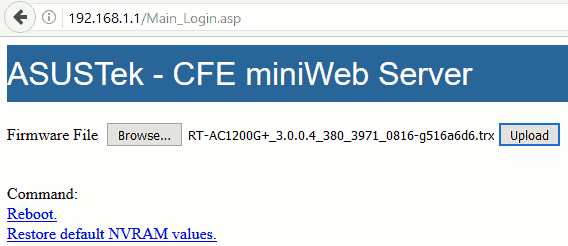
Hello everyone!! I bought this router last week and I ask to replace it to Amazon yesterday. Now I have tested a new one and it has the same errors. I’m testing the last beta firmware and it looks like there aren’t reboots, but there is a BIG issue with 5G network
My mobile connection speed with official firmware was 780 Mbps, and with the beta is 133 Mbps at maximum.
The range is lower too, and if I use the Android app Wi-Fi Analyzer I see that the signal use a smaller range of channels.
I’m in Europe and I don’t know if it has any related issue.
I noticed that if i change the 5GHz to 80, the speed goes up again to 780Mbps, but the 2,4GHz network disappears. Now i change again the 5Ghz to 40 and the 2,4Ghz is visible again but the speed is very low…
Thanks a lot!
LikeLiked by 1 person
Hi Nandolv,
Which best firmware are you using now? There are official public and non-public beta firmware.
About 5GHz speed, I setup with 20/40/80 bandwidth on 5GHz. I have no problem with 2.4GHz and 5GHz. You may read 802.11n 300 Mbps and 802.11ac 867 Mbps Wireless Routers in Real-World Report for detail network map, placement, and wireless log.
caliban has explain abut the EU regulation and bandwidth in earlier comments. Maybe he will answer you later. Please read his comments: 1, 2, 3.
About speed is very low, it sounds like Radio Jamming which I have experience. Search for it in this post. The solution is to change channel.
I suspect you problem is the default channel is not smart enough to utilize 80MHz.
Have a nice day!
LikeLike
Hi Nandolv,
in case you’re running Firmware 9.0.0.4_382_10680:
It has some quirks, as you already noticed. It seemed that slow connection-bug only happens on channels greater than 112, but I also got it on channel 36 once. Well, it’s a beta…
– Concentrate on 5GHz first and get it working on 80 MHz with normal speed. Use manual settings for mode, channel-width and channel, if you have to. Just play around with it.
– If that’s done and should 2.4 be invisible, simply turn the router off and on again (power-button on the back). It will be visible again.
In 9 times out of 10 this 5GHz-issue doesn’t occur at all, but 10th time it’s a bit of a headache. But 2.4-bug is easily fixed.
LikeLiked by 1 person
!!! Correction: It seemed to happen only on channels greater than 64. (not 112 as mentioned above)
Btw:
If you’re client has only 1 antenna, 133mbit @ 40 MHz are correct, calculating some reception loss.
Wifi-N is specified at max 150 mbit per Stream/antenna @ 40 Mhz, half of it at 20 Mhz (on 2.4 and 5 GHz)
Wifi-AC is specified at max 433 mbit per Stream/antenna @ 80 Mhz (no Wifi-AC at lower channel-widths, only on 5 GHz)
(all values under perfect conditions, also on Wifi there is a lot of overhead, you’ll never reach that speed in real life for a file transfer)
The RT-AC1200G+ has two antennas for 2.4 and 5 GHz each, so it’s capable of double the mbit-values above. But a) that’s a brutto-value and b) your client also needs 2 antennas.
Thing with the latest beta is that on wireless-mode “auto” it never seems to switch to AC-mode (80 MHz), only N @ 40 MHz.
And then there’s this strange bug where you manually set it to “N/AC mixed” and 80 MHz. Connection starts at 433/866 mbit, but then drops down as low as 19 mbit and never gets above 250 again (my laptops wifi card has 2 antennas, so 866 is max). It seems to be connected to channel-number somehow, that’s where you may have to play with it.
LikeLiked by 1 person
Hi caliban,
You might be interested in 802.11n 300 Mbps and 802.11ac 867 Mbps Wireless Routers in Real-World Report which has detail information about connection speed, placement, and also compare with different routers. I reach 702Mbps/866.7Mbps utilizing 80MHz with netis WF2190 but the file transfer speed is slower than my expectation.
Have a nice day!
LikeLike
Hi caliban,
Do you think his 2.4GHz issue is same to ours? It sounds a little bit difference because it won’t happen unless to increase 5GHz bandwidth to 80MHz. But I agree he should to to reset NVRAM as Mike.
Hi Nandolv,
We have discuss 2.4GHz issue in previous comments. Maybe you may spend sometime to read comments after 2017/6/12. It’s a long story but definitely worth reading. caliban has already wrote and share his professional on wireless technologies in our discussion. He has solved Mike’s 2.4GHz missing issue, too.
Thanks for your help!
LikeLike
Hi,
yeah, I’m quite sure the missing 2.4-SSID is the same as some of us experienced before. Simple power-reset and it’s fine. When he changes 5GHz-settings, both SSIDs get reset. So changing 5GHz isn’t the cause, it just triggers whatever goes wrong when 2.4-SSID is restarted.
When I changed from AP- to Router-mode some days ago, I expected 2.4 to go invisible after inital setup – it didn’t… Only when I started changing settings, after 2nd or 3rd wifi-reboot it was gone. Don’t ask me why not right away, there are some fishy things going on with this FW. ^^ But hey, as long as power-reset brings it back – it’s cool. Router is stable, that’s all that matters.
Regarding speeds:
a) I don’t think this model is the fastest around, to say the least. CPU is pretty weak (single-core)
b) There’s a reason why WLAN stands for “worthless LAN” 😉
LikeLiked by 1 person
Hi caliban,
Thanks for your re atoning and story. Now I can see why you propose to reset power button.
Haha, that’s funny for “Worthless LAN”! 🙂
Have a nice day!
LikeLike
Hi! I’m using RT-AC1200G+_9.0.0.4_382_10680- gc72d1c8.trx firmware. Yesterday i activated the 80 for 5GHz and changed the channel to 48, then the 5GHz network started to work properly, and the 2.4GHz network were visible again.
When i installed the firmware, i did a NVRAM reset, but it seems that there is a bug, and sometimes you need to shutdown the router when the 2.4GHz network disappears.
Thanks a lot!!
LikeLiked by 1 person
Hi Nandolv,
You may use command “mtd-erase2 nvram” to clean up NVRAM manually. It’s said command line is different to reset button while cleaning
NVRAM by a friend in local community whose friend is working in Asus. I cannot prove the difference though.
Have a nice day!
LikeLike
Hi! Yes i know that command, but it was not necessary to use it. Now the router is stable with 12h since last manual restart.
Thanks!!
LikeLiked by 1 person
Hi Nandolv,
Thanks for your quick reply! That’s absolutely great news form you! May I invite you to join the stability test? Just leave us a comments every 7 days about your no-reboot record. If you have any issue or reboot, please leave us comment immediately. Let’s see how we may help!
Have a nice day!
LikeLike
Hi Nandolv,
I also had no problems with 2.4ghz being visible until I soft-rebooted the router – then the 2.4ghz dissapeared. In my case, I’ve solved the problem via the 2 steps described here: https://amigotechnotes.wordpress.com/2017/03/24/asus-rt-ac1200g-random-reboots-automatically/comment-page-1/#comment-5368.
You may try a soft reboot to see if 2.4ghz is still visible and, if not, then you can try the first 2 steps described above and check again if the wifi is visible after soft reboot.
LikeLiked by 1 person
Hi Mike,
Thank you for coming back to help Nandolv about missing 2.4GHz issue. Because I clean NVRAM right after upgrading to 10680, I didn’t experience this before.
Have a nice day!
LikeLike
I had a reboot today, 17 hours after last manual reboot. I’m outside and I can’t see the log.
Thanks.
LikeLiked by 1 person
Hi nandolv,
Are you still using RT-AC1200G+ with 10680? If yes, could you please share your reboot schedule settings? It’s in [Administration] → [System] → Miscellaneous → Enable Reboot Scheduler
Mike reports a reboot and doubt it’s related to WiFi scheduler [Wireless] → [Professional] → Enable wireless scheduler.
Have a nice day!
LikeLike
Hello! I have the reboot scheduler disabled. Today I had my second self reboot after 3 days and 21 hours…
LikeLiked by 1 person
Hi Nandolv,
You are the first report reboot with 10680 twice. Now I am sure it’s not due to reboot scheduler.
My suggestion: RMA or update firmware 10680 again. I will report your case to Dolly Chu this Friday.
Do you mind to share us your log file with these two reboots? I will use it as a proof to Dolly.
Keep in touch!
LikeLike
Hello again! I had another reboot yesterday, this is the third one. Please tell me how to send the log file.
Thanks!
LikeLiked by 1 person
Hi Nandolv,
Login in router web page, then go to Advanced Security/System Log/General Log.
Just put a link here to the full log (not to pollute too much this page) or several lines+link to full log.
Mike
LikeLiked by 1 person
Hi! I had a reboot yesterday and other one today… 4 in a week… I’m thinking about change it for a Linksys WRT3200ACM …
The log test is too big for the comment…
LikeLiked by 1 person
Hi,
Just upload it to your google drive/dropbox and provide here only the link.
LikeLiked by 1 person
Hello, you can review the log in this link:
https://pastebin.com/JcZcBcH3
LikeLiked by 1 person
hi,
I see the reboots are quite often and I suppose the cause of these is not a power outage.
Having a rough look over the log, I see:
Jun 21 21:52:18 dnsmasq-dhcp[219]: not giving name localhost to the DHCP lease of 192.168.1.86 because the name exists in /etc/hosts with address 127.0.0.1
Feb 14 00:00:10 syslogd started: BusyBox v1.17.4
…
Feb 14 00:00:25 ntp: start NTP update
Jun 21 22:03:41 rc_service: ntp 374:notify_rc restart_upnp
…
Jun 22 04:49:52 kernel: gro disabled
Feb 14 00:00:10 syslogd started: BusyBox v1.17.4
…
Feb 14 00:00:25 miniupnpd[380]: Listening for NAT-PMP/PCP traffic on port 5351
Jun 22 04:51:13 rc_service: ntp 375:notify_rc restart_upnp
…
Jun 22 05:27:23 rc_service: httpd 225:notify_rc restart_wireless
Feb 14 00:00:10 syslogd started: BusyBox v1.17.4
…
Feb 14 00:00:25 ntp: start NTP update
Jun 22 05:36:28 rc_service: ntp 376:notify_rc restart_upnp
“not giving name localhost to the DHCP lease of 192.168.1.86 because the name exists in /etc/hosts with address 127.0.0.1” -> this is kind of strange… you may google it to see what’s the reason for complain because I don’t have this kind of err message in my log.
Mike
LikeLiked by 1 person
Hello, there are no power outages, i have other devices with power supply and with none reboot.
Thanks!
LikeLiked by 1 person
Hi Nandolv,
Tes, I know. Because I read warning before it reboots, it must be something else.
Have a nice day!
LikeLike
Hi Mike,
If it is a power failure, usually there is no error log. According to my analyze, I think it’s something wrong with firmware, configuration, and/or wireless device.
about DHCP, yes, you are right. There are solutions fund by google.
Thank you for your help!
LikeLike
Hi Nandolv,
I read your log and found many reboots:
1. 1st Type of Reboot
Jun 21 21:52:18 dnsmasq-dhcp[219]: not giving name localhost to the DHCP lease of 192.168.1.86 because the name exists in /etc/hosts with address 127.0.0.1Feb 14 00:00:10 syslogd started: BusyBox v1.17.4
...
Feb 14 00:00:25 ntp: start NTP update
Jun 21 22:03:41 rc_service: ntp 374:notify_rc restart_upnp
It seems there is an error at Jun 21 21:52:18 by dnsmasq-dhcp[219]: not giving name localhost to the DHCP lease of 192.168.1.86 because the name exists in /etc/hosts with address 127.0.0.1. I cannot find similar log in my system log.
It also happens at Jun 22 06:13:21, Jun 22 13:22:00, Jun 23 08:34:02, Jun 23 08:45:04, Jun 23 12:40:04, Jun 27 06:23:18, Jun 27 07:24:14, Jun 28 09:36:13, Jun 29 12:09:39, Jun 29 12:59:54, and Jun 29 14:27:11.
This issue may be solved here.
2. 2nd Type of Reboot
Jun 21 23:03:58 disk_monitor: Got SIGALRM...Jun 22 04:49:50 rc_service: httpd 225:notify_rc reboot
Jun 22 04:49:52 iTunes: daemon is stoped
Jun 22 04:49:52 FTP Server: daemon is stoped
Jun 22 04:49:52 Samba Server: smb daemon is stoped
Jun 22 04:49:52 kernel: gro disabled
Feb 14 00:00:10 syslogd started: BusyBox v1.17.4
It seems there is a reboot command execute at Jun 22 04:49:50 by rc_service: httpd 225:notify_rc reboot. I cannot find similar log in my system log.
3. 3rd Type of Reboot
Jun 22 05:16:37 rc_service: httpd 225:notify_rc restart_wirelessJun 22 05:27:23 rc_service: httpd 225:notify_rc restart_wireless
Feb 14 00:00:10 syslogd started: BusyBox v1.17.4
...
Feb 14 00:00:25 ntp: start NTP update
Jun 22 05:36:28 rc_service: ntp 376:notify_rc restart_upnp
It seems there is a restart wireless device command execute at Jun 22 05:16:37 and Jun 22 05:27:23 by rc_service: httpd 225:notify_rc restart_wireless. I cannot find similar log in my system log.
I think you need to refresh your firmware to 10680 or just go RMA to replace.
Wish it helps!
LikeLiked by 1 person
Hi Nandolv,
Well, I found much more reboot than you think… Try to refresh firmware to 10680 air just RMA to get a new replacement. You device is very different to mine according to your log.
Have a nice day!
LikeLike
Hi Mike,
Thanks for your help and quick response!
Have a nice day!
LikeLike
Hi Nandolv,
Just upload log file to your OneDrive or Google Drive. Create a share link and leave in your comment.
Wish it helps!
LikeLike
That makes you the very first user of latest beta-firmware to report a spontaneous reboot in 3 weeks. So be prepared to back it up. 😀
How do you know it rebooted? Because if you’re not at home and can’t remote-access the log -> ???
Or was it a short connection loss, like I experienced here and someone at home told you “wifi’s dead”?
https://amigotechnotes.wordpress.com/2017/03/24/asus-rt-ac1200g-random-reboots-automatically/comment-page-1/#comment-5392
Keep in mind that I only spotted it that one time, and nobody else ever reported a thing like this (before or after).
What made it special was that 5GHz-connection was lost for 20-30 seconds (reboot takes ~1 minute), but nothing at all was written to system-log during that time (indicating normal operation).
LikeLiked by 1 person
Hi caliban! I was at home at lunch time and i saw in the log screen, at the top it says time since last reboot.
Thanks!
LikeLiked by 1 person
Hi Nandolv,
Could you please share us 45log before and after reset? No need to paste all log here.
Have a nice day!
LikeLike
Hi caliban,
Seems Nandolv reboots at 2017/6/24 and 27. Looks very serious. 😦
Have a nice day!
LikeLike
I see.
And it really was an unexpected reboot, not one caused by a change in router settings that triggers a reboot upon saving? Would be bad news. On the other hand FW v10680 is now stable for weeks for so many other people, who all had reboots on older versions… Don’t understand this as me saying “you did something wrong” (I am really not!!!), but at this point your report is very, very special. Question is what makes you special? 🙂
LikeLiked by 1 person
I won’t be at home until tomorrow, and when I arrive I’ll be able to check if it has had any reboot in these days. I’ll check the schedule reboot, but I haven’t change it from default settings.
Thanks!
LikeLiked by 1 person
Hi Nandolv,
It’s sad to hear reboot from you. 😦
Keep in touch!
LikeLike
Hi Nandolv,
Did you change your admin password and WPA ? I wish you didn’t leave them as default. 😦
Have a nice day!
LikeLike
Hi caliban,
I suggest Nandolv to RMA or update firmware again. What do you think?
Have a nice day!
LikeLike
Hi Amigo,
Reflash v10680 -> use reset-button at the back -> clear nvram -> set it up again from scratch.
No idea what, but something must have gone wrong when he first flashed it. What’s the status for you and some other guys now, 3 weeks stable? As long as he’s the only one who gets reboots, he has to make sure he’s on the same page.
I was thinking maybe https-login could be a cause after all (you remember? Turned out to be not the reason, but it increased reboot-frequency), but since he left everything on default, he should be using http anyway.
LikeLiked by 1 person
Hi caliban,
About flash, I agree with you. Though it could be an issue with power, I also suggest for a RMA to confirm. The worst case is there is anther version for RT-AC1200G+, say Rev B, while we are Rev A. It did happen in other products. Mostly D-Link’s wireless card.
About stable, I just update. I have 27 days without reboot. I also update others in the table.
About https, I am not sure. Because mine reboots too quickly that I didn’t feel the difference. 😦
Have a nice day!
LikeLike
Hi caliban,
I’m using web access on https and never experienced reboot problems, so I don’t think https is the problem.
Mike
LikeLiked by 1 person
Hi Mike,
Thanks for your share. Seems we have similar experience: it’s not related to https.
Have a nice day!
LikeLike
Try 30/30/30 reset hard i think you dont do ,,real clean”.
1) 30 Seconds Stage 1 – With power still enabled, push the WPS button/Reset and keep holding it in. You should keep the reset button depressed for 30 seconds.
2) 30 Second Stage 2 – Then you should remove the power cable from the back of the router. Note that using a power button (if your router has one) is not sufficient. If you have the cable plugged in, the router can still hold some residual power. Do not let go of the button. It needs to be pressed in the whole time. Count a further 30 seconds…
3) 30 Second Stage 3 – The final stage, we are almost there! Whilst still keeping the button depressed, power on the router again. Count to 30.
We recommend using a digital timer for these steps. Consider using your phone stopwatch or something similar. You want to be as precise as possible with the timings. Whatever you do, make sure it is at least 30 seconds. 29 seconds doesn’t guarantee anything!
LikeLiked by 1 person
Hi RT-AC1200G+,
I have analyze the log. It seems he has more problems then I think. Check my comments.
I think he needs to refresh firmware and follow your steps to clean.
Have a nice day!
LikeLike
That 30-30-30 procedure also just clears NVRAM and resets to factory standards, see here:
https://www.dd-wrt.com/wiki/index.php/Hard_reset_or_30/30/30
Some Asus models seem to be specials, btw.
LikeLiked by 1 person
Hi caliban,
Thanks for the link. Now I learned it’s not just for Asus router.
Have a nice day!
LikeLike
@amigo @nandolv
Reboot types 2 & 3 in log look familiar to me, they happen if you manually trigger a reboot via UI or if you change a setting, where a restart is needed for the change to take effect. (depends on the setting changed, if the router reboots or just the wireless unit, like when manually changing channel)
Amigo, you should see some of these reboots during your initial setup (unless you left almost everything on default settings).
Nandolv:
That first type of reboot (dhcp, etc/hosts/) is unheard of. None of the people who posted here ever reported something like that – and there’s been quite a few of them.
So something is really, really different on your box. Either try to reflash v10680, reset it plus clear NVRAM or go for another Router.
Or is it just a configuration error of your internet connection?
In your log this sticks out, at line 61:
“Feb 14 00:00:16 WAN Connection: ISP’s DHCP did not function properly.”
LikeLiked by 1 person
Hi caliban! The first reboot were triggered by settings changes, but i’ve been with no changes 6 days. I have the router connected directy to the ISP and i had to setup the VLAN. This is the second device that i have and the two with the same bugs… I’ll try a clean firmware install again.
Thanks!
LikeLiked by 1 person
HI Nandolv,
Seems you already send back for replacement. The only solution is to refresh firmware.
Maybe caliban may help on VLAN configuration.
Have a nice day!
LikeLike
Hi Nandolv,
A post in local community, 徐神戶 told me he has DHCP issue with 10680 and send back to Asus. Asus check the circuit board and found failure. I remember you have similar problem, maybe you need to send it back again.
Wish it helps!
LikeLike
Hello! I’m going to send it to Amazon and buy other router model. This is the second device with reboots…
LikeLiked by 1 person
Hi Nandolv,
Thanks for your feedback. I can see how sad with your RT-AC1200G+.
Good luck to your next router! 🙂
LikeLike
Hi caliban,
Yes, I think so. And even with earlier firmware. But I didn’t see them after 10680 for a long time, maybe just the first few days doing configuration. Thanks for clarify. 🙂
Have a nice day!
LikeLike
Hello !
Positivе update from me. 20 days without spontaneous restart since update to last firmware.
LikeLiked by 1 person
Hi nikisi,
Thanks for feedback. I have update your report.
Have a nice day!
LikeLike
HI AMIGO
I noticed that Asus official website released a new Firmware.(ASUS RT-AC1200G+ Firmware version 3.0.0.4.380.7743).The update is June 23, 2017.
I don’t know if this new firmware fixes WIFI interrupts and random restart problems.
I’m preparing to be ready to try ,later feedback
LikeLiked by 1 person
Hi mouse,
Thanks for your kindly report and share with us! We appreciate your help! I have confirmed it is available on Asus Taiwan, too.
Because I am currently testing 10680 and it needs one more week to pass my stability test, could you please help me to test and feedback here? If yes, I will create a section to keep track of your feedback.
Have a nice day!
LikeLike
It’s back to this:
eth1: Broadcom BCM43227 802.11 Wireless Controller 9.10.178.27 (r584393)
eth2: Broadcom BCM43c8 802.11 Wireless Controller 9.10.178.27 (r584393)
vs 9.10.178.61 on v10680. Guess we’ll see if drivers were the culprit after all. 🙂
LikeLiked by 1 person
Hi caliban,
Thank for your detail analyze. I have update your contribution in the new section: Official 3.0.0.4.380.7743 Testing by Net Friends to keep track of the testing. Thanks for your help!
Have a nice day!
LikeLike
That quirk of v10680 about invisible 2.4-SSID still carries over to lower FW-versions like before, until clearing nvram.
Guess that was to be expected. Just curious if the first official update since Nov 2016 will address the reboot-bug or not. Release notes don’t look too promising though.
LikeLiked by 1 person
Hi caliban,
Without your help testing 3.0.0.4.380.7743, we will never know to go for 10680 or 3.0.0.4.380.7743. Thanks for your contribution!
Have a nice day!
LikeLike
Hi mouse,
I have created a new section: Official 3.0.0.4.380.7743 Testing by Net Friends to keep track of the testing. Thanks for your immediately report!
Have a nice day!
LikeLike
Running 3.0.0.4.380.7743 from Europe since an hour ago. Will let you know.
BR
LikeLiked by 1 person
Hi Charles,
I have created a new section: Official 3.0.0.4.380.7743 Testing by Net Friends to keep track of the testing and stability. Thanks for your help!
BTW, did you test 10680? How many days without reboot? I would like to update your contribution in stability table.
Have a nice day!
LikeLike
I just activated QoS on v7743, which I’d forgotten earlier.
This triggers a reboot – and now I’m sitting here with an invisible 2.4-SSID while I’m typing this comment.
What the heck?!
I’ve cleared NVRAM both via SSH-command and WPS-Button after downgrade vom v10680, just to make sure. And still… 😀
Let’s see if a power reset… Yes, there it is.
LikeLiked by 1 person
Client list is broken too (shows no devices), reload does nothing. Did a reboot via UI-button and list is still broken. And just for fun 2.4-SSID is invisible again.
That’s it, I think I’ll go back to v10680 today. At least its quirks I know by now. Not interested in this official FW. ^^
LikeLiked by 1 person
Hi caliban,
Okay, I will update your comments in the new section. It’s a very depressing public firmware. I think it is a security patch rather than stability.
Let’s go back to test 10680!
Have a nice day!
LikeLike
Hi caliban,
I remember you need a power reset after cleaning NVRAM. Or those have been kept in memory is still there.
About invisible, do you mean you are connecting to an invisible 2.4GHz SSID? Is it a hidden SSID but still connectable or just disappear but stay connected? It sounds strange.
Have a nice day!
LikeLike
Did it the long way:
– mtd-command
– reboot command and let it boot
– power off
– power on with wps-button pressed
– setup
If that doesn’t clean NVRAM, what does? ^^
Invisible SSID means router says it’s broadcasting, but no device can see it (2 laptops, 2 mobiles, tv, chromecast – pick one).
LikeLiked by 1 person
Hi caliban,
I have experience this with Edimax BR-6478AC V2. When I use WiFi Analyzer/Scanner on Huawei MediaPad M1, I cannot see its 5GHz SSID. But it is visible and connectable by Mac mini, I think this is channel issue with wireless card. Is it possible?
About cleaning NVRAM, I believe you have reset it completely. Most people doesn’t know the mad-command.
Have a nice day!
LikeLike
If it’s channel-related, then why did it only start with this beta? And only every other reboot?
I keep my Wifi on a fixed channel, so there’s absolutely no explanation why once in a while all 6 different devices suddenly stop seeing the 2.4-network. Also, it would be a massive coincidence that they always decide to do so after a router-reboot. 😉
LikeLiked by 1 person
Hi caliban,
I got your point. Maybe my experience is a different case.
Have a nice day!
LikeLike
Hi caliban,
I have similar experience on 5GHz SSID missing issue on 2017/7/2 and 7/3 with find control channel. WiFi Scanner/Analyzer found nothing in my house on 5GHz. When I change and apply control channel to 153, everything goes back normal. Maybe it works for you.
Wish it helps!
LikeLike
eth1: Broadcom BCM43227 802.11 Wireless Controller 9.10.178.27 (r584393)
eth2: Broadcom BCM43c8 802.11 Wireless Controller 9.10.178.27 (r584393)
vs 9.10.178.61 on v10680. Guess we’ll see if drivers were the culprit after all. 🙂
Better beta, official is shit. I dont know why ASUS relase this…
LikeLiked by 1 person
3.0.0.4.380.7743:
eth1: Broadcom BCM43227 802.11 Wireless Controller 9.10.178.27 (r584393)
eth2: Broadcom BCM43c8 802.11 Wireless Controller 9.10.178.27 (r584393)
9.0.0.4_382_10680
eth1: Broadcom BCM43227 802.11 Wireless Controller 9.10.178.61 (r667680)
eth2: Broadcom BCM43c8 802.11 Wireless Controller 9.10.178.61 (r667680)
LikeLiked by 1 person
Hi RT-AC1200G+,
Did you install 3.0.0.4.380.7743? If yes, I would like to add your feedback in the new section Official 3.0.0.4.380.7743 Testing by Net Friends.
Have a nice day!
LikeLike
Hi RT-AC1200G+,
I think 3.0.0.4.380.7743 is a security patch because the wireless driver is still the old version.
caliban stop continue testing 3.0.0.4.380.7743 because it reboots and 2.4GHz SSID is missing, too. 😦
Have a nice day!
LikeLike
It didn’t reboot by itself (not in the ~5 hours it was running, at least). The reboot was caused by me activating QoS – which is perfectly normal. But after that reboot strange things happened, so I switched back to latest beta.
But I never said latest official firmware has the reboot-bug!!!
LikeLiked by 1 person
Hi caliban,
Thanks for your explain. It’s my mistake. I misunderstanding your description. My bad. I will correct it ASAP.
I never use QoS and now I learned. It needs a reboot.
Thank you for your time!
LikeLike
,,Did you install 3.0.0.4.380.7743? If yes, I would like to add your feedback in the new section Official 3.0.0.4.380.7743 Testing by Net Friends.”
Sorry i dont need old drivers wifi and problems restart.
I still use Dolly Chu 9.0.0.4_382_10680 unofficial firmware.
LikeLiked by 1 person
Hi RT-AC1200G+,
Thanks you! Now I understand.
BTW, 10680 is officially from Asus but not public. We are still using firmware from Asus. 🙂
Have a nice day!
LikeLike
You made a great thing, thank you
LikeLiked by 1 person
Hi Amigo,
Uptime 17 days from me, using 10680 (with wifi scheduler enabled).
So, using wifi scheduler doesn’t trigger random reboots to the router, so whoever wants to use wifi scheduler, he can use it without problems.
Kind regards,
Mike
LikeLiked by 1 person
Hi Mike,
Thanks for your feedback. I have update your record and with your discover, too.
Have a nice day!
LikeLike
Hello !
After 10 days uptime with 10680 ram usage is 46% ( 56mb ). Ram usage is raising with 1-2% every few days. Maybe is couse firewall and dos attack protection enabled ?
Amigo, how is your ram usage after 20+ days uptime ?
BR
LikeLiked by 1 person
Hello Nikisi,
My device is running since 24days and RAM usage is 75MB / 60% sometimes it releases few megabytes. I will have a look later on.
LikeLiked by 1 person
Hi tycjan,
Thanks for your report. Do you think RAM usage is too high with 10680?
Have a nice day!
LikeLiked by 1 person
Hi nikisi,
I don’t know. Need to run top, a Linux command, to setup a baseline and compare. I never pay attention to high RAM usage unless it’s running slow or crash. Thanks for sharing your discover.
I turn it off every night. In other words, I don’t count stable day with always on. Just didn’t experience with my working hours is good enough. I use it about 15 hours every day.
Have a nice day!
LikeLike
380_10680 update 20 days
LikeLiked by 3 people
Hi RT-AC1200G+,
Thanks for your update!
Have a nice day!
LikeLike
22 days update!
LikeLiked by 1 person
Hi RT-AC1200G+,
Thanks. I have update your record. 🙂
Have a nice weekend!
LikeLiked by 1 person
Is it me, or the 3.0.0.4.380_7743 (latest official release from last friday) is stable-ish?
3,5 days up & running like a boss now!!
LikeLiked by 1 person
Longest run I had with 3.0.0.4_380_4089 (the official FW before) was 10 days, followed by 2 reboots within 6 hours.
So you might wanna wait a bit longer before you break out the champagne. 🙂
LikeLiked by 1 person
He get reboot day 11-18 max 🙂
Un-official RT-AC1200G+_9.0.0.4_380_7415-gc949b277fca.trx
eth1: Broadcom BCM43227 802.11 Wireless Controller 9.10.178.27 (r584393)
eth2: Broadcom BCM43c8 802.11 Wireless Controller 9.10.178.27 (r584393)
Official 3.0.0.4.380.7743
Both BCM43227 and BCM43c8 802.11 Wireless Controller are 9.10.178.27
We testing this drivers and dont need again reboots problem.
LikeLiked by 1 person
Hi RT-AC1200G+,
Thanks for sharing.
It match our experience: Broadcom driver 9.10.178.61 (r667680) is more stable than 9.10.178.27 (r584393).
Nandolv is the first reporting two reboots with 10680. I will keep an eye on it.
Have a nice day!
LikeLiked by 1 person
Hi!
The router rebooted itselft finally. 4,5 days
BR
LikeLiked by 2 people
Hi James,
Thanks for your report. I have update in Official 3.0.0.4.380.7743 Testing by Net Friends section. It seems 3.0.0.4.380.7743 is not as stable as 10680. 😦
Have a nice day!
LikeLike
Hi caliban,
Seems 10680 is the most stable firmware we have test. Do you agree? Nandolv’s case is special. I will report to Dolly this Friday.
Have a nice day!
LikeLiked by 1 person
Dunno, you and some other guys are running it for weeks now, you decide. ^^
Because of my fiddling around I never got beyond 10 (or 12?) days in AP-mode, currently only 5 days in full-router-mode because of that latest official firmware fiasco. But it’s looking good as far as stability is regarded, isn’t it?
Btw, while you’re at it: ask Dolly if she has the next beta ready! 😀
LikeLiked by 1 person
Hi caliban,
I have analyze Nandolv’s log and update in my post. I also mentioned about this case to Dolly. Waiting for her reply.
I think 10680 is good enough to me. No reboot for 29 days.
Have a nice day!
LikeLike
Hi James,
No, I think 7743 is not stable. I have update many reboot issue with this official firmware.
If it’s okay, try the 10680 version. It’s official private beta firmware with new driver.
Have a nice day!
LikeLike
Hello !
Feedback from me. 26 days no selfreboots since update to 10680 and 14 days uptime since last manual restart.
BR
LikeLiked by 2 people
Hi nikisi,
Thanks for feedback. I have update your contribution!
Have a nice day!
LikeLike
Hi Amigo
I have an embedded development engineer here to study the source code of the ASUS router firmware found a more peculiar place, ASUS use a watchdog to monitor another watchdog. he said there will be a problem between a watchdog and another watchdog.
Then he modified the 4089 Source code and recompile the firmware and run stably on one device, but there are still some wireless devices that can cause WiFi interruptions, WiFi signals suddenly disappear and then reconnect. He said 4089 source code there are some problems. And we have contacted the ASUS hope that they will release the 7743 source code for further study, but the current ASUS has not responded.
Now it seems 10680 test firmware should be to repair the previous problem, I would like to ask you to help me a favor.If you have successfully completed the 10680 test, I would like to ask you to help me to ASUS support staff to make a request, hope that they can provide 10680 firmware source code.
LikeLiked by 1 person
Hi mouse,
About watching another watch dog, I have seen similar design in IBM OS/2 Warp. You may install a watch cat to watch the watch dog of OS/2 Warp.
About reconnect, I have experience that. It generate a log “rc_service: httpd 225:notify_rc restart_wireles”.
About hep, how do they contact you? Do you want me to share your gmail to him?
Have a nice day!
LikeLike
Hi mouse,
I have translate your request into local language and sent to Dolly. I suggest her to leave message here or maybe you may provide your contact into and let me pass it to her.
Because 10680 is not public beta, I am not sure the source code is available now.
If I didn’t get her response before 2017/7/7 Fri, I will call her and let you know.
BTW, you have a great team!
Have a nice day!
LikeLiked by 1 person
21 days uptime update from me on 10680.
LikeLiked by 2 people
Hi Mike,
Thanks for feedback. I have update your record.
Have a nice weekend!
LikeLike
Hi Amigo
I also think that ASUS announced a test version of the source code is not appropriate, so you don’t have to help me for my request, let’s continue to complete the 10680 test and then wait for the perfect official version of the firmware.
BTW,I sent you an email, If you need help, you can mail to me.
Have a nice day!
LikeLiked by 1 person
Hi mouse,
I think you are right. 10680 is nor ready and probably the source code is not available soon.
About test, 10680 has pass my stability test after 4 weeks without reboot. I am satisfied with it. We are lucky but it seems some are not as lucky. Nandolv and goccer seems still have reboot issue.
About official firmware, yes, we still need to keep an eye on this. I will keep on maintain and update this post.
About email, yes and I have forward to Dolly. Maybe she will contact you directly.
Have a nice day!
LikeLike
Hi, I had 2 restarts with 9.0.0.4.382_10680 after 3 days 😦
LikeLiked by 1 person
Hi gocces,
I have some questions for you:
1. Did you do NVRAM reset after flashing?
2. Did you enable [Administration] -> [System] -> [Enable Reboot Scheduler]?
3. Can you share your log?
4. Can you describe your network map? Including how it is connected to WAN and how others connects to it.
See if we may help!
LikeLike
Hi Amigo,
1, I skipped this step, will retry this. This will reset my configuration, right?
2, No
3, I’m afraid no because I removed the power cable after I lost connection for the second time and the logs are not available anymore (will check this at home to make sure)
4, My ISP provides an ONT which I set to bridged mode and connected to the WAN port of the ASUS router. So my device is in router mode, there’s a PC connected to its LAN port and several phones and laptops via 2,4GHz / 5GHz including an AP via wireless bridge (WDS).
Thanks for your help!
LikeLiked by 1 person
Hi goccer,
About clear NVRAM, yes, it will restore everything to factory default. As you may read in my post, missing 2.4GHz SSID is solved by clearing NVRAM.
About reboot scheduler, I can see you have an unexpected reboot.
About log, you log is still there even you have remove power. As you may see Nandolv’s reboot issue, I may analyze you log like this example. It helps to cauterize your reboot and give you some ideas to try.
About ONT, does it mean optical network terminal? Can you verify the ONT device and Asus RT-AC1200G+ has no DHCP conflict? We might ask your wireless configuration later. But please try resetting first, it usually solve everything.
caliban is a professional and mouse has a team to fix and compile source code. I believe you will see their reply soon. Could you please follow this post to get notify?
Keep in touch!
LikeLike
Hi Amigo,
There’s no reply button under your latest, so I comment here.
Would it make any sense if I do a factory reset, clear NVRAM etc then I reload my previously saved configuration? I’m hardly an expert on this topic.
About the rest, I still have the log you were right, so I can share with you if the clear NVRAM stuff didn’t work out. I was referring to optical network terminal in my previous comment which works like some kind of modem between the LAN and the ISP’s optical network. Since it configured to bridged mode there’s no DHCP service running.
Anyway I will get back to you with my experiences after wiping NVRAM, I just want to make sure if it’s absolutely necessary to reconfigure my router from the scratch.
LikeLiked by 1 person
Hi groccer,
About button, it’s okay. We both know WordPress.com needs to improve its comments system. 😀
About reset, I agree with caliban. Use backup/restore only on the same firmware version. I suggest you reconfigure RT-AC1200G+ with minimum settings.
About DHCP, it seems you have only one DHCP service and the internet connects to LAN instead of WAN on RT-AC1200G+. My network map is detail in 802.11n 300 Mbps and 802.11ac 867 Mbps Wireless Routers in Real-World Report. Nandolv has experience many DHCP issue before reboot. Let’s see if clear NVRAM may help.
Keep in touch!
LikeLike
Dunno about you, but I don’t like to think that some misconfiguration in WAN could cause reboots of the whole box. Connection errors okay, but reboots? And the rest of your setup is simply what the thing is designed to do. ^^ I’m betting my money on them being caused by old and new firmware colliding. Something doesn’t fit, so go for clearing NVRAM.
But regarding old settings – you can try, but if it reboots again, you should set it up from scratch. Even Asus says you should only use a cfg of the same firmware.
That backup-file contains a lot more parameters than you can set in the router settings. This little prog here shows it in human readable form, if you want to have a look: https://www.medo64.com/wrtsettings/
LikeLiked by 2 people
Hi caliban,
About reboot, but we saw many DHCP warning before reboots in Nandolv’s case. This is why I think they might be related.
About from scratch, I agree with you.
Thanks for your explain!
LikeLike
About DHCP: yeah, it sticked out in nandolvs case. But are there any in goccer’s case? And still, it think it would be really strange if that would cause the reboot-bug. Should just cause connection-troubles.
Goccer’s setup seems fine from what he’s told. Even if his ONT was running in full router mode with DHCP there wouldn’t be any troubles on the side of his RT-AC1200g+ (as long as they’re operating in different IP-ranges). Tricky stuff starts in that setup if you want to connect from LAN1 to LAN2 or from WAN to LAN2. But since his ONT is running as a “modem” (it comes down to that), it’s fine anyhow.
We know for sure that some stuff of latest beta 10680 survives even a hw-reset when downgrading (invisible 2.4-SSID), needs clearing of NVRAM. So it’s safe to assume it works the same way when upgrading to it – older fw colliding with newer fw. Add using a config-backup from an older firmware to the mix and it get’s interesting 🙂
LikeLiked by 1 person
Hi caliban,
Thanks. I have learned a lot from you! 🙂
Have a nice day!
LikeLike
Currently 5 days without reboot on official 3.0.0.4.380_7743.
LikeLiked by 1 person
Hi JG,
Thanks for your feedback. I have update the table.
Keep in touch!
LikeLike
After 9 days – reboot
LikeLiked by 1 person
Hi JG,
Thanks for your feedback. I will update your record with firmware 7743. Maybe try 10680?
Have a nice day!
LikeLike
16 days without reboot on official 3.0.0.4.380_7743. Preety stable.
LikeLiked by 1 person
Hi JG,
I think it’s the longest no-reboot record I have ever known. Congratulation!
Thanks for your sharing!
LikeLike
Hi Amigo,
I have updated to the official 3.0.0.4.380_7743 on the 28th of June, and after 4 days it restarted.
Regards, Gasa
LikeLiked by 1 person
Hi ducklingasa,
Thanks for your feedback!
I have update your experience in Official 3.0.0.4.380.7743 Testing by Net Friends. If you need a stable firmware, I recommend official private testing firmware RT-AC1200G+_9.0.0.4_382_10680-gc72d1c8.trx. Remember to clear NVRAM after flashing or you might have some strange issue like missing 2.4GHz SSID.
Have a nice day!
LikeLike
Hi Amigo,
Just a quick update, since the first restart after the latest official firmware the system is up and running now more than 31 days ago. Have a nice day!
Gasa
LikeLike
Hello all !
33 days no reboot ! 🙂
I think its enough to make conclusions abouth stability.
LikeLiked by 2 people
Hi nikisi,
Thanks for your share. t’s nice to hear good news from you. It has been updated.
I have experienced many radio jam or interference these days. 😦
Have a nice day!
LikeLike
@Amigo,
I don’t like that zero in the table next to my name. ^^
Currently running v10680 for 14 days without reboot. (test of 7743 only lastet 5 hours or so)
LikeLiked by 1 person
Hi caliban,
Do you mean the “0 (Update 2017/6/23)” in “Official 3.0.0.4.380.7743 Testing by Net Friends” section? If yes, what should I use to replace?
About test for 10680, I have update your record.
Have a nice day!
LikeLike
Hi Amigo,
I own 2 Asus RT-AC66U devices for about 4 years now. My 5 Ghz has never been stable! I tried everything you mentioned. I even bought new power adapters because the original ones could cause instability when the routers are stressed under load.
In my case the 5 Ghz signal is completely gone while the 2.4 Ghz SSID stays up and running. All my devices behind the wireless bridge disconnect. It is the main router that is causing this issue. I’m now going to change the control channels and hope for the best!
I admire your will to tackle this issue and the way you are logging each and every change.
Kind regards,
Leo
LikeLiked by 1 person
Hi Leo,
Thank you for your comment!
About 5GHz, I have experience radio jamming and interference. If changing channel doesn’t help, try to manually lower bandwidth. You may see my experience on 2017/7/3 and 2017/7/5.
Could you please share if it works for you?
Have a nice day!
LikeLike
Hi Amigo,
32 days without reboot with 10680 firmware. Shouldn’t this be enough for Asus to make the firmware public?
Thanks,
Kind regards,
Mike
LikeLiked by 2 people
Hi Mike,
I have no idea why they don’t make it public… 😦
Have a nice day!
LikeLike
login as: admin
admin@192.168.1.1’s password:
admin@RT-AC1200G+:/tmp/home/root# uptime
22:05:33 up 41 days, 3:16, load average: 0.09, 0.12, 0.13
admin@RT-AC1200G+:/tmp/home/root# free
total used free shared buffers
Mem: 125660 77868 47792 0 504
Swap: 0 0 0
Total: 125660 77868 47792
admin@RT-AC1200G+:/tmp/home/root#
Still up 😉 WOW!
LikeLiked by 2 people
Amazing 41 days and asus still dont make official build(need some update security only)
Also day 80 Memory say ,, help me” :)(dont know why still raise
LikeLiked by 1 person
How many active connections do you have?
LikeLiked by 1 person
Hi RT-AC1200G+,
How about yours? Is it stable? Mine seems fine, too.
Have a nice day!
LikeLike
Hi tycjan,
Congradulation! It’s nice to hear from your non-reboot record!
Have a nice day!
LikeLiked by 1 person
35 days
LikeLiked by 1 person
Hi RT-AC1200G+,
This is great, too!
I was too busy in a CRM project last week. Seems I will be busy for the next few weeks. 😦
Have a nice day!
LikeLiked by 2 people
Hi AMIGO
我已經運行9.0.0.4.382_10680,44天來除了一兩次內網的NAS突然讀不到IP,一兩分鐘後就正常,其他使用到現在都還算是穩定,我認為是通訊埠轉址的部分會發生瞬間短暫的錯誤,但是馬上就會正常了,使用起來穩定很多,前陣子忙碌現在有空來回報給您參考~
http://imgur.com/QZ4zGtR
http://imgur.com/QQWpMKp
http://imgur.com/a/VRPPo
LikeLiked by 2 people
Hi 小昱,
聽起來像是 DHCP Server 的問題,先感謝您的分享,也等待您的確認!畢竟是非公開測試版本,或許還是有點小問題呢!:P
P.S. 我有兩台 NAS 串接在上面
Have a nice day!
LikeLike
Seems like I am the person with the biggest uptime on this firmware 😉
50days and few hours.
LikeLiked by 1 person
Hi tycjan,
Yes, you have create the longest uptime!
I turn it off every night therefore yours are much reliable than mine! 🙂
Have a nice day!
LikeLiked by 1 person
admin@RT-AC1200G+:/tmp/home/root# uptime
20:46:18 up 74 days, 22:24, load average: 0.11, 0.10, 0.13
admin@RT-AC1200G+:/tmp/home/root# free -m
total used free shared buffers
Mem: 125660 87496 38164 0 540
Swap: 0 0 0
Total: 125660 87496 38164
admin@RT-AC1200G+:/tmp/home/root#
😉
NO ISSUES REPORTED
LikeLiked by 2 people
status on my router:
admin@RT-AC1200G+:/tmp/home/root# uptime
22:19:13 up 56 days, 3:06, load average: 0.00, 0.07, 0.11
admin@RT-AC1200G+:/tmp/home/root# free -m
total used free shared buffers
Mem: 125660 78544 47116 0 868
Swap: 0 0 0
Total: 125660 78544 47116
LikeLiked by 2 people
This is wonderful! Seems we finally have a stable RT-AC1200G+. 🙂
LikeLike
Amazing 74 days tycjan.
I dont have problems too and my days still rise
LikeLiked by 2 people
No news is good news, I guess. 🙂
LikeLike
That’s great! So do I. Seems everything is fine after days.
LikeLike
So, anything new? From Dolly Chu, maybe? Or are we all just accumulating uptime? ^^
LikeLiked by 1 person
Hi caliban,
No, not things new. Dolly never reply my email after providing the private official testing firmware. No news is good news, isn’t it? 😀
Have a nice weekend!
LikeLike
You are right! Now we have the uptime battle 😉
LikeLiked by 2 people
Still no spontaneous rebooot since update to 382_10680 ( almost 2 months )
Now I think we can surely conclude that wi fi drivers are reason for reboots…
LikeLiked by 2 people
Hi nikisi,
I think so, too. This is the key to our reboot issue.
Have a nice weekend!
LikeLike
Wake up Amigo we have new official ASUS RT-AC1200G+ Firmware version 3.0.0.4.382.15525!
LikeLiked by 1 person
Hi RT-AC1200G+,
Seems the last 5 digits has increased from 10680 to 15525.
My problems is I constantly wake up at night. I need to take Clonazepam to sleep and keep calm. 😦
Have a nice day!
LikeLike
Hi Amigo!
I just want to thank you for letting AC1200G+ users know about non-public firmwares and causes of problems.
I’ve fixed my device finally, thanks to you.
Have a nice week!
LikeLiked by 1 person
Hi forumber,
Thanks for sharing your success story! I am glad to know it works on your device!
Have a nice day!
LikeLike
Now, let’s ask them when this firmware became official and available on the asus page 😉
LikeLiked by 2 people
Hi tycjan,
Seems 3.0.0.4.382.15525 just released! 🙂
LikeLike
New Firmware available 3.0.0.4.382.15525
LikeLiked by 1 person
Hi Yimyael,
Thanks for this great news! It looks like a new version than what I am running now. 🙂
LikeLike
ASUS RT-AC1200G+ Firmware version 3.0.0.4.382.15525
2017/08/15
new FW in official!
LikeLike
Okay, just one day after my birthday. Let me try it this week.
I am glad to see the new official firmware!
LikeLike
Hello Amigo !
Can you check wi fi driver version in new official firmware?
Thanks in advance !
LikeLiked by 2 people
HI nikisi,
I was involved in a new CRM project and is quite busy. Lose 3kg weight within 5 weeks and begin to take Clonazepam to make sure I won’t wakeup at night.
I know all the friends here are posting about the new firmware but I don’t have time to test it yet. 😦
LikeLike
ello i check this now(ASUS RT-AC1200G+ Firmware version 3.0.0.4.382.15525):
eth0: Broadcom BCM47XX 10/100/1000 Mbps Ethernet Controller 9.10.178.61 (r667680)
eth1: Broadcom BCM43227 802.11 Wireless Controller 9.10.178.61 (r667680)
eth2: Broadcom BCM43c8 802.11 Wireless Controller 9.10.178.61 (r667680)
LikeLiked by 2 people
the same drivers in Dolly Chu fw so must great work i think.
LikeLiked by 2 people
Wish it also consumes less memory as others have complain. And I wish it fix the icon and name issue in MAC.
LikeLiked by 1 person
Hi RT-AC1200G+,
Thank you for sharing!
I was involved in a new project and becomes very very busy. Without your help, nikisi won’t know these information so quickly.
A friend in need is a friend indeed. Thank you!
LikeLiked by 1 person
Thanks RT-AC1200G++ !
I just upgrade to 382.15525. On first sight only GUI is little bit revamped. I like it !
Soon i will share expirience with stability.
LikeLiked by 1 person
Really? New UI? I must see with my eyes!
LikeLike
Its not big deal. Only redesignet icons(and may be font) and added Ethernet Ports status in System Status tab. There is new options to add remote log server in System log menu.
LikeLiked by 1 person
Hi nikisi,
I would like to rename these device to help me identify. It used to work correctly until I upgrade to this unpublic stable firmware. I wish it could be solved in this official new firmware. 🙂
LikeLike
Hi guys!
I’ve also upgraded to 382.15525 but I noticed a somewhat more pronounced RAM memory consumption.
Before the memory in use was about 49 – 51MB tops but now it started from 51 and now it’s 58.
Is it normal?
LikeLiked by 1 person
Hi Gattaca,
On my 9.0.0.4.382_10680, it consumes about 40MB RAM. I disable many unnecessary service as mentioned in this post.
LikeLike
Hi!
I’ve just installed the new firmware version 3.0.0.4.382.15525 and I notice a somewhat higher ram usage (56-60MB Vs. 49-51 previosly).
Did you notice something similar maybe?
BR/
LikeLiked by 1 person
Used
86MB/123MB
Free 37MB
I have more
LikeLiked by 1 person
OMG! Did you turn off Samba, FTP, and Media Server? It looks a little bit tight to run other services. 😦
LikeLike
Yeah, me too. After 24 hours it’s at 50 MB, always was around 37 before. But hey, that’s 40% of RAM used, so what?
LikeLiked by 2 people
Hi caliban,
I didn’t turn on other services because I have a NAS. For others if they want to use the USB to share storage and media stream, it might be a problem or de-graduate performance. 😦
LikeLike
Hi Johnnie,
I remember people have already complains about high RAM consumption in 9.0.0.4.382_10680. Seems the new official firmware needs more. 😦
LikeLiked by 1 person
After 36 hours: Free 74MB RAM, Used: 49MB. Firmware 3.0.0.4.382_15525. If I’ll see any problems with this firmware I’ll let you know.
LikeLiked by 1 person
Hi Rafal,
Thanks for your sharing. I appreciate your help when I am busy woking in a CRM project implement. (Y)
LikeLike
I clear nvram after upgrade and this fw make ON all optons so RAM usage = 86-93 mb.
Now i off 3G/4G support and my ram usage is 51-53 MB/s( its not bad)
LikeLiked by 1 person
Still wondering how you guys get that high ram-usage. ^^
After reading your post I enabled both 3G/4G plus all USB-Server-Stuff. Mem-Usage stayed the same around ~50MB/40%. Are you guys actually using that stuff, like connecting an HDD via USB? I don’t, so maybe just enabling isn’t enough.
Or is there more to it, like number of connected devices? (rarely more than 6 here, never transferring high amount of data on all of them at the same time) Also, all my devices connect via WiFi – maybe adding something via LAN causes higher mem-usage?
What else… Type of connection to WAN? (static IP, PPPOE etc)
What I can see is that while transfering large files internally via 5G-WiFi the CPU-meter is maxed out at 100% all the time. This router just having a single-core-CPU certainly is a potential bottleneck when it comes to transfer speeds, but I never noticed a high mem-usage.
Just curious – always good to know what causes high mem-usage. 🙂
LikeLiked by 1 person
3x telephone+2xpc =Used 70 mb
PPPOE
router working 24h(send mining pockets 🙂 )
LikeLiked by 1 person
Hi RT-AC1200G+,
Is it possible for high session?
LikeLike
Hi caliban,
If RAM usage increase with up time, it might be memory leak issue. If not, it might allocate more memory and cache for performance from a programmer’s view. 🙂
LikeLike
Hi RT-AC1200G+,
RAM usage is not a problem to me because I disable most of its service. I should have plenty of RAM for the new firmware. 😛
But How can I tell if it is memory leak issue or just high RAM usage?
LikeLike
http://imgur.com/car8cQ6
LikeLiked by 1 person
New official FW: 3.0.0.4.382_15525
LikeLiked by 1 person
MAC filter list display issue no fix.
LikeLiked by 1 person
Hi sawako9,
Too bad… 😦 It’s difficult to identify mobile device with their default host name.
LikeLike
Hi Gatki,
Thanks for sharing this new update!
LikeLike
Hi Gatki, thanks for sharing images of RAM usage Used 54MB / Total 123 MB.
LikeLike
Hi all,
I also installed the 3.0.0.4.382_15525 and suffered high RAM usage at first, but disabling the USB 3G/4G helped to limit the usage to abot 65-68 MB.
Maybe you can try doing the same.
Best regards
LikeLiked by 1 person
Hi Charles,
3G/4G is a must to me. My RAM usage is 40+MB with 9.0.0.4.382_10680. I will upgrade to this official new firmware this week.
LikeLike
2x Lan connect = ram 90mb
LikeLiked by 2 people
More (only 1x android + 2 x lan pc)
LikeLiked by 1 person
That’s just crazy. Can you get it up to 100%? 😀
LikeLiked by 1 person
Hi all,
try to disable the USB 3g/4g compatibility from the menu on the left. The ram consumtion will dramatically improve
BR/
LikeLiked by 1 person
Hi cosa,
RT-AC1200G+ reports similar solution, too. Maybe it’s due to better support for USB tethering?
LikeLike
Hi caliban,
I think it crashes before reaching 95%. I remember Windows 3.1 becomes unstable when RAM usage reach 80%. 😛
LikeLike
Hi RT-AC1200G+,
I have one NAS, one PC, one MAC, and maybe two mobile device connected at the same time.
LikeLike
Hi Rt-AC1200G+,
90MB seems too much. It just comes with 123MB RAM… 😦
LikeLike
I disable all USB/SAMBA/FTP after clear NVRAM.
,,RT-AC1200G+ 35 (Update 2017/7/14)
RAM usage 37-39 MB without firewall、TX rate、USB and others.”
RAM usage still to rise.
Used
102MB now 🙂
LikeLiked by 1 person
3 days 18 hours 3.0.0.4.382_15525
LikeLiked by 1 person
Ah well, you’re maxing out your RAM – I’m stressing my poor single-core-CPU… ^^
http://imgur.com/vk4fvet
This happens if I stream Netflix on TV and have some downloads running on a laptop simultaneously. All connected via Wifi (plus 2 phones and chromecast), no LAN.
Router-UI is really laggy, guess Router is busy.
Maybe QoS adds to it, I’ll try in the future what happens if I disable it.
LikeLiked by 2 people
Hi caliban,
I guess high RAM usage is due to high session numbers.
LikeLike
Hi RT-AC1200G+,
At leads it’s as stable as 9.0.0.4.382_10680.
LikeLike
Hi RT-AC1200G+,
OMG! It’s almost 83%. Which process consumes so much RAM?
LikeLike
CTF(Cut Through)= RAM in the sky 🙂 maybe if i enable all options usb i have 100% and a lot of laaaaag
I dont like QoS(That doesn’t work good in asus rt-ac1200g+), low speed wifi and high usage CPU
LikeLiked by 1 person
Hey, you’re right. Disabling QoS and enabling CTF jumped my basic RAM-usage from ~40 to ~50 MB. But that’s still far away from your values… ^^
Just because I’ve seen the option: Are you using jumbo frames for your LAN-connections?
LikeLiked by 1 person
Same situation as last evening, Netflix plus Downloads, QoS disabled, all Wifi -> CPU-usage is around 45-50%.
Okay, no more QoS then. 🙂
Router gets very hot and I also had troubles with 2.4-Wifi a bit later last evening. It wasn’t there, it was there, it wasn’t there… (changed every ~20 seconds). But even if it showed up, no device could establish a connection. Just turning 2.4-Wifi off and an on again in advanced settings (_not_ a router-reboot) fixed it. I think it’s safe to assume the high cpu-load of >95% all the time was the reason.
LikeLiked by 2 people
Hi caliban,
Do you means it’s the 2.4GHz Wifi issue to cause CPU high? It’s possible if it needs to switch on-and-off several times in a short period. Thanks for sharing. I never notice this.
LikeLike
Sometimes ^^
CTF off= RAM usage 38-40 mb
,,Just turning 2.4-Wifi off and an on again in advanced settings (_not_ a router-reboot) fixed it. ” telnet or ssh command ?(Once logged into or connected to the router you can get a list of available commands with:
“ls /bin /usr/bin /sbin /usr/sbin”
(most commands have a “–help” parameter),
and a list of NVRAM variables with:
“nvram show” )
LikeLiked by 1 person
Hi RT-AC1200G+,
You may disable wireless using [Enable Radio] in [Wireless – Professional] tab.
LikeLike
Hi caliban,
Will jumbo frame increase RAM usage? I though it just use a bigger Frame to save packets sent.
LikeLike
@Amigo:
“Do you means it’s the 2.4GHz Wifi issue to cause CPU high?”
Nope, don’t think so. The “2.4-Wifi is missing”-bug we were talking weeks ago with last beta-fw happened right from boot and SSID never showed up at all.
This time it suddenly startet alternating between visible-invisible during normal operation after it’s been running flawlessly for some days. Pretty certain it was caused by the high CPU-load with lots of traffic and QoS enabled. Hasn’t happened again since I disabled QoS (I tried to reproduce).
Regarding Jumbo-Frames: No idea. just stumbled over the setting when enabling CTF. ^^
LikeLiked by 1 person
Hi RT-AC1200G+,
I remember that too much swap also hurts NVRAM. It only supports limited writes.
LikeLike
Since update to 382_15525 uptime is 6 days and few hours. It seems stable. Something abouth 5ghz auto channal and slow speed issue ?
LikeLiked by 1 person
Hi nikisi,
Yes, I almost forget the 5GHz issue. It’s something happen to me in my room. 😦
LikeLike
Hi all,
Apart from the increase in the RAM usage over time with the 382_15525, the slowness also dramatically increases.
Over time, (I use Firefox as my main browser), you get more and more messages at the bottom of the screen such as “Establishing a TLS session” or “connecting to URL” whereas URL DNS resolution with previous firmwares were almost instantaneous.
Given all this, and with over a week of testing on my back, I am rolling back to 3.0.0.4.380_7743 and waiting until the Asus QA department get its act together.
Best regards
LikeLiked by 1 person
Hi Charles,
Oh, it’s not good. What’s your [Connect to DNS Server automatically] setting in [Internet Connection] tab?
LikeLike
Hi Amigo,
I have the [Connect to DNS Server automatically] setting in yes (so that the Asus router uses the DNS servers it gets from the PPPoE session), but specifying at the OS level the 8.8.8.8 did not changed anything, the URL resolution time were worsening over time. The high waiting times also take place the when you specify the address in dotted format in the browser bar (https://x.x.x.x)
I also trialed the interim 9.0.0.4_382_10680 beta and it suffered from the same slowness. I truly think that, apart from new wifi drivers, Asus also introduced severe memory leaks that hamper normal web browsing.
BTW, I have a 300/300 ftth connection with very low medium usage. No NAS or hign internal traffic.
BR/
LikeLiked by 1 person
Hi Charles,
Thans for your quick reply. At first, I though it was due to the new DNS configuration. Now I can see it’s not just DNS configuration. I guess that’s why I have experience connection timeout while downloading sometimes. 😦
LikeLike
Is it just me or is this model just a bit too weak for highspeed-connections and lots of traffic?
Watching how now two guys have very high mem-usage, I wonder if that makes the difference. I never saw it go beyond 56 MB used here, but there’s a difference.
Yes, I’m running it in full router-mode, but:
– just a 20/5 mbit connection
– I have a box from my provider that I can’t set to modem-only, so it’s still running in full-blown router mode, just with DHCP disabled.
That means my Asus-Router doesn’t have to maintain the DSL-connection (set to “static IP”) and DNS is provided by the provider-box. Could that plus slower connection (less data) make such a difference?
(QoS was the only reason I’m running this setup, normally access-point-mode would be enough)
LikeLike
in deafult CTF(Cut Through) enabled so you must disable this
disable CTF=RAM 38-40 MB.
LikeLike
LAN—-> Switch Control
Off Jumbo and CTF
= RAM 38-40
LikeLike
Almost month since update to latest official 382_15525 and no single reboot or unstability. 🙂
LikeLike
I have 25 days 20h no reboot. It would be more, but no current and my router reset.
LikeLike
Is there any firmware version for this router that supports OpenVPN as server or as client?
I am disappointed that it does not support OpenVPN as LT2P and PPTP are deprecated and insecure protocols.
I will be returning mine to Amazon if it doesn’t support OpenVPN.
LikeLike
Hi Ryan,
Ellen send me a link about an OpenVPN for DD-WRT. He also provide a tutorial installing OpenVPN on a DD-WRT router (http://ctech.link/openvpn-dd-wrt). Because Asus’s WRT is also based on DD-WRT, maybe it helps.
Have a nice day!
LikeLike
Hi,
I have a current firmware “3.0.0.4.382_15525-ge9e1ccf” in RT-AC1200G +. For some time there have been problems with 2.4GHz and 5GHz WiFi networks. SSID disappeared – it only helps to turn off the device and turn it back on. This is terribly annoying. I would say that for a few months the device worked on the same settings and everything was fine. The problem has only appeared for some time.
Is there any alternative firmware for this device? OpenWRT / DD-WRT / Tomato? I know that the technical specification of this device is poor, small amount of memory … I am concerned about stable LAN and 2.4 / 5GHz wireless.
LikeLiked by 1 person
Hi Adrian,
I do have encounter unstable wireless SSID before which seems to be related to interference. After switching to other channels, everything is fine.
Setup a wireless connections is actually more complicate than before especially we have more and more wireless device and each needs more and more bandwidth. If upgrade your firmware to latest official or out unpublic version doesn’t help, how about to try to change your channel?
Wish it helps!
LikeLike