LATEST UPDATE:
I cannot create nor reply posts on Asus’s official forum to help others suffering from the random crash. Seems they have block my permission. Please leave your message if you have any question about the random reboot.
I have upgraded to 3.0.0.4.382_50276 from 9.0.0.4_382_10680. This is recommended by Pro @ 2018/05/11 at 17:35. It is very stable since 2018/05/13. There is no reboot and any other issue to me. It also fixes the un-replaceable device icon issue.
The firmware may be downloaded from Asus’s support page. There is a newer 3.0.0.4.382.50624 which I have never tried.
The original post begins:
I bought a new Asus RT-AC1200G+ to replace my RT-AC51U for better signal and Gigabit Ethernet. It’s much faster to copy files to/from QNAP TS-119PII now. But I notice it drops internet connection several times a day, I am sure there is nothing wrong with my tethering device as described in “Android USB Tethering Drops and Data Usage Crashes, try Reset“. All the following time is GMT + 8.
On 2017/3/21, Begin to Track Auto-Restart Issue
RT-AC1200G+ restarts several times. I cannot stand for this anymore. First, I found RT-AC1200G+不定期重啟 in local community group has report the same issue and many others could be googled by “rt-ac1200g+ restarting”. Then I decide to upgrade firmware to and see if it fix the bug.
All available firmware are on RT-AC1200G+ Driver & Tools. and. I download the latest 3.0.0.4.380.4089 and upload via [Administration] → [Firmware Upgrade] tab. Flash and reboot automatically.
On 2017/4/2, Restarts at 20:54
No, the latest firmware doesn’t solve the auto-reboot issue.
On 2017/4/4, Restarts at 20:54
Because both restarts at the same time, I search for any scheduler-like configurations and disable Enable wireless scheduler on 2.4GHz and 5GHz in [Advanced Settings] → [Wireless] → [Professional] tab.
On 2017/4/10, Reboot at 23:17
[Problem]Router keeps rebooting randomly on Asus forum suggests disabling GRO (Generic receive offload) due to its stability issue which is not available in current firmware. According to Router Guide: NAT Acceleration On or Off, I decide to Disable NAT Acceleration (default Auto) in [Advanced Settings] → [LAN] → [Switch Control] tab.
On 2017/4/11,Fine-tune Mobile Connection
I notice USB computer connection is in Media device (MTP) mode which could identified as a storage device. I decide to manually select Charging mode in the future. The default is Media device (MTP) which I cannot change on this device.
Maybe that’s why I see disk_monitor: Got SIGALRM…. This log is explained in Asuswrt-Merlin 378.54_2 is now available on SNBForums by RMerlin as:
disk_monitor is the service that handles scheduled filesystem scans. SIGALRM is the signal the process receives when it has a scheduled event occurring, which tells it to wake up, and process any scheduled event if there’s a disk present before going back into sleep.
More about Android file transfer is explained in Transfer files between your computer & Android device.
On 2017/4/13, Reboot at 14:41
Another suspect is Enable UPnP Media Server has been turned on in [General] → [USB Application] → [Media Server] tab. It seems disabling NAT acceleration is not enough, I decide to turn it off.
DD-WRT for RT-AC1200G+ is still WIP (working in progress) according to Supported Devices 3.13 Asus on DD-WRT.com. I am not sure what I should turn off next time.
On 2017/4/17, Wireless becomes Unstable and Need a Restart at 23:57
My network becomes unstable and need a restart at 23:57 (GMT+8). I am not sure if it is due to RT-AC1200G+. I use D-Link DWA-171 rev A1 on my HP ProBook 4520s. It reconnect several times today. And Mac mini (Late 2012) also the same around 23:00 at night. Both use 5Ghz. This never happen when download Visual Studio 2017 Community during 2017/4/13 to 4/20. RT-AC1200G+ works okay without any restart.
I notice a new warning “Connection reset by peer” related to Universal Plug and Play begins on 2017/4/17. You may learn more about this in Introduction to UPnP.
According to What does “connection reset by peer” mean? on StackOverflow, it is related to an immediate dropping of the connection. I think it is related to my new download. I use the installation program on SQL Server downloads to download for offline installation. The port 2869 is used by Simple Service Discovery Protocol (SSDP) which is a Windows service for event notification explained on Network Ports Used by Key Microsoft Server Products.
Apr 17 15:50:32 miniupnpd[12235]: upnp_event_send: send(): Connection reset by peer Apr 17 15:50:32 miniupnpd[12235]: upnp_event_process_notify: connect(192.168.1.122:2869): Connection reset by peer Apr 17 15:50:32 miniupnpd[12235]: upnp_event_process_notify: connect(192.168.1.122:2869): Connection reset by peer
On 2017/4/18, Fine-tune UPnP, Wireless Configurations, Reset Router
My SQL Server installation program got aborted and need manual restarts several times. Because RT-AC1200G+ generates many “Connection reset by peer” in system log, I decide to re-enable Enable UPnP in [Advanced Settings] → [WAN] → [Internet Connection] tab. This messages are gone after applying but the wireless connection is still unstable.
After more testing, I realize it’s related to 5GHz only. Download speed also gets huge improve when switching to 2.4GHz.
Asus suggest to use channel 149 and 161 on 5GHz in RT-AC58U,RT-AC1300+ 這路由器Wifi 5G. For users in Taiwan, you may use following channels legally according to 電腦王:Wi-Fi 5GHz 你支援嗎?產品支援度混亂,小心頻率不相容:
- 5250~5350MHz(CH52 5260MHz、CH56 5280MHz、CH60 5300MHz、CH64 5320MHz)
- 5470~5725MHz(CH100 5500MHz、CH104 5520MHz、CH108 5540MHz、CH112 5560MHz、CH116 5580MHz、CH120 5600MHz、CH124 5620MHz、CH128 5640MHz、CH132 5660MHz、CH136 5680MHz、CH140 5700MHz)
- 5725~5825MHz(CH149 5745MHz、CH153 5765MHz、CH157 5785MHz、CH161 5805MHz、CH165 5825MHz)
On an informal test, download a LAMP Stack image from TurnKey Linux is around 100 to 200 kbps on 5GHz (802.11ac 1T1R @ 433Mbps with all available 5GHz channels (149, 153, 157, 161, 165)) while 50Mbps on 2.4GHz (802.11n 1T1R 150Mbps). Both with WPA2-Personal enabled and test about the same time.
Conclusion: my RT-AC1200G+ is not only has auto-restart issue but also slow and unstable 5GHz.
I decide to reset everything. Anyway, they already suggest a reset after firmware upgrade which I have never done before on RT-AC1200G常常斷線。WAN Connection: DNS probe failed. It’s said to push the reset button and hold for 10 to 15 seconds while the device is power on. Don’t release until all lights blinking. Then all settings will be reset to factory default. Backup configurations before this reset. Detail with illustration can be found in How to do a firmware update on ASUS wireless router? (ASUSWRT).
Sounds easy but this is what I get after first reset: a firmware upload page! If you see this page, just restart again. It should go back to factory default.
Here is a list of my configurations:
- In [USB Application] → [Media Services and Servers], disable [Media Server] and [network Place (Samba) Share] which is default on.
- In [USB Application] → [3G/4G], Android tethering is identified as USB Modem. Leave it un-touched.
- In [Wireless], turn off WPS and set 5GHz with 80MHz and 2.4GHz with 40MHz channel bandwidth. I also assign 161 as the control channel in 5GHz because 149 has conflicts in my house.
- In [WAN], UPnP is turned on by default.
- In [Firewall], Network Service Filter is turned off by default. But I uncheck all data and apply again.
- In [Administration] → [System], Reboot Scheduler is turned off by default.
On 2017/4/19, Fine-tune 5GHz Wireless Configurations
I try to fix the unstable and slow issue on 5GHz today.
First, I check more detail about RT-AC1200G+ and found more information in ASUS RT-AC1200GP on WikiDevi.
- Broadcom BCM47189 supports 802.11ac, 802.11n, and 802.11a @ 5GHz.
- Broadcom BCM43217 supports 802.11n, 802.11g, and 802.11b @ 2.4GHz.
Because my wireless devices are either 802.11ac or 802.11n, I decide to change the 2.4GHz Wireless Mode to [N Only] and 5GHz to [N/AC Mixed] in [Advanced Settings] → [Wireless] → [General] tab. It provides best performance by disabling support for legacy standard.
I also change the 2.4GHz Channel bandwidth to [40MHz] and 5GHz to [80MHz] in the same tab but encounter some stability issue.
On 2017/4/20, Fine-tune 5GHz Wireless Configurations
to continue my experiment. When I set Channel bandwidth to [80MHz] with a fix Control Channel, network is slow and unstable. Even worse, sometimes I cannot see my SSID at 5GHz. I conclude there are conflicts in this combination. Maybe there are too many devices ask for 80MHz. The best solution is to lower bandwidth for a more stable wireless network.
Then I lower the Channel bandwidth to [40MHz] and Control Channel to [Auto] to . Now it works. Fast and stable! One tablet failed to see the SSID at 5GHz is solved by re-enable its WiFi.
I also learn wireless network from following pages to understand Wireless Log in [Advanced Settings] → [System Log] → [Wireless Log] tab.
- Best Wireless Routers Now: 20MHz vs 40MHz vs 80MHz vs 160MHz: What Channel Bandwidth Should I Use?
- metageek: Understanding WiFi Signal Strength
- Oreilly: Chapter 2. The PHY
- Wiki: dBm
- ZDNet: Gigabit Wi-Fi: 802.11ac is here: Five things you need to know
Here is what I have learned:
- When dBm is positive, it’s gain. Negative means loss signal strength.
- -80 dBm or less means unreliable.
- 80MHz channel bandwidth is an available option to 802.11ac but needs a clear channel range.
When I have to lower the Channel bandwidth to [40MHz] to get a clear channel range for 802.11ac, my connection speed drops from 433Mbps to 200MBps with -55 to -72 dBm on 5GHz. But it downloads a LAMP Stack image from TurnKey Linux at about 4Mbps on 5GHz and 2.4GHz, much improve than 2017/4/18.
BTW, I also add 8.8.8.8 as DNS Server in [Advanced Settings] → [LAN] → [DHCP Server] tab or it will fail to query sometimes.
Therefore, I think this case is closed. Now I have to wait and see if the restart happen again in the next few days.
On 2017/4/24, Reboot at 21:20 and Again at 21:28
As you can see below, time has been first reset after 23:00 and 08:08 again. The later also reset Uptime in [General Log]:
Apr 23 17:03:34 kernel: plcp 000b 0180 || 500f 8f1f 0000 || 7d4f 7fc1 || rxestats2 0000 Apr 23 17:03:34 kernel: txerr_tm 0021 txerr_txbytes 0000 txfunfl 0 8 0 0 0 0 txtplunfl 0 Apr 23 17:03:34 kernel: debug1 7fc1 debug2 0000 debug3 0000 debug4 0000 Apr 23 23:00:28 disk_monitor: Got SIGALRM... Aug 1 08:00:09 syslogd started: BusyBox v1.17.4 Aug 1 08:00:09 kernel: klogd started: BusyBox v1.17.4 (2016-11-03 15:46:45 CST) Aug 1 08:00:09 kernel: Linux version 2.6.36.4brcmarm (root@asus) (gcc version 4.5.3 (Buildroot 2012.02) ) #1 PREEMPT Thu Nov 3 15:55:43 CST 2016 ...skip... Aug 1 08:01:17 miniupnpd[426]: add_filter_rule() : chain FUPNP not found Aug 1 08:07:55 rc_service: httpd 389:notify_rc reboot Aug 1 08:07:56 kernel: Attempt to kill tasklet from interrupt Aug 1 08:07:57 iTunes: daemon is stoped Aug 1 08:07:57 FTP Server: daemon is stoped Aug 1 08:07:57 Samba Server: smb daemon is stoped Aug 1 08:07:57 kernel: gro disabled Aug 1 08:00:09 syslogd started: BusyBox v1.17.4 Aug 1 08:00:09 kernel: klogd started: BusyBox v1.17.4 (2016-11-03 15:46:45 CST)
I notice the difference because Uptime in [General] → [System Log] → [General Log] tab has been reset. Usually it should keep counting from the time RT-AC1200G+ being turned on. And there is a lot of warning related to MiniUPnP, too.
Is there any relation because I switch to another Android device for tethering? I don’t know. But I decide to change Select USB device in [USB Application] → [3G/4G] from USB Modem back to Android phone to mach current scenario, it was identified as a USB Modem with another Android device on 2017/4/18.
On 2017/4/26, New Leads
I notice some suspicious message in system log.
Apr 26 20:14:58 rc_service: httpd 389:notify_rc restart_wireless Apr 26 20:15:03 kernel: wl_module_init: passivemode set to 0x0 Apr 26 20:15:03 kernel: wl_module_init: txworkq set to 0x0 Apr 26 20:15:04 kernel: eth1: Broadcom BCM43227 802.11 Wireless Controller 9.10.178.27 (r584393) Apr 26 20:15:04 kernel: External imprecise Data abort at addr=0x2ac8a3b0, fsr=0x1c06, pc=0x2ac6de20 lr=0x9eb0 ignored. Apr 26 20:15:04 kernel: eth2: Broadcom BCM43c8 802.11 Wireless Controller 9.10.178.27 (r584393) Apr 26 20:21:22 kernel: txerr valid (1) reason 0100 tst 2222 pctls 1cc2 1c0a 0022 Apr 26 20:21:22 kernel: plcp 000b 03ff || dc07 8f2a 0000 || 74c1 77ad || rxestats2 0000 Apr 26 20:21:22 kernel: txerr_tm 0033 txerr_txbytes 0000 txfunfl 0 1 0 0 0 0 txtplunfl 0 Apr 26 20:21:22 kernel: debug1 77ae debug2 0000 debug3 0000 debug4 0000
notify_rc restart_wireless means wireless devices are restart. I wonder if this is the reason for my restart issue. Both of them have been restart without interrupt my internet connection but no reboot.
But on QNAP TS-119PII with Different Wireless Device on Mac OSX File Transfer Performance Report, I have check the internal of RT-AC1200G+ as below:
According to ASUS RT-AC1200GP on WikiDevi, some important features include:
1. Broadcom BCM47189 supports 802.11ac, 802.11n, and 802.11a@ 5GHz.
2. Broadcom BCM43217 supports 802.11n, 802.11g, and 802.11b @ 2.4GHz.
3. Max speed for 802.11n is 300Mbps with 2T2R.
4. Max speed for 802.11ac is 867Mbps with 2T2R.
5. Gigabit Ethernet.
There is no BCM43227 which supports 802.11n, 802.11g, and 802.11b @ 2.4GHz and BCM43c8 which I cannot find any related information.
The last four repeat from 20:21:22 to 21:56:40. I have no ideas at all.
It’s a strange log and I will keep my eyes on them.
Around 2017/5/5, Unstable 5GHz without Reboot
I notice my 802.11n @ 5GHz becomes unstable because connections break and reconnect within 2 minutes.
I cannot remember the exact date and time. Just around 2017/5/5.
I also notice there is a lot of similar kernel message from 10:46:35 to 12:05:16:
May 5 10:46:35 kernel: txerr valid (1) reason 0100 tst 2222 pctls 3cc2 5c1a 0022 May 5 10:46:35 kernel: plcp 000b 0180 || 5e0f 8f1f 0000 || 92b4 9472 || rxestats2 0000 May 5 10:46:35 kernel: txerr_tm 0030 txerr_txbytes 0000 txfunfl 0 1 0 0 0 0 txtplunfl 0 May 5 10:46:35 kernel: debug1 9472 debug2 0000 debug3 0000 debug4 0000
On 2017/5/7, Unstable 5GHz without Reboot
It’s the same to 2017/5/5. My 5GHz wireless connections break and reconnect within 2 minutes at about 23:35.
It’s the same kernel message again:
May 7 23:37:11 kernel: txerr valid (1) reason 0100 tst 2222 pctls 3cc2 5c1b 0022 May 7 23:37:11 kernel: plcp 000b 0063 || 430f 8f07 0000 || a457 a623 || rxestats2 0000 May 7 23:37:11 kernel: txerr_tm 0020 txerr_txbytes 0000 txfunfl 0 1 0 0 0 0 txtplunfl 0
On 2017/5/8, Reboot at 10:16
Finally, it reboots after 14 days. The Uptime in [General Log] has been reset.
May 8 09:20:07 kernel: txerr valid (1) reason 0100 tst 2222 pctls 1cc2 1c13 0022 May 8 09:20:07 kernel: plcp 000b 00e1 || 1b07 9f09 0000 || 3c70 3e22 || rxestats2 0000 May 8 09:20:07 kernel: txerr_tm 003a txerr_txbytes 0000 txfunfl 0 1 0 0 0 0 txtplunfl 0 May 8 09:20:07 kernel: debug1 3e22 debug2 0000 debug3 0000 debug4 0000 ...skip... May 8 09:24:15 kernel: txerr valid (1) reason 0100 tst 2222 pctls 1cc2 1c13 0022 May 8 09:24:15 kernel: plcp 000b 039f || cd07 9f26 0000 || bd6e be48 || rxestats2 0000 May 8 09:24:15 kernel: txerr_tm 003b txerr_txbytes 0000 txfunfl 0 14 0 0 0 0 txtplunfl 0 May 8 09:24:15 kernel: debug1 be48 debug2 0000 debug3 0000 debug4 0000 May 8 10:00:20 disk_monitor: Got SIGALRM... Aug 1 08:00:09 syslogd started: BusyBox v1.17.4
PawelW from Poland share a new beta firmware RT-AC1200G+_9.0.0.4_380_7415-gc949b277fca.trx which works great on his machine in the comments of this post.
I share this good news to Asus Forum with subject “哪裡可以下載 RT-AC1200G+ 台灣新 Beta 韌體 380_7415?” and ask for local beta firmware because every country has its public channel sets. Asus reply there is no official link for new beta firmware.
小昱 who read my post and decide to give it a try. This firmware works great for him. Everything seems okay now.
Okay, now we have a new beta firmware. There are two people go for it. I decide to go another way. See if I may find tune my configuration. I found many interested information today.
On Asus RT-AC1200G, BCM47189+ BCM43217 chipset on OpenWrt, I learn new to commends to explore RT-AC1200G+ through ssh.
- Enable SSH Daemon in [Advanced Settings] → [Administration] → [System] tab for [LAN only]. If you want to access from WAN, read Enable SSH on Asus Routers with(out) SSH Keys on HTPC Guides
- Use dmesg to display kernel messages. I notice same eth1 and eth2 messages on 2017/4/26. And also many error.
- Use nvram show to display configuration in flash.
- Use uname -r to get Linux version 2.6.36.4brcmarm on RT-AC1200G+.
I also learn following facts from the thread:
- Broadcom BCM47189 is similar to BCM53573 with 100MHz higher frequency and both are ARM Cortex A architecture. They are both identified as arch/arm/mach-bcm53xx as a Broadcom SoC with ARM Cortex A9 CPU in OpenWRT kernel.
- changeway believe A7 is similar to A9 arch, but need to patch some driver to support BCM47189 and ARM Cortex A7.
- changeway believe the wireless may support by b43.
Then I read Broadcom BCM47xx on OpenWrt to learn more about the Linux wireless driver, it seems b43 is used to support BCM47189 @ 5GHz according to this. When I follow the lead to read b43 on Linux Wireless, I found BCM43217 @ 2.4GHz is on the supported list but no BCM47189 @ 5GHz. And there is a know problem looks similar to my wireless issue on 2017/4/17 :
Scanning/connectivity problems: caused by b43 bug exposed with kernel 3.8 (by 0172bb7). Fixed in kernel 3.14 (by 64e5acb) and backported to 3.13.2, 3.12.10, 3.10.29.
I think maybe the kernel message and unstable 5GHz is related to support for BCM47189 @ 5GHz in wireless driver.
I decide to drop the support for 802.11ac by setting Wireless Mode to [N only] in [Advanced Settings] → [Wireless] → [General] tab.
On 2017/5/10, Reboot at 13:15
The Uptime in [General Log] has been reset.
I drop 5GHz by setting Enable Radio on 5GHz to [No] in [Advanced Settings] → [Wireless] → [Professional] tab. Then I keep on receiving similar messages going on all day:
May 10 13:24:40 kernel: txerr valid (1) reason 0100 tst 2222 pctls 3cc2 5c1b 0025 May 10 13:24:40 kernel: plcp 000b 006f || 3f0f 8f08 0000 || 722b 7288 || rxestats2 0000 May 10 13:24:40 kernel: txerr_tm 001c txerr_txbytes 0000 txfunfl 0 1 0 0 0 0 txtplunfl 0 May 10 13:24:40 kernel: debug1 7288 debug2 0000 debug3 0000 debug4 0000
txerr should be Transmit Error but I have no ideas why.
Once I drop 2.4GHz by setting Enable Radio on 2.4GHz to [No] in [Advanced Settings] → [Wireless] → [Professional] tab, all above messages stops.
Anyway, I will start by disabling 5GHz. If it doesn’t work, I will stop 2.4GHz and re-enable 5GHz next time.
I also get a respond from Hong Kong local community. fatdog suggest to use firmware 3.0.0.4.380_3971-g516a6d6 and schedule reboot every day in Asus RT-AC1200G+不定期重啟 #11. He has no problems at all. I will give it a try after above option. (Update on 2017/5/13: due to 40 Asus RT Router Models Are Vulnerable to Simple Hacks on BleepingComputer, I will give up this suggestion).
Here I got two bad messages. PawelW reports that the beta firmware RT-AC1200G + _9.0.0.4_380_7415-gc949b277fca.trx eventually crash after 19 days. nikisi on Asus suppport forum also reports in [Sharing]A diary to solve Asus Rt-AC1200G+ reboot issue that the link to beta firmware is no longer available. (Update on 2017/5/12: PawelW provides a new link to download in his new reply)
On 2017/5/12, Freeze at 13:13
I see warning message continuously generated after disabling 5GHz from 2017/5/10. Finally it freeze today. For those already connected, they won’t be able to access internet. Others won’t see the SSID. I have to restart RT-AC1200G+ with its power button.
May 12 11:22:19 kernel: txerr valid (1) reason 0100 tst 2222 pctls 3cc2 5c1b 0022 May 12 11:22:19 kernel: plcp 000b 0474 || 6b0f 8f5f 0000 || 0581 5dc2 || rxestats2 0000 May 12 11:22:19 kernel: txerr_tm 001c txerr_txbytes 0000 txfunfl 0 248 1 0 0 0 txtplunfl 0 May 12 11:22:19 kernel: debug1 5dc2 debug2 0000 debug3 0000 debug4 0000
Now, I have no disable 2.4GHz and re-enable 5GHz in [Advanced Settings] → [Wireless] → [Professional] tab.
On 2017/5/13, Change Network Topology
Some of my device doesn’t support 5GHz. Therefore I disable 5GHz and DHCP of RT-AC51U. Use LAN to LAN to connect RT-AC51U to RT-AC1200G+. The former will be responsible for 2.4GHz while the later is 5GHz. How to Connect Two Routers on wikiHow has great illustration and explain in plain English.
Both of my NAS are connected to the Gigabit Ethernet of RT-AC1200G+ while Mac mini is 802.11n @ 5GHz with 2T2R at 300Mbps. Copying a single 3.87Gb file is about 25 MB/s. Only those connected to RT-AC51U will be limited by the slow Fast Ethernet.
I may print to my wireless printer which only has 2.4GHz capability through this LAN to LAN topology.
On 2017/5/15, Reboot at 10:12 But Reconnect WAN Automatically
It’s a different experience. I notice my internet connection has been dropped. Mac mini detects no 5GHz from RT-AC1200G+ and switch to 2.4GHz on RT-AC51U but fails. After a while, I may connect to 2.4GHz and login to RT-AC1200G+. I notice the Uptime in [General Log] has been reset. Strangely, WAN was restored automatically. No need to reset tethering on Android mobile.
May 15 10:00:34 disk_monitor: Got SIGALRM... Aug 1 08:00:09 syslogd started: BusyBox v1.17.4 ...skip... Aug 1 08:01:07 WAN Connection: WAN was restored. Aug 1 08:01:09 ntp: start NTP update May 15 10:13:26 rc_service: ntp 783:notify_rc restart_upnp
Conclusion
Even turning off wireless features on RT-AC1200G+, the best is to restore WAN automatically. There is no way to stop the reboot.
1st RMA: From 2017/5/15 till Now
On 2017/5/15, I contact Asus and get a RMA (return merchandise authorization) code. Print this post together with my RT-AC1200G+ to send back to Asus at 15:30.
On 2017/5/16, a tech support form Kaohsiung call me at 17:37. He ask me several questions which I have already provide the detail in my post. Maybe it’s the routine conversation or he doesn’t have time to read this long report. At the end, he decide to send me a new replacement and upgrade to the latest firmware.
On 2017/5/17, the same tech support contact me that a research and development engineer will investigate my case. They need to keep my RT-AC1200G+ and there will be no replacement during that period.
It’s a good news to me because a replacement won’t solve the reboot issue which I have learned from many others before.
On 2017/5/19, the same tech support contact me that he cannot reproduce reboot with GbE. I instruct him to reproduce reboot in 3 days by:
- Enable 2.4GHz and WPA2. Errors may be found in system log immediately.
- Enable 5GHz with 80MHz bandwidth and WPA2. Wireless network becomes unstable within 3 days.
- Use Google Drive to monitor if it’s still connected to Internet.
You have to be a good tech support to instruct them step-by-step with patient and love when a tech support calls. Don’t forget to summarize at the end or they will forget everything. Most people won’t read the notes even it is in printed material.
On 2017/5/22, the same tech support contact me that he finally reproduce a reboot on 5GHz in the weekend. This is a great news and I can see how hard he work on this issue. Because the reboot has been confirmed by tech support, it’s officially confirmed my RT-AC1200G+ has random reboot. Now research and development engineer finally may investigate my issue.
On 2017/5/23, the same tech support contact me that THE RESEARCH AND DEVELOPMENT ENGINEER REFUSED TO CHECK UNLESS I PROVED VIDEO OF RT-AC1200G+ AND SCREEN RECORDING ON ALL MY DEVICE AND NAS AT THE CRASH POINT TO PROOF IT’S NOT WORKING.
I told the tech support it’s impossible to provide screen recording because it against security and governance. I may setup a video camera on the router and clip only the crash point and upload to YouTube.
The only way to stop is to return you device for refund or repair within warranty.
I will continue to fight for a stable machine! Put your RMA image link here and join!
On 2017/5/24, I setup a Surveillance System to Proof Crash of Asus RT-AC1200G+. You may follow my steps to create your own video. Upload to YouTube and share with communities. I will share more tips to pick up the crash point when I get back my RT-AC1200G+.
BTW, local community replied they will ask customers to record videos but not the case which Asus has reproduce in office.
On 2017/5/25, I got a call from a senior tech support engineer at 11:17. He offer an Asus RT-AC66U as a replacement. He also explains they only reproduce 5GHz restart successfully but not other reboot. I ask if I may accept the offer but keep my RT-AC1200G+ and continue working with them to find a SOP to reboot.
He calls again at 13:35PM and say if I accept the offer, I have to return my RT-AC1200G+. Therefore, I refuse the offer because I am more interested in HELPING PEOPLE IN THE WORLD THAN A FREE UPGRADE. We both agree to close the case. He will pass my contact information to the research and development engineer. If he needs my help to collect more information at the crash point, he will contact me.
If you just want to get a stable machine, show my post and highlight what happen today to Asus local support team and see if you could get another model. Leave me a message with a photo to proof if you get one to help others asking for another model.
I will continue working on this issue. I am both a CRM independent consultant and software developer. I understand how hard it could be to debug, especially random errors. Therefore, I would like to establish a form/guideline/framework to capture. Customers could provide better feedback and engineers may capture what happens more preciously. We may work together to solve problems.
Eventually, I get a different RT-AC1200G+ in the 1st RMA.
On 2017/5/25, Prepare to Capture Next Reboot
Upgrade to Latest Firmware
On 2017/5/25, I got my replaced RT-AC1200G+ and decide to upgrade to the latest firmware. It comes with 3.0.0.4.380_3865 but only find 3.0.0.4.380_3971 the latest. I upgrade to what it found the latest and manually upload 3.0.0.4_380_4089.
Then push the reset button for 5 seconds to restore to factory default. How to do a firmware update on ASUS wireless router? (ASUSWRT) has detail step-by-step instructions.
Minima Configuration
Login and setup. To keep most configuration as default. I made following changes:
- Change login password
- Change SSID and password for 2.4GHz and 5GHz.
- Connect the LAN on RT-AC51U to WAN on RT-AC1200G+.
- Enable MAC filter for 2.4GHz and 5GHz.
Now, I connect my Mac mini (Late 2012) via 5GHz, pull the cable of Asustor AS-5102T and QNAP TS-251A on RT-AC51U and push to RT-AC1200G+.
Reboot
Everything is okay until I turn on Asustor AS-5102T and QNAP TS-251A, hola! Reboot, again! I notice it at 17:46 which is about 4 minutes after unplug from RT-AC51U. Yes, RT-AC1200G+ is fine but RT-AC51U reboot and Uptime has been reset.
May 25 15:29:10 kernel: MT7610ap:ASSOC - Assign AID=2 to STA a8:8e:24:a4:57:dd May 25 16:46:55 kernel: MT7610ap:ASSOC - Assign AID=1 to STA ec:22:80:7e:03:19 May 25 17:19:22 kernel: MT7610ap:ASSOC - Assign AID=2 to STA a8:8e:24:a4:57:dd May 25 17:26:00 kernel: MT7610ap:ASSOC - Assign AID=2 to STA a8:8e:24:a4:57:dd May 25 17:42:28 kernel: ESW: Link Status Changed - LAN4 (P4) Link DOWN May 25 17:42:29 kernel: ESW: Link Status Changed - LAN3 (P3) Link DOWN Aug 1 08:00:14 syslogd started: BusyBox v1.17.4 Aug 1 08:00:14 kernel: klogd started: BusyBox v1.17.4 (2017-03-16 04:33:04 CST) Aug 1 08:00:14 kernel: Linux version 2.6.36 (root@asus) (gcc version 4.2.4) #1 Thu Mar 16 04:36:47 C ...skip... Aug 1 08:00:35 kernel: MT7610ap:ASSOC - Assign AID=1 to STA ec:22:80:7e:03:19 Aug 1 08:02:04 kernel: MT7610ap:ASSOC - Assign AID=2 to STA a8:8e:24:a4:57:dd ...skip... Aug 1 08:03:42 WAN Connection: WAN was restored. Aug 1 08:03:45 ntp: start NTP update May 25 17:46:28 rc_service: ntp 559:notify_rc restart_upnp May 25 17:46:28 miniupnpd[558]: shutting down MiniUPnPd May 25 17:46:28 miniupnpd[642]: version 1.9 started May 25 17:46:28 miniupnpd[642]: HTTP listening on port 42515 May 25 17:46:28 miniupnpd[642]: Listening for NAT-PMP/PCP traffic on port 5351 May 25 17:46:43 crond[194]: time disparity of 955303 minutes detected
Now, I shutdown AS-5102T and TS-251A and turn on both again when they are connected to AS-5102T.
Okay, it’s not because of power-on. I restore the condition by pull the cable of Asustor AS-5102T and QNAP TS-251A on RT-AC1200G+ and push to RT-AC51U. Then pull the cable of Asustor AS-5102T and QNAP TS-251A on RT-AC51U and push to RT-AC1200G+. Everything is fine.
May 25 18:14:51 kernel: ESW: Link Status Changed - LAN4 (P4) Link UP May 25 18:14:54 kernel: ESW: Link Status Changed - LAN3 (P3) Link UP May 25 18:15:39 kernel: ESW: Link Status Changed - LAN4 (P4) Link DOWN May 25 18:15:39 kernel: ESW: Link Status Changed - LAN3 (P3) Link DOWN
Now, turn on Asustor AS-5102T and QNAP TS-251A, safe. I repeat the same procedures for 5 times but there is no reboot. Why RT-AC51U reboots? It never happens. Why I cannot reproduce reboot? I have no ideas and cannot reproduce.
Minima Configuration, Continue
Because I cannot reproduce the reboot, I continue finish configuration:
What’s the Difference
Compare to previous tests, I give up USB features. RT-AC1200G+ will get internet access from RT-AC51U via WAN.
I will begin to record when it reboot next time.
On 2017/5/26, Research on syslog.log, Change Network Map, Testing Cooling System, and an Unstable 5GHz Issue
Research on syslog.log
On 2017/5/26, I enable ssh service on RT-AC1200G+ and found two syslog.log:
admin@(none):/tmp# find / -iname syslog.log /jffs/syslog.log /tmp/syslog.log admin@(none):/tmp# ls -l /jffs/syslog.log -rw-rw-rw- 1 admin root 24675 May 26 13:21 /jffs/syslog.log admin@(none):/tmp# ls -l /tmp/syslog.log -rw-rw-rw- 1 admin root 24675 May 26 13:21 /tmp/syslog.log
/tmp/syslog.log is the main, “live” log.
/jffs/syslog.log is a backup made so that when your router reboots, it won’t lose all past log entries (/tmp is a volatile ramdisk).
If it generate any log before it crash, it’s gone with /tmp/syslog.log once reboot. josh.zyman notice /jffs/syslog.log is update every minute.
FATMIN’s Configure Syslog Logging Levels on the Asus RT-AC66U Router is very useful if you want to get more logs. I follow his instruction to get current log_level and set new parameters. Unlike the comments to the post, it didn’t reset to default when I reboot my RT-AC1200G+:
admin@(none):/tmp# nvram show | grep log_level size: 40172 bytes (25364 left) log_level=6 admin@(none):/tmp# nvram set log_level=2 admin@(none):/tmp# nvram commit
RMerlin replied in “Default message log level” & “Log only messages more urgent than” in Asuswrt-Merlin 378.56 on SNBForums, there is no difference of this parameter because Asuswrt just ignore it:
Default message log level is the level used by the router’s own logging. Unfortunately, Asuswrt uses the same level for all of the log entries it generates itself, rather than distinguishing between notices, and critical errors when logging. This can be problematic for people using a centralized syslog daemon, as by default everything carried a priority of emergency, making it impossible to filter things. This setting allows you to assign a more sane default level so not everything from the firmware comes in as being an emergency.
The various daemons and services (dnsmasq, miniupnpd, etc…) will typically use an appropriate level when generating log entries.
Log only messages more urgent than is the default filter level for the router’s own syslog (what is shown on the System Log page). If set to “All”, then everything sent to the router’s syslog gets shown. If set to a different level, then you can ensure that, for example, only errors get shown (once again, see the limitation in the previous paragraph regarding the firmware’s own log entries).
Besides, RMerl replied in “spontaneous reboot on RT-AC87U v.380.59 #941” on GitHub:
The router will reboot whenever the kernel or the init process crashes. The only way to debug these is through a serial cable – a crashed kernel is unable to write to syslog.
Conclusion: syslog.log won’t help to collect any useful information on crash point because nothing will be written to it. You need a serial hook to the router.
Change Network Map
In Setup a Surveillance System to Proof Crash of Asus RT-AC1200G+, I use D-Link DCS-930L Wireless N Network Camera to capture videos and stored to AS-5102T. Therefore, I cannot connect AS-5102T to RT-AC1200G+. One it crash, DCS-930L won’t be able to save video stream to AS-5102T.
Here is my modified network map:
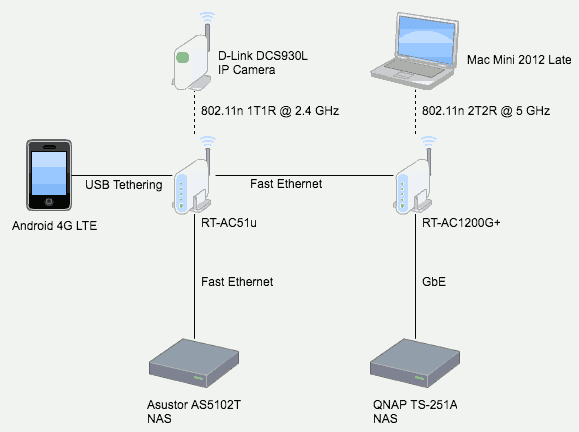
As you may see, DCS-930L will save video stream to AS-5102T through RT-AC51U even RT-AC1200G+ is crash. If RT-AC1200G+ has reboot, I should get a log in RT-AC51U because the Fast Ethernet has been reconnect or just go offline. Here is a sample log in RT-AC51U when RT-AC1200G+ is connected to RT-AC51U:
May 27 10:42:38 kernel: ESW: Link Status Changed - LAN1 (P1) Link UP May 27 10:43:10 kernel: ESW: Link Status Changed - LAN1 (P1) Link DOWN May 27 10:43:12 kernel: ESW: Link Status Changed - LAN1 (P1) Link UP
With the help of RT-AC51U, we may double check when RT-AC1200G+ has reboot.
A Cooling System Won’t Make It Stable
I got so many suggestion that RT-AC1200G+ is so hot that you MUST need a cooling system to help it stable. Okay, let’s try. I put RT-AC1200G+ on top of 友情牌 10 吋壁掛循環扇 KG-1064 which is a Vornado-like fan. yes, it’s c0ol. No, RT-AC1200G+‘s 5GHz wireless becomes unstable between 23:03 to 23:21 on 2017/5/26.
Fact: a cooling system won’t help your RT-AC1200G+ becomes more stable.
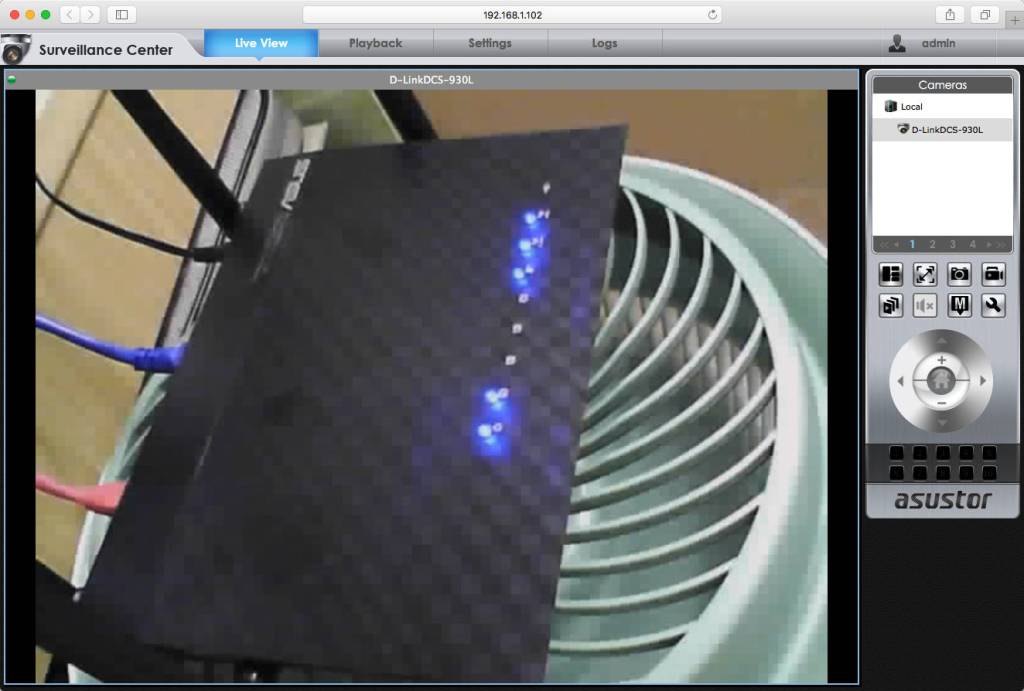
Unstable 5GHz Issue
At 23:03, I switch connection to RT-AC51U from RT-AC1200G+. There is a log in RT-AC51U to proof:
May 26 23:03:29 kernel: MT7610ap:ASSOC - Assign AID=2 to STA a8:8e:24:a4:57:dd
At 23:19, I switch connection to RT-AC1200G+ from RT-AC51U but fail. I cannot connect – something wrong. I reconnect to RT-AC51U and make sure video has been kept. There is a log in RT-AC51U to proof:
May 26 23:19:41 kernel: MT7610ap:ASSOC - Assign AID=2 to STA a8:8e:24:a4:57:dd
Video captures of lights on RT-AC1200G+ at 23:19 on 2017/5/26:
At 23:20, I switch connect to RT-AC1200G+ from RT-AC51U again. I cannot connect. Here is a screen capture to proof:

Video captures of lights on RT-AC1200G+ at 23:20 on 2017/5/26:
Video captures of lights on RT-AC1200G+ at 23:21 on 2017/5/26:
In the next few minutes, I may connect to RT-AC1200G+ but it’s not stable. Sometimes I cannot browse any web site.
At 23:31, I decide to ssh login to RT-AC1200G+ and execute reboot command. There is log in RT-AC1200G+ to proof but I didn’t see any log in RT-AC51U:
May 26 23:00:59 disk_monitor: Got SIGALRM... May 26 23:31:14 dropbear[9529]: Password auth succeeded for 'admin' from 192.168.120.91:61508 Aug 1 08:00:09 syslogd started: BusyBox v1.17.4
At 23:37, I decide to power reset RT-AC1200G+. There is log in RT-AC1200G+ and RT-AC51U to proof. Here is the log in RT-AC1200G+ :
May 26 23:31:14 dropbear[9529]: Password auth succeeded for 'admin' from 192.168.120.91:61508 Aug 1 08:00:09 syslogd started: BusyBox v1.17.4 ...skip... Aug 1 08:00:26 dhcp client: bound 192.168.1.120 via 192.168.1.51 during 86400 seconds. Aug 1 08:00:27 ntp: start NTP update May 26 23:38:19 rc_service: ntp 594:notify_rc restart_upnp
Here is the log in RT-AC51U:
May 26 23:37:21 kernel: ESW: Link Status Changed - LAN1 (P1) Link DOWN May 26 23:37:24 kernel: ESW: Link Status Changed - LAN1 (P1) Link UP May 26 23:37:57 kernel: ESW: Link Status Changed - LAN1 (P1) Link DOWN May 26 23:37:59 kernel: ESW: Link Status Changed - LAN1 (P1) Link UP
On 2017/5/28, Upgrade to Un-official RT-AC1200G+_9.0.0.4_380_7415-gc949b277fca.trx
From RMerl’s reply, I realize it doesn’t make sense to focus on syslog.log anymore because it won’t help to what cause kernel crash. I need to try something else.
How to Solve Reboot
- Call customer service and show them my post. Ask to change another model. Please share your success story in comments to help others.
- Get a serial and hack to RT-AC1200G+. If Asus blocks the communication port on shipping version, we cannot do anything.
- Try new firmware and configuration.
I decide to continue with 3 and also study 2.
Learn from Known
I read reboot history and notice BCM47189 has more problems with bandwidth 80MHz. Lower to 40MHz makes RT-AC1200G+ more stable but still reboot.
For kernel crash, get a new Linux (or new driver compile to kernel) or disable problem functions and drivers should help. I decide to give RT-AC1200G+_9.0.0.4_380_7415-gc949b277fca.trx a shot.
Before upgrading, run dmesg and nvram show in ssh to keep important information in firmware RT-AC51U_3.0.0.4_380_7378-g7a25649.trx. It helps to compare the difference.
Upgrade Firmware
Upgrade is easy. Follow comments in this post to download the mystery RT-AC1200G+_9.0.0.4_380_7415-gc949b277fca.trx which is not available on official web site. You also need to clear NVRAM (Non-volatile random-access memory) by push-and-hold WPS button then turn on power until power light is blinking. Or you may run mtd-erase2 after configuration:
admin@(none):/tmp/home/root# mtd-erase2 usage: mtd-erase2 [device] admin@(none):/tmp/home/root# mtd-erase2 nvram admin@(none):/tmp/home/root#
Read “RT-AC66U Reset/Clear NVRAM” on SNBForum for more instructions.
Here are my modified configurations to test for stability. Others are kept default.
- In [Wireless], set Channel bandwidth on 5GHz to [40MHz], Control Channel to [Auto], and Wireless Mode to [N only].
- In [Wireless] → [Professional] tab, disable 2.4GHz radio signal.
- Set Enable UPnP Media Server on [Media Server] tab and Enable Share on [Network Place (Samba) Share] tab both to Off in [USB Application]
- Keep Enable SSH to [No] in [Administration] → [System] tab. Turn on only when need it.
For my personal requirement:
- In Quick Internet Setup, change login password.
- In Quick Internet Setup, change SSID and password for 2.4GHz and 5GHz.
- In [Wireless] → [Wireless MAC Filter] tab, enable Enable MAC Filter for 5GHz.
- In [LAN] → [LAN IP] tab, Set LAN IP as 192.168.120.1.
- In [Network Map], Enable MAC and IP address Binding on TS-251A.
Difference
Run dmesg on the new firmware. I found following differences (total 7):
| 380_7378 | 380_7415 |
| Linux version 2.6.36.4brcmarm (root@asus) (gcc version 4.5.3 (Buildroot 2012.02) ) #1 PREEMPT Thu Nov 3 15:55:43 CST 2016 | Linux version 2.6.36.4brcmarm (root@asus) (gcc version 4.5.3 (Buildroot 2012.02) ) #1 PREEMPT Mon Mar 27 10:53:10 CST 2017 |
| .data : 0x803fc000 – 0x8041ef40 ( 140 kB) | .data : 0x803fc000 – 0x8041ef80 ( 140 kB) |
| MPCORE Global Timer Clock 35987Hz | MPCORE Global Timer Clock 35995Hz |
| 0x0000001ef240-0x000000d30000 : “rootfs” | 0x0000001ef354-0x000000d30000 : “rootfs” |
| External imprecise Data abort at addr=0x2acc7000, fsr=0x1c06, pc=0x2aacae10 lr=0x2aacae5c ignored. | External imprecise Data abort at addr=0x2ae18000, fsr=0x1c06, pc=0x800ca8e0 lr=0x800ca998 ignored. |
| N/A | br0: port 2(eth1) entering forwarding state device eth1 left promiscuous mode br0: port 2(eth1) entering disabled state br0: port 3(eth2) entering forwarding state device eth2 left promiscuous mode br0: port 3(eth2) entering disabled state wl_module_init: passivemode set to 0x0 wl_module_init: txworkq set to 0x1 eth1: Broadcom BCM43227 802.11 Wireless Controller 9.10.178.27 (r584393) External imprecise Data abort at addr=0x2ae49004, fsr=0x1c06, pc=0x2aec2014 lr=0xecec ignored. External imprecise Data abort at addr=0x2abdf3b0, fsr=0x1c06, pc=0x803bf308 lr=0x80212cac ignored. eth2: Broadcom BCM43c8 802.11 Wireless Controller 9.10.178.27 (r584393) device eth1 entered promiscuous mode br0: topology change detected, propagating br0: port 2(eth1) entering forwarding state br0: port 2(eth1) entering forwarding state device eth2 entered promiscuous mode br0: topology change detected, propagating br0: port 3(eth2) entering forwarding state br0: port 3(eth2) entering forwarding state |
| N/A | autodet uses obsolete (PF_INET,SOCK_PACKET)
gro disabled gro disabled |
Disable SSH Daemon
caliban suggest to set Enable SSH to [No] in [Administration] → [System] tab and my auto-restart history also support this suggestion: no-reboot between 2017/4/24 to 5/8 when SSH Daemon is off. Then it reboots every 2 to 3 days after 2017/5/8.
I will enable it only when needed.
On 2017/5/29, Reboot, Identify Crash Time with Another Router
How I catch Reboot time
With the new network map on 2017/5/26, RT-AC51U will notice LAN has down once RT-AC1200G+ reboot. That’s why I got the exact time 15:27:19. Unfortunately, I didn’t turn on my surveillance system and miss the video.
Here is the log in RT-AC51U:
May 29 15:21:08 kernel: MT7610ap:LOG#6 b4:18:d1:c3:a1:b4 has disassociated May 29 15:27:19 kernel: ESW: Link Status Changed - LAN1 (P1) Link DOWN May 29 15:27:21 kernel: ESW: Link Status Changed - LAN1 (P1) Link UP May 29 15:27:27 kernel: MT7610ap:ASSOC - Assign AID=1 to STA a8:8e:24:a4:57:dd May 29 15:27:54 kernel: ESW: Link Status Changed - LAN1 (P1) Link DOWN May 29 15:27:57 kernel: ESW: Link Status Changed - LAN1 (P1) Link UP May 29 15:34:37 kernel: MT7610ap:LOG#7 a8:8e:24:a4:57:dd has disassociated
On the other hand, you only get useless log in RT-AC1200G+ because nothing will write to syslog.log when kernel panic happens.
May 29 14:22:28 rc_service: waitting "start_lltdc" via httpd ... Aug 1 08:00:09 syslogd started: BusyBox v1.17.4 Aug 1 08:00:09 kernel: klogd started: BusyBox v1.17.4 (2017-03-27 10:42:39 CST) ...skip... Aug 1 08:00:25 miniupnpd[701]: Listening for NAT-PMP/PCP traffic on port 5351 Aug 1 08:00:26 ntp: start NTP update May 29 15:28:16 rc_service: ntp 696:notify_rc restart_upnp May 29 15:28:16 miniupnpd[701]: shutting down MiniUPnPd
On 2017/5/30, Pressure Test, 5GHz Radio Jamming, Wireless Technologies
Pressure Test
I design a pressure test to make BCM47189 and GbE busy. Therefore, I prepare 57 files for total 154.73GB. Copying them between QNAP TS-251A and Mac mini (Late 2012) at the same time. QNAP TS-251A uses a wired GbE connection to RT-AC1200G+ while Mac mini is 802.11n 2T2R @ 5GHz.
Here are some screen captures to understand how busy they are:
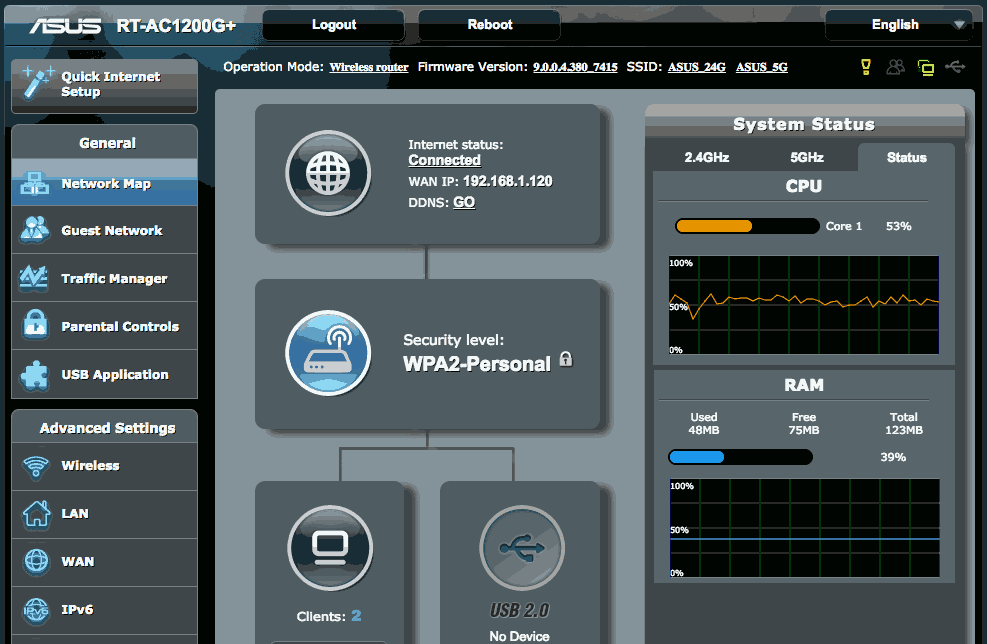

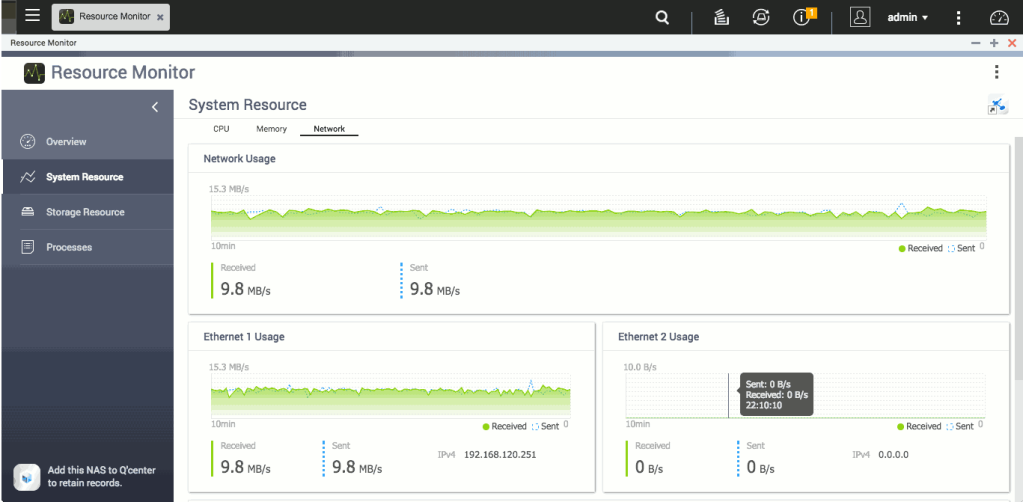
I run twice and it takes for more than 8 hours to finish. RT-AC1200G+ pass the test without any reboot or unstable wireless network. I was very impressed.
5GHz Radio Jamming
During pressure test, my tablet which connects to RT-AC51U on 5GHz is so slow that won’t be able to load any web page. I suspect it is a radio jamming issue. Here are the current configurations:
- RT-AC1200G+ is using channel 153 with bandwidth 40MHz.
- RT-AC51U is using channel 157 with bandwidth 20/40/80MHz.
When I change RT-AC51U to channel 149, everything back to normal. My tablet works as normal and the test is still going on.
Study Kernel Panic and Wireless Technologies
I spend my whole day studying kernel panic, interference , and many related terminologies. Here are some useful posts I found:
- Linux Shtuff: Troubleshoot Linux Kernel Panics – understand what are kernel panics and how to trace them.
- StackOverflow: Generate kernel oops or crash in the code – generate kernel panic in code.
- Unix & Linux: What’s the difference between a kernel oops and a kernel panic? – they are more precise than reboot.
- Embedded System Blog: Debugging Analysis of Kernel panics and Kernel oopses using System Map: – debug kernel panic and soft panic step-by-step.
- StackOverflow: Kernel panic error in ARM board – makers meet kernel panic more often than desktop.
- StackOverflow: Arguments to ARM Linux’s arm_pm_restart() – from the functions here I begin to read Linux kernel source code.
- free electrons: /arch/arm/kernel/reboot.c – source code for static void __soft_restart(void *addr)
- free electrons: /kernel/reboot.c – source code for void do_kernel_restart(char *cmd) and void migrate_to_reboot_cpu(void)
- O’Reilly: Learning Debian GNU/Linux: 7.4 Viewing System Messages and Logs – learn dmesg and /var/log/message.
- My Cyber Universe: Full controlling the ASUS router via command line – learn commands used in Asuswrt.
- Cisco: Meraki: Channel Planning Best Practices – learn basic wireless terminologies and concepts.
- Extreme Networks: How to create a 5GHz WiFi Channel Plan – learn things needs to take into consideration when design 5GHz channel.
- Networking Computing: Dynamic Frequency Selection Part 3: The Channel Dilemma – I love the 802.11ac channel allocation illustration.
- 電腦王:無線路由器怎麼設定?拆機器、教術語,基本功一次搞懂 – basic wireless terminologies and concepts in Traditional Chinese.
- 聊Wi-Fi – advanced topics on wireless concept and implement design in Traditional Chinese.
- 無線網路新趨勢–漫談 802.11ac 新協定 by 臺灣大學計算機及資訊網路中心游子興 – learn bandwidth, spatial streams, MU-MIMO, beam forming, 256-QAM modulation in Traditional Chinese.
Configuration Update
To make it unstable and generate a reboot more quickly, I made following changes::
- In [Wireless], set Channel bandwidth on 5GHz to [80MHz], Control Channel to [149], and Wireless Mode to [N/AC mixed].
- Set Enable SSH to [Yes] in [Administration] → [System] tab.
On 2017/5/31, 5GHz Unstable, Reboot
Finally, I caught a reboot and more facts about the unstable situation.
5GHz Unstable
I see many unstable wireless in different time period today. Here is my story during 13:26 ~ 13:34.
First is the video capture. I didn’t see anything special nor know how to decode these lights.
Here is the log in [System log] → [General Log] tab during 13:26 to 13:58. I reset power once but doesn’t work. Therefore, I pull the power completely. That’s why you see syslogd started: BusyBox v1.17.4 twice.
May 31 09:19:58 miniupnpd[705]: Listening for NAT-PMP/PCP traffic on port 5351 May 31 09:20:00 disk monitor: be idle Aug 1 08:00:09 syslogd started: BusyBox v1.17.4 Aug 1 08:00:09 kernel: klogd started: BusyBox v1.17.4 (2017-03-27 10:42:39 CST) ... skip ... Aug 1 08:00:25 miniupnpd[689]: Listening for NAT-PMP/PCP traffic on port 5351 Aug 1 08:00:27 ntp: start NTP update May 31 13:52:15 rc_service: ntp 687:notify_rc restart_upnp May 31 13:52:15 miniupnpd[689]: shutting down MiniUPnPd May 31 13:52:15 miniupnpd[704]: version 1.9 started May 31 13:52:15 miniupnpd[704]: HTTP listening on port 41021 May 31 13:52:15 miniupnpd[704]: Listening for NAT-PMP/PCP traffic on port 5351 May 31 13:52:16 rc_service: ntp 687:notify_rc restart_diskmon May 31 13:52:16 disk_monitor: Finish May 31 13:52:19 disk monitor: be idle Aug 1 08:00:09 syslogd started: BusyBox v1.17.4 Aug 1 08:00:09 kernel: klogd started: BusyBox v1.17.4 (2017-03-27 10:42:39 CST) ... skip ... Aug 1 08:00:24 miniupnpd[689]: Listening for NAT-PMP/PCP traffic on port 5351 Aug 1 08:00:27 ntp: start NTP update May 31 13:58:25 rc_service: ntp 687:notify_rc restart_upnp May 31 13:58:25 miniupnpd[689]: shutting down MiniUPnPd
As you may see in screen captures on WiFi Scanner / Analyzer, Asus_5G from RT-AC1200G+ is available and disappear quickly. There is no other visible SSID. It’s the same with Wifi Analyzer:
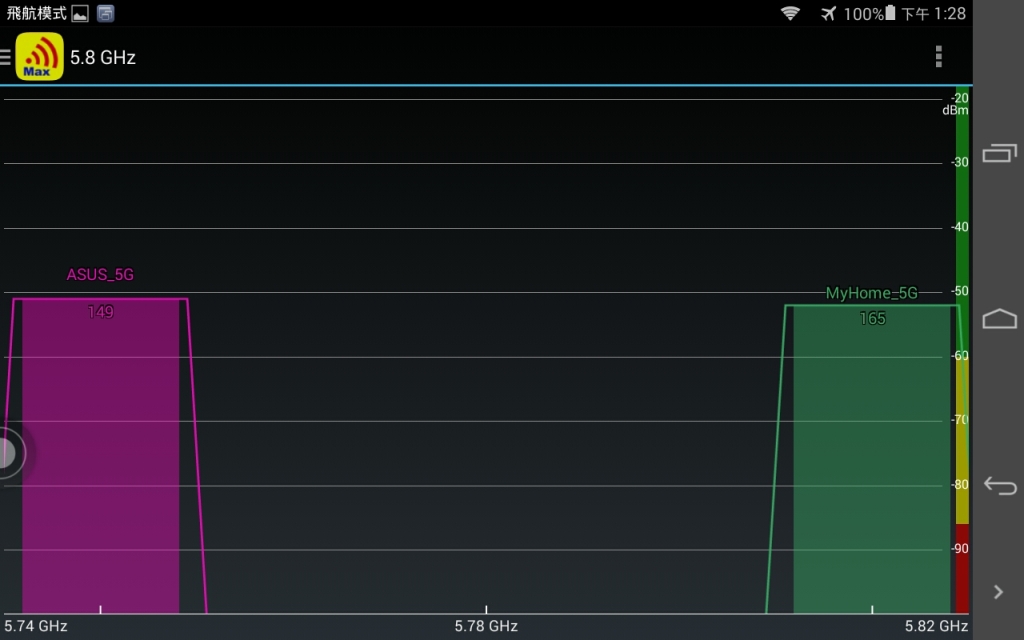
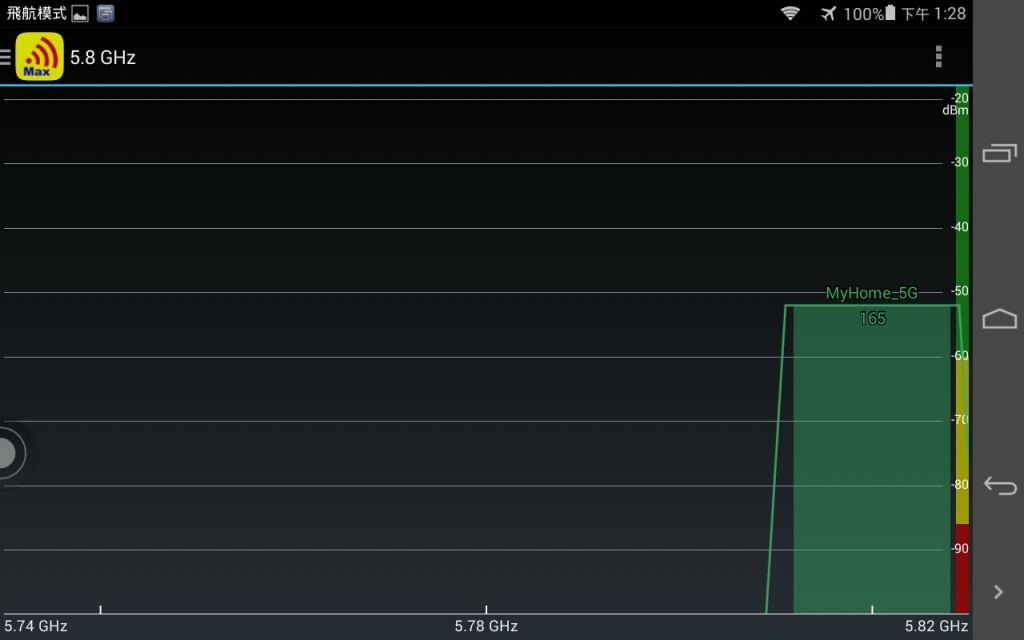
Using Network Preference in macOS Sierra, I found more interesting stuff. As mentioned on 2017/5/28, I Set LAN IP as 192.168.120.1 and the range should be 192.168.120.2 to 192.168.120.254. What is 169.254.26.113? It’s not even within the range.
Lenaius Chang explain in his comment:
The 169.254.26.113 you mentioned is likely the pc’s local auto-assinged IP before the router’s DHCP Server finish initializing. When physical(either wired or wireless) connection is established, the OS needs an IP address to communicate, but if DHCP Requests don’t return with a valid ip address, the PC can only create it’s own for temporary use. When the router’s DHCP server finishes it’s preparing sequence, it will return(assign) an IP address in range to your PC on receiving a DHCP request.

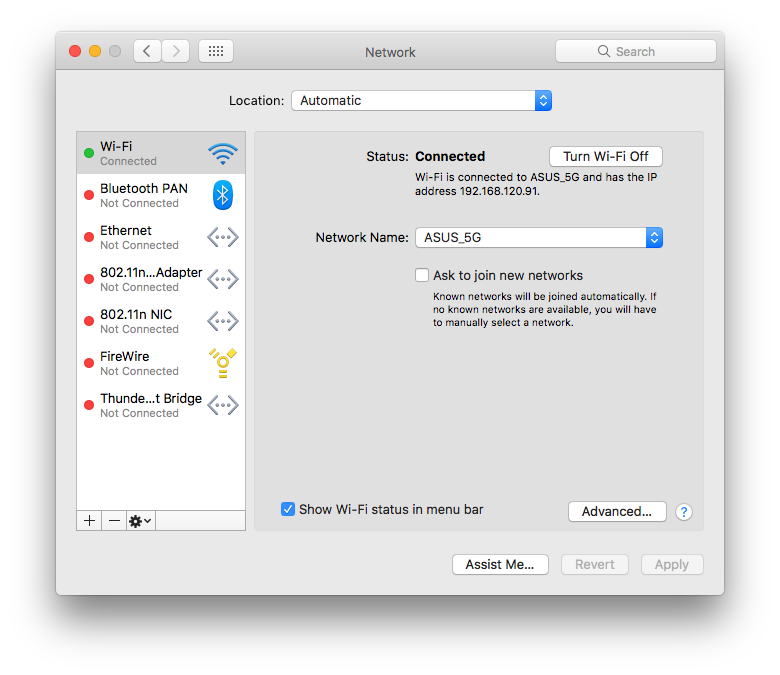
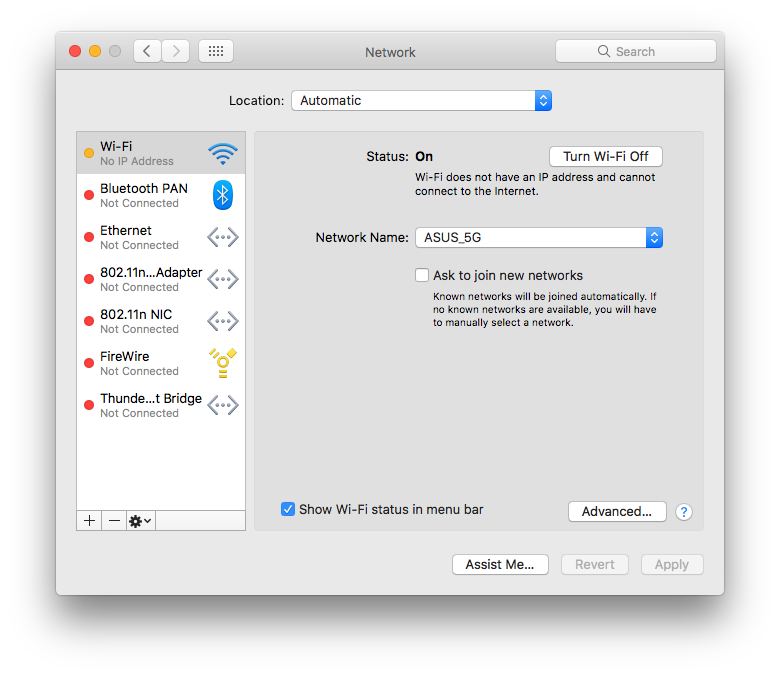
At 23:24, 5GHz becomes unstable again and I use a wired GbE cable to connect RT-AC1200G+ and Mac mini. RT-AC1200G+ is still functional but fail to provide wireless connection.
Here is what I collect in [System Log] → [Wireless Log] tab about wireless:
2.4 GHz radio is disabled SSID: "ASUS_5G" RSSI: 0 dBm SNR: 0 dB noise: -87 dBm Channel: 149/80 BSSID: 60:45:CB:8E:3C:8C Capability: ESS Supported Rates: [ 6(b) 9 12(b) 18 24(b) 36 48 54 ] VHT Capable: Chanspec: 5GHz channel 155 80MHz (0xe09b) Primary channel: 149 HT Capabilities: Supported MCS : [ 0 1 2 3 4 5 6 7 8 9 10 11 12 13 14 15 ] VHT Capabilities: Supported VHT (tx) Rates: NSS: 1 MCS: 0-9 NSS: 2 MCS: 0-9 Supported VHT (rx) Rates: NSS: 1 MCS: 0-9 NSS: 2 MCS: 0-9 Mode : AP Only Stations List ---------------------------------------- idx MAC Associated Authorized RSSI PSM SGI STBC Tx rate Rx rate Connect Time
For comparison, here is what I collect in [System Log] → [Wireless Log] tab when Mac mini connects to RT-AC51U with 1T1R @ 5GHz:
MAC address : F0:79:59:77:F9:78 OP Mode : AP Phy Mode : 11n Channel : 9 Stations List ---------------------------------------- MAC PSM PhyMode BW MCS SGI STBC Rate Connect Time 0C:84:DC:C2:5A:C6 NO HTMIX 20M 7 NO NO 65M 00:01:12 MAC address : F0:79:59:77:F9:7C OP Mode : AP Phy Mode : 11n/ac Channel : 149 Stations List ---------------------------------------- MAC PSM PhyMode BW MCS SGI STBC Rate Connect Time A8:8E:24:A4:57:DD NO HTMIX 40M 7 NO NO 135M 00:01:07
And there is nothing special in [System log] → [General Log] tab till 2017/6/1 00:34:
ay 31 18:43:23 rc_service: ntp 688:notify_rc restart_diskmon May 31 18:43:23 disk_monitor: Finish May 31 18:43:25 disk monitor: be idle May 31 19:00:25 disk_monitor: Got SIGALRM... May 31 23:00:25 disk_monitor: Got SIGALRM...
Reboot
During 18:42 and 18:43, RT-AC1200G+ reboots but the Uptime keeps going on. Begin from 00:28 in the video:
Here is the log in RT-AC51U. It helps to catch the reboot time. a8:8e:24:a4:57:dd is my Mac mini. It seems he connected to RT-AC51U due to lost connection with Asus_5G from RT-AC1200G+ automatically. And the later eventually crash and reboot after about 33 minutes.
May 31 18:09:47 kernel: MT7610ap:ASSOC - Assign AID=1 to STA a8:8e:24:a4:57:dd May 31 18:42:26 kernel: ESW: Link Status Changed - LAN1 (P1) Link DOWN May 31 18:42:28 kernel: ESW: Link Status Changed - LAN1 (P1) Link UP May 31 18:43:01 kernel: ESW: Link Status Changed - LAN1 (P1) Link DOWN May 31 18:43:03 kernel: ESW: Link Status Changed - LAN1 (P1) Link UP May 31 19:09:25 kernel: MT7610ap:ASSOC - Assign AID=1 to STA a8:8e:24:a4:57:dd
Here is the log in RT-AC1200G+. Same, nothing useful.
May 31 14:05:09 rc_service: httpd 409:notify_rc start_miniupnpc May 31 14:05:09 rc_service: waitting "start_lltdc" via httpd ... Aug 1 08:00:09 syslogd started: BusyBox v1.17.4 Aug 1 08:00:09 kernel: klogd started: BusyBox v1.17.4 (2017-03-27 10:42:39 CST) ... skip ... Aug 1 08:00:24 miniupnpd[690]: Listening for NAT-PMP/PCP traffic on port 5351 Aug 1 08:00:25 ntp: start NTP update May 31 18:43:22 rc_service: ntp 688:notify_rc restart_upnp May 31 18:43:22 miniupnpd[690]: shutting down MiniUPnPd
On 2017/6/1, Upgrade to RT-AC1200G+_9.0.0.4_382_10680-gc72d1c8.trx
I got a call from Dolly Chu who work in Asus Customer Service, she provides me a link to a new beta firmware RT-AC1200G+_9.0.0.4_382_10680-gc72d1c8.trx. I decide to give it another try.
Difference
Run dmesg on the new firmware and found following differences (total 14):
| 380_7415 | 380_10680 |
| Memory: 125488k/125488k available, 5584k reserved, 0K highmem | Memory: 125464k/125464k available, 5608k reserved, 0K highmem |
| Virtual kernel memory layout: vector : 0xffff0000 – 0xffff1000 ( 4 kB) fixmap : 0xfff00000 – 0xfffe0000 ( 896 kB) DMA : 0xf7e00000 – 0xffe00000 ( 128 MB) vmalloc : 0x88800000 – 0xf0000000 (1656 MB) lowmem : 0x80000000 – 0x88000000 ( 128 MB) modules : 0x7f000000 – 0x80000000 ( 16 MB) .init : 0x80008000 – 0x80038000 ( 192 kB) .text : 0x80038000 – 0x803e3000 (3756 kB) .data : 0x803fc000 – 0x8041ef80 ( 140 kB) |
Virtual kernel memory layout: vector : 0xffff0000 – 0xffff1000 ( 4 kB) fixmap : 0xfff00000 – 0xfffe0000 ( 896 kB) DMA : 0xf7e00000 – 0xffe00000 ( 128 MB) vmalloc : 0x88800000 – 0xf0000000 (1656 MB) lowmem : 0x80000000 – 0x88000000 ( 128 MB) modules : 0x7f000000 – 0x80000000 ( 16 MB) .init : 0x80008000 – 0x80039000 ( 196 kB) .text : 0x80039000 – 0x803e5000 (3760 kB) .data : 0x803fe000 – 0x80420f40 ( 140 kB) |
| N/A | * Invalid signature of oopsbuf: 00-10-00-87-77-FE-7F-4F (len 2396913050) |
| MPCORE Global Timer Clock 35995Hz | MPCORE Global Timer Clock 35987Hz |
| N/A | PCIE PLL is locked |
| Creating 5 MTD partitions on “bcmsflash”: 0x000000000000-0x000000040000 : “boot” 0x000000040000-0x000000ff0000 : “linux” 0x0000001ef354-0x000000d30000 : “rootfs” 0x000000d30000-0x000000ff0000 : “jffs2” 0x000000ff0000-0x000001000000 : “nvram” |
Creating 5 MTD partitions on “bcmsflash”: 0x000000000000-0x000000040000 : “boot” 0x000000040000-0x000000ff0000 : “linux” 0x0000001ef910-0x000000da0000 : “rootfs” 0x000000da0000-0x000000ff0000 : “jffs2” 0x000000ff0000-0x000001000000 : “nvram” |
| Freeing init memory: 192K | Freeing init memory: 196K |
| eth0: Broadcom BCM47XX 10/100/1000 Mbps Ethernet Controller 9.10.178.27 (r584393) wl_module_init: passivemode set to 0x0 wl_module_init: txworkq set to 0x1 PCI: Enabling device 0001:01:00.0 (0140 -> 0142) eth1: Broadcom BCM43227 802.11 Wireless Controller 9.10.178.27 (r584393) External imprecise Data abort at addr=0x2ae18000, fsr=0x1c06, pc=0x800ca8e0 lr=0x800ca998 ignored. eth2: Broadcom BCM43c8 802.11 Wireless Controller 9.10.178.27 (r584393) |
eth0: Broadcom BCM47XX 10/100/1000 Mbps Ethernet Controller 9.10.178.61 (r667680) wl_module_init: passivemode set to 0x0 wl_module_init: txworkq set to 0x0 PCI: Enabling device 0001:01:00.0 (0140 -> 0142) eth1: Broadcom BCM43227 802.11 Wireless Controller 9.10.178.61 (r667680) eth2: Broadcom BCM43c8 802.11 Wireless Controller 9.10.178.61 (r667680) |
| JFFS2 version 2.2. (NAND) © 2001-2006 Red Hat, Inc. device vlan1 entered promiscuous mode device eth0 entered promiscuous mode device eth1 entered promiscuous mode device eth2 entered promiscuous mode br0: topology change detected, propagating br0: port 3(eth2) entering forwarding state br0: port 3(eth2) entering forwarding state br0: topology change detected, propagating br0: port 2(eth1) entering forwarding state br0: port 2(eth1) entering forwarding state br0: topology change detected, propagating br0: port 1(vlan1) entering forwarding state br0: port 1(vlan1) entering forwarding state br0: port 2(eth1) entering forwarding state device eth1 left promiscuous mode br0: port 2(eth1) entering disabled state br0: port 3(eth2) entering forwarding state device eth2 left promiscuous mode br0: port 3(eth2) entering disabled state wl_module_init: passivemode set to 0x0 wl_module_init: txworkq set to 0x1 eth1: Broadcom BCM43227 802.11 Wireless Controller 9.10.178.27 (r584393) External imprecise Data abort at addr=0x2ae49004, fsr=0x1c06, pc=0x2aec2014 lr=0xecec ignored. External imprecise Data abort at addr=0x2abdf3b0, fsr=0x1c06, pc=0x803bf308 lr=0x80212cac ignored. eth2: Broadcom BCM43c8 802.11 Wireless Controller 9.10.178.27 (r584393) device eth1 entered promiscuous mode br0: topology change detected, propagating br0: port 2(eth1) entering forwarding state br0: port 2(eth1) entering forwarding state device eth2 entered promiscuous mode br0: topology change detected, propagating br0: port 3(eth2) entering forwarding state br0: port 3(eth2) entering forwarding state |
N/A |
| SCSI subsystem initialized Initializing USB Mass Storage driver… usbcore: registered new interface driver usb-storage USB Mass Storage support registered. |
N/A |
| usbcore: registered new interface driver usblp | usbcore: registered new interface driver cdc_acm cdc_acm: v0.26:USB Abstract Control Model driver for USB modems and ISDN adapters |
| nf_conntrack_rtsp v0.6.21 loading nf_nat_rtsp v0.6.21 loading autodet uses obsolete (PF_INET,SOCK_PACKET)gro disabled br0: port 2(eth1) entering forwarding state device eth1 left promiscuous mode br0: port 2(eth1) entering disabled state br0: port 3(eth2) entering forwarding state device eth2 left promiscuous mode br0: port 3(eth2) entering disabled state wl_module_init: passivemode set to 0x0 wl_module_init: txworkq set to 0x1 eth1: Broadcom BCM43227 802.11 Wireless Controller 9.10.178.27 (r584393) External imprecise Data abort at addr=0x2abdf3b0, fsr=0x1c06, pc=0x2abc2e20 lr=0x9eb0 ignored. eth2: Broadcom BCM43c8 802.11 Wireless Controller 9.10.178.27 (r584393) device eth1 entered promiscuous mode br0: topology change detected, propagating br0: port 2(eth1) entering forwarding state br0: port 2(eth1) entering forwarding state device eth2 entered promiscuous mode br0: topology change detected, propagating br0: port 3(eth2) entering forwarding state br0: port 3(eth2) entering forwarding state br0: port 2(eth1) entering forwarding state device eth1 left promiscuous mode br0: port 2(eth1) entering disabled state br0: port 3(eth2) entering forwarding state device eth2 left promiscuous mode br0: port 3(eth2) entering disabled state wl_module_init: passivemode set to 0x0 wl_module_init: txworkq set to 0x1 eth1: Broadcom BCM43227 802.11 Wireless Controller 9.10.178.27 (r584393) External imprecise Data abort at addr=0x2abdf3b0, fsr=0x1c06, pc=0x91ba0 lr=0x2ae68254 ignored. eth2: Broadcom BCM43c8 802.11 Wireless Controller 9.10.178.27 (r584393) device eth1 entered promiscuous mode br0: topology change detected, propagating br0: port 2(eth1) entering forwarding state br0: port 2(eth1) entering forwarding state device eth2 entered promiscuous mode br0: topology change detected, propagating br0: port 3(eth2) entering forwarding state br0: port 3(eth2) entering forwarding state br0: port 2(eth1) entering forwarding state device eth1 left promiscuous mode br0: port 2(eth1) entering disabled state br0: port 3(eth2) entering forwarding state device eth2 left promiscuous mode br0: port 3(eth2) entering disabled state wl_module_init: passivemode set to 0x0 wl_module_init: txworkq set to 0x1 eth1: Broadcom BCM43227 802.11 Wireless Controller 9.10.178.27 (r584393) External imprecise Data abort at addr=0x2abdf3b0, fsr=0x1c06, pc=0x2abc2e20 lr=0x9eb0 ignored. eth2: Broadcom BCM43c8 802.11 Wireless Controller 9.10.178.27 (r584393) device eth2 entered promiscuous mode br0: topology change detected, propagating br0: port 2(eth2) entering forwarding state br0: port 2(eth2) entering forwarding state br0: port 2(eth2) entering forwarding state device eth2 left promiscuous mode br0: port 2(eth2) entering disabled state wl_module_init: passivemode set to 0x0 wl_module_init: txworkq set to 0x1 eth1: Broadcom BCM43227 802.11 Wireless Controller 9.10.178.27 (r584393) External imprecise Data abort at addr=0x2abdf3b0, fsr=0x1c06, pc=0x2abc2e20 lr=0x9eb0 ignored. eth2: Broadcom BCM43c8 802.11 Wireless Controller 9.10.178.27 (r584393) device eth2 entered promiscuous mode br0: topology change detected, propagating br0: port 2(eth2) entering forwarding state br0: port 2(eth2) entering forwarding stategro disabled Attempt to kill tasklet from interrupt device eth0 left promiscuous mode br0: port 1(vlan1) entering forwarding state device eth0 entered promiscuous mode br0: topology change detected, propagating br0: port 1(vlan1) entering forwarding state br0: port 1(vlan1) entering forwarding state br0: port 2(eth2) entering forwarding state br0: port 1(vlan1) entering forwarding state device eth0 left promiscuous mode device vlan1 left promiscuous mode br0: port 1(vlan1) entering disabled state device eth2 left promiscuous mode br0: port 2(eth2) entering disabled state wl_module_init: passivemode set to 0x0 wl_module_init: txworkq set to 0x1 eth1: Broadcom BCM43227 802.11 Wireless Controller 9.10.178.27 (r584393) External imprecise Data abort at addr=0x2abdf3b0, fsr=0x1c06, pc=0x7168c lr=0x2ae63254 ignored. eth2: Broadcom BCM43c8 802.11 Wireless Controller 9.10.178.27 (r584393) |
JFFS2 version 2.2. (NAND) © 2001-2006 Red Hat, Inc. |
| N/A | SCSI subsystem initialized Initializing USB Mass Storage driver… usbcore: registered new interface driver usb-storage USB Mass Storage support registered. usbcore: registered new interface driver usblp nf_conntrack_rtsp v0.6.21 loading nf_nat_rtsp v0.6.21 loading |
I think the most important differences are:
- Linux version 2.6.36.4brcmarm is still the same
- Broadcom BCM43227 802.11 Wireless Controller 9.10.178.61 (r667680) has been upgrade from 9.10.178.27 (r584393) in 3.0.0.4_380_4089 and 9.0.0.4_380_7415.
- Broadcom BCM43c8 802.11 Wireless Controller 9.10.178.61 (r667680) has been upgraded from 9.10.178.27 (r584393) in 3.0.0.4_380_4089 and 9.0.0.4_380_7415.
As we suspect drivers are the source to reboot. Now we finally see new some changes here.
I am also interested in * Invalid signature of oopsbuf: 00-10-00-87-77-FE-7F-4F (len 2396913050) because it looks like for kernel soft panics.
2.4GHz SSID Disappear Issue
caliban reported fail to find 2.4GHz SSID after applying. I think it might be related to 2.4GHz channel issue. In PCMagazine’s “Totolink A2004NS AC1200 Wireless Dual Band Gigabit Router With USB Port”:
To finish installation, you set the SSID name for each band, the encryption level, and a passphrase. As I discovered with the N100RE, the A2004NS’s default region is Europe. I had to switch it to United States/Canada. Why? Because different countries use different wireless channels. If you have the wrong region set, you may be using the wrong wireless channel and as a result get poor wireless connectivity—or none at all.
caliban shared his solution: just reset your power and everything works normal.
Mike shared his solution: run mtd-erase2 as below and use power button to reset. Then you 2.4GHz SSID won’t disappear after a soft reboot.
admin@(none):/tmp/home/root# mtd-erase2 usage: mtd-erase2 [device] admin@(none):/tmp/home/root# mtd-erase2 nvram admin@(none):/tmp/home/root#
On 2017/6/7, Update Network Map, MAC filter list Issue
Because there is no reboot for 6 days after upgrading to RT-AC1200G+_9.0.0.4_382_10680-gc72d1c8.trx and nobody feedback any issue, I restore original network map again on 2017/6/7. Make RT-AC1200G+ the only one wireless router.
During setup, I notice some issue with the icon and name in MAC filter list in [Wireless MAC Filter] tab. It would be displayed as New device with default icon after modified and apply until connected. In some case, your edit won’t be apply for no reason.
For example, I add a Windows device, choose a Windows icon, and change it to SurfaceRT. Then hit Apply button twice. It is displayed as New device with a default laptop icon. When this Windows device connects to RT-AC1200G+, the name is changed to WinRT with a Windows Desktop icon. I try to change it again but fails. It won’t save or apply.
I will continuous monitoring if there is any issue in the next 3 weeks.
On 2017/6/16, No Reboot for 15 Days But Still Minor Issues
It’s 15 days after upgrading to RT-AC1200G+_9.0.0.4_382_10680- gc72d1c8.trx without reboot issue. There are three minor issue as below:
- caliban reports a 20 seconds wireless drop and reconnect once.
- Available channels doesn’t fit EU regulation.
- Need NVRAM reset after upgrade or 2.4GHz SSID might be unavailable.
I will continuous monitoring if there is any issue in the next 2 weeks.
On 2017/7/2, Unstable 5GHz Issue
I have experience slow 5GHz connection around 2017/7/2 23:30 to 2017/7/3 00:30. Here is what happen to me:
- 5GHz SSID is missing sometimes.
- Even connect successfully, transfer rate is extremely slow.
- 2.4GHz SSID has no connection or slow issue at the same time.
- Very few visible 5GHz SSID around.
- Reset USB Tethering doesn’t improve.
- Reboot via web interface and power button don’t improve.
- Change 5GHz from channel 149 to auto will be assigned to 36 and disappear from Surface RT.
- Switch back from auto to 149. After 10 minutes, it seems become stable again.
It might be 5GHz radio jamming, interference or firmware issue. Therefore, I decide to extent stability test and will change channel to 153 or 157 next time. For radio jamming and interference, should be resolved by assigning a different channel.
Here is a partial wireless log during 5GHz unstable period:
SSID: "MyHome_5G" RSSI: 0 dBm SNR: 0 dB noise: -92 dBm Channel: 149/80 BSSID: 60:45:CB:8E:3C:8C Capability: ESS Supported Rates: [ 6(b) 9 12(b) 18 24(b) 36 48 54 ] VHT Capable: Chanspec: 5GHz channel 155 80MHz (0xe09b) Primary channel: 149 HT Capabilities: Supported MCS : [ 0 1 2 3 4 5 6 7 8 9 10 11 12 13 14 15 ] VHT Capabilities: Supported VHT (tx) Rates: NSS: 1 MCS: 0-9 NSS: 2 MCS: 0-9 Supported VHT (rx) Rates: NSS: 1 MCS: 0-9 NSS: 2 MCS: 0-9 Mode : AP Only
On 2017/7/3, Unstable 5GHz Issue is Solved by Switching Control Channel
I experience the same slow and missing 5GHz connection around 2017/7/3 23:30 again. WiFi Scanner / Analyzer found no other visible 5GHz SSID in my house. Because 2.4GHz is still working properly, I use my mobile connect to RT-AC1200G+ and change the Control Channel at 5GHz to 153. After applying change and restarting Broadcom BCM47189, Mac mini connects to RT-AC1200G+ again and everything goes back to normal.
I am not sure it is a radio jamming or interference but sure it can be solve by changing Control Channel.
Here is a partial wireless log after changing Control Channel at 5GHz to 153:
SSID: "MyHome_24G" SSID: "MyHome_5G" RSSI: 0 dBm SNR: 0 dB noise: -92 dBm Channel: 153/80 BSSID: 60:45:CB:8E:3C:8C Capability: ESS Supported Rates: [ 6(b) 9 12(b) 18 24(b) 36 48 54 ] VHT Capable: Chanspec: 5GHz channel 155 80MHz (0xe19b) Primary channel: 153 HT Capabilities: Supported MCS : [ 0 1 2 3 4 5 6 7 8 9 10 11 12 13 14 15 ] VHT Capabilities: Supported VHT (tx) Rates: NSS: 1 MCS: 0-9 NSS: 2 MCS: 0-9 Supported VHT (rx) Rates: NSS: 1 MCS: 0-9 NSS: 2 MCS: 0-9 Mode : AP Only
On 2017/7/5, Unstable 5GHz Issue is Solved by Narrowing Channel Bandwidth
Again, I experience the same slow and missing 5GHz connection around 2017/7/5 17:58 again. Change Control Channel at 5GHz to others doesn’t work. Therefore, I lower the Control Channel Bandwidth at 5GHz from 80MHz (auto select) to 40MHz. Although the 802.11ac 2T2R top connection speed drops to 400Mbps, it’s stable and good enough for my 802.11n devices.
As you may see below, EC:22:80:7E:03:19 is D-Link Wireless AC Dual Band USB Adapter DWA-171 which is a 1T1R 802.11ac device has been shrink to 200Mbps. A8:8E:24:A4:57:DD is Mac mini which is the same as usual.
If you experience radio jamming or interference, change Control Channel or Control Channel Bandwidth will help. RT-AC1200G+ won’t do it for you automatically.
SSID: "MyHome_5G"
RSSI: 0 dBm SNR: 0 dB noise: -91 dBm Channel: 149l
BSSID: 60:45:CB:8E:3C:8C Capability: ESS
Supported Rates: [ 6(b) 9 12(b) 18 24(b) 36 48 54 ]
VHT Capable:
Chanspec: 5GHz channel 151 40MHz (0xd897)
Primary channel: 149
HT Capabilities:
Supported MCS : [ 0 1 2 3 4 5 6 7 8 9 10 11 12 13 14 15 32 ]
VHT Capabilities:
Supported VHT (tx) Rates:
NSS: 1 MCS: 0-9
NSS: 2 MCS: 0-9
Supported VHT (rx) Rates:
NSS: 1 MCS: 0-9
NSS: 2 MCS: 0-9
Mode : AP Only
Stations List
----------------------------------------
idx MAC Associated Authorized RSSI PSM SGI STBC Tx rate Rx rate Connect Time
EC:22:80:7E:03:19 Yes Yes -68dBm No Yes Yes 200M 200M 00:00:53
A8:8E:24:A4:57:DD Yes Yes -61dBm No Yes Yes 300M 300M 00:19:53
Summarize Facts
- Reboot is not due to pressure/high traffic.
- Reboot is not due to 40/80 channel bandwidth.
- 5GHz unstable is not related to heat.
- 5GHz unstable is not related to 40/80 channel bandwidth.
- Wired GbE is okay while wireless in unstable.
- Didn’t see any meaningful light signal when wireless becomes unstable.
- Blinks as power on when reboot.
Let’s wait and see more reboot and unstable stories!
RT-AC1200G+ with RT-AC1200G+_9.0.0.4_382_10680-gc72d1c8.trx Stability Tracking
| Name | Stable Days | Issue and Notes |
| Alew | Waiting for reply | |
| Amigo | 52 (Update 2017/7/17) |
|
| AsusRTUsers | 3 (Update 2017/6/9) | |
| AsusRT1200g+User | Waiting for reply | |
| caliban | 14 (Update 2017/7/6) |
|
| Charles | Waiting for reply |
|
| Fernando Puech | Waiting for reply | |
| hitchhiker | 5 (Update 2017/6/27) | |
| Kobe | Waiting for reply | |
| Lenaius Chang | Waiting for reply | |
| massimo | Waiting for reply | |
| Mike | 32 (Update 2017/7/11) |
|
| nikisi | 33 (Update 2017/7/5) |
|
| Nandolv | Waiting for reply |
|
| Norbert | Waiting for reply | |
| PawelW | Waiting for reply | |
| Rokapet | Waiting for reply | |
| RT-AC1200G+ | 35 (Update 2017/7/14) |
|
| tycjan | 50 (Update 2017/7/23) | |
| 賴雨賢 | Waiting for reply |
Official 3.0.0.4.380.7743 Testing by Net Friends
On 2017/6/23, mouse remind me there is a new official 3.0.0.4.380.7743 release to public on 2017/6/22. Because I am testing 9.0.0.4_382_10680, Charles kindly agree to join the test and will feedback here. caliban quickly compare the difference and share with us. Therefore, I crease this section to keep track of the new official firmware.
| Name | Stable Days | Issue and Notes |
| caliban | 0 (Update 2017/6/23) |
|
| Charles | Waiting for reply |
|
| ducklingasa | 4 (Update 2017/7/3) |
|
| James | 4 to 5 days |
|
| JG | 16 (Update 2017/7/23) |
|
| mouse | Waiting for reply |
|
RT-AC1200G+ Auto-restart History
| Version | On | Issue and Notes |
| 3.0.0.4.380.3310 | 2017/3/10 | New installation. |
| 3.0.0.4.380.4089 | 2017/3/21 | Reboot several times.
Install new firmware. |
| x | 2017/4/2 | Reboot at 20:54. |
| x | 2017/4/4 | Reboot at 20:54.
Disable Enable wireless scheduler on 2.4GHz and 5GHz |
| x | 2017/4/10 | Reboot at 23:17 on 2017/4/10.
OSX Finder warns Server connections interrupted which seems due to restart. Disable NAT acceleration and need to restart. |
| x | 2017/4/11 | Manually select USB computer connection in Charging mode. |
| x | 2017/4/13 | Reboot at 14:41.
Manually select USB computer connection in Charging mode. |
| x | 2017/4/17 | Unstable network and need a restart at 23:57. |
| x | 2017/4/18 | Re-enable Enable UPnP in WAN. |
| x | 2017/4/19 | Reset and reconfiguration:
|
| x | 2017/4/20 | In [Wireless], set Channel bandwidth on 5GHz to [40MHz] and Control Channel on 5GHz to [Auto]. |
| x | 2017/4/24 | Reboot at 21:20 and again at 21:28.
Change Select USB device in [USB Application] → [3G/4G] from USB Modem back to Android phone. |
| x | 2017/5/8 | Reboot at 10:16.
Set Wireless Mode on 5GHz to [N only] in [Advanced Settings] → [Wireless] → [General] tab. |
| x | 2017/5/10 | Reboot at 13:15.
Set Enable Radio on 5GHz to [No] in [Advanced Settings] → [Wireless] → [Professional] tab. |
| x | 2017/5/12 | Freeze at 13:13.
Set Enable Radio on 5GHz to [Yes] but 2.4GHz to [No] in [Advanced Settings] → [Wireless] → [Professional] tab. |
| x | 2017/5/15 | Reboot at 10:12 but WAN was restored automatically. |
| x | 2017/5/15 ~ 25 | 1st RMA |
| x | 2017/5/26 | Unstable network and need a restart at 23:37. |
| 9.0.0.4.380.7415 | 2017/5/28 | Upgrade to new firmware and reset NVRAM.
Apply following configurations:
|
| x | 2017/5/29 | Reboot at 15:27:19. |
| x | 2017/5/30 | Radio jamming @ 5GHz |
| x | 2017/5/31 | First unstable network and need restart twice between 13:26 to 13:58.
Reboot at 18:42. More unstable wireless connection at night. |
| 9.0.0.4.380.10680 | 2017/6/1 | Upgrade to new firmware without reset NVRAM. |
Current Configuration
After install to official latest stable version RT-AC1200G+_9.0.0.4_382_10680-gc72d1c8.trx, reset and configure as below:
- In [Wireless], keep Channel bandwidth on 5GHz to [20/40/80MHz]. Change Control Channel to [149], and Wireless Mode to [N/AC mixed]
- In [Wireless], keep Channel bandwidth on 2.4GHz to [20/40/80MHz] and Control Channel to [Auto]. Change Wireless Mode to [N Only]
- In [Wireless], enable Enable MAC Filter on 5GHz and 2.4GHz and set MAC Filter Mode to [Accept]. Add my devices in the list.
- In [Wireless], keep Enable wireless scheduler in [Professional] tab as [No] on both bands.
- In [USB Application] → Media Services and Servers, disable Enable UPnP Media Server on [Media Server] tab, Enable Share on [Network Place (Samba) Share] tab, and Enable FTP on [FTP Share] tab.
- In [Administration] → [System] tab, disable Enable Reboot Scheduler.
Note:
Here are some other personal configurations. Not necessary if you don’t need them.
- During Quick Internet Setup, I have change login password, change SSID names, setup [WPA2-Personal] key.
- In [LAN] → [LAN IP] tab, set LAN IP as 192.168.120.1.
- In [Network Map], Enable MAC and IP address Binding on my wired devices.
- I use 4G USB Tethering to access Internet.
Test Report in Comments
- nikisi: set Enable TX Bursting to [Disable] and Preamble Type to [Short] in [Wireless] → [Professional] tab last for 2 days.
- tycjan: set Preamble Type to [Short] in [Wireless] → [Professional] tab doesn’t work.
- hitchhiker and PamelW: the new firmware doesn’t stop reboot.
- tycjan and caliban: set Enable SSH to [No] in [Administration] → [System] tab improves stability for more days.
- caliban: if you encounter 2.4GHz SSID disappear issue after firmware upgrade, just reset your power.
Reference
- Android USB Tethering Drops and Data Usage Crashes, try Reset
- Apple: Mac mini (Late 2012) – Technical Specifications
- Apple: macOS Sierra
- Asus Forum: [Problem]Router keeps rebooting randomly
- Asus Forum: RT-AC58U,RT-AC1300+ 這路由器Wifi 5G
- Asus Forum: RT-AC1200G常常斷線。WAN Connection: DNS probe failed
- Asus Forum: 哪裡可以下載 RT-AC1200G+ 台灣新 Beta 韌體 380_7415?
- Asus Support: How to do a firmware update on ASUS wireless router? (ASUSWRT)
- Asus Support: Introduction to UPnP
- Asus Support Forum: nikisi
- Asus Support Forum: [Sharing]A diary to solve Asus Rt-AC1200G+ reboot issue
- Asus RT-AC1200G+
- Asus RT-AC1200G+ Driver & Tools
- Asus RT-AC51U
- Asus RT-AC66U
- Asustor AS-5102T
- Best Wireless Routers Now: 20MHz vs 40MHz vs 80MHz vs 160MHz: What Channel Bandwidth Should I Use?
- BleepingComputer: 40 Asus RT Router Models Are Vulnerable to Simple Hacks
- Cisco: Meraki: Channel Planning Best Practices
- DD-WRT
- DD-WRT: Supported Devices 3.13 Asus
- D-Link DCS-930L Wireless N Network Camera
- D-Link Wireless AC Dual Band USB Adapter DWA-171
- Embedded System Blog: Debugging Analysis of Kernel panics and Kernel oopses using System Map:
- Extreme Networks: How to create a 5GHz WiFi Channel Plan
- Facebook: iTUP 資訊專業人員交流協會(挨踢趴)
- FATMIN: Configure Syslog Logging Levels on the Asus RT-AC66U Router
- free electrons: /arch/arm/kernel/reboot.c
- free electrons: /kernel/reboot.c
- GitHub: spontaneous reboot on RT-AC87U v.380.59 #941
- Google Play: Wifi Analyzer
- Google Play: WiFi Scanner / Analyzer
- Google: Nexus Help: Transfer files between your computer & Android device
- HKEPC: Asus RT-AC1200G+不定期重啟 #11
- HKEPC: fatdog
- HTPC Guides: Enable SSH on Asus Routers with(out) SSH Keys
- Huawei MediaPad M1
- Linux kernel source tree: cfg80211: use DS or HT operation IEs to determine BSS channel
- Linux Shtuff: Troubleshoot Linux Kernel Panics
- Linux Wireless: b43
- Linux Wireless: System on a chip
- LWN.net: JLS2009: Generic receive offload
- metageek: Understanding WiFi Signal Strength
- Microsoft: Network Ports Used by Key Microsoft Server Products
- Microsoft: SQL Server downloads
- MiniUPnP Project HomePage
- Mobile01: RT-AC1200G+不定期重啟
- My Cyber Universe: Full controlling the ASUS router via command line
- Networking Computing: Dynamic Frequency Selection Part 3: The Channel Dilemma
- OpenWrt: Asus RT-AC1200G, BCM47189+ BCM43217 chipset
- OpenWrt: Broadcom BCM47xx
- OpenWrt: changeway
- OpenWrt: NVRAM usage on OpenWrt ‘WhiteRussian’
- O’Reilly: Chapter 2. The PHY
- O’Reilly: Learning Debian GNU/Linux: 7.4 Viewing System Messages and Logs
- PCMagazine: Totolink A2004NS AC1200 Wireless Dual Band Gigabit Router With USB Port
- QNAP TS-119PII with Mac OSX File Transfer Performance Report
- QNAP TS-119PII with Different Wireless Device on Mac OSX File Transfer Performance Report
- QNAP TS-251A
- Router Guide: NAT Acceleration On or Off
- Setup a Surveillance System to Proof Crash of Asus RT-AC1200G+
- SNBForums: Asuswrt-Merlin 378.54_2 is now available
- SNBForum: Clear NVRAM
- SNBForum: RT-AC66U Reset/Clear NVRAM
- SNBForum: Where is the ASUS RT-AC68U storing all it’s logs?
- SNBForums: “Default message log level” & “Log only messages more urgent than” in Asuswrt-Merlin 378.56
- StackOverflow: Arguments to ARM Linux’s arm_pm_restart()
- StackOverflow: Generate kernel oops or crash in the code
- StackOverflow: Kernel panic error in ARM board
- StackOverflow: What does “connection reset by peer” mean?
- Trusted Review: Computex 2017: AMD, Nvidia, Asus and Intel set to impress
- Vornado: Circulators & Fans
- TurnKey Linux: LAMP Stack – Web Stack (MySQL)
- Unix & Linux: What’s the difference between a kernel oops and a kernel panic?
- WifiNigel: 5GHz – 3 Missing Channels in Europe
- Wiki: Customer relationship management
- Wiki: dBm
- Wiki: dmesg
- Wiki: Dynamic Host Configuration Protocol
- Wiki: Fast Ethernet
- Wiki: IEEE 802.11a-1999
- Wiki: IEEE 802.11ac
- Wiki: IEEE 802.11b-1999
- Wiki: IEEE 802.11g-2003
- Wiki: IEEE 802.11n-2009
- Wiki: Interference (communication)
- Wiki: Gigabit Ethernet
- Wiki: Kernel panic
- Wiki: Local area network
- Wiki: MAC address
- Wiki: Non-volatile random-access memory
- Wiki: Radio jamming
- Wiki: Reboot (computing)
- Wiki: Return merchandise authorization
- Wiki: Secure Shell
- Wiki: Service set (802.11 network)
- Wiki: Standard operating procedure
- Wiki: Universal Plug and Play
- Wiki: Wide area network
- Wiki: Wi-Fi Protected Access
- WikiDevi: ASUS RT-AC1200GP
- WikiDevi: Broadcom
- wikiHow: How to Connect Two Routers
- WikiDevi: D-Link DWA-171 rev A1
- YouTube
- ZDNet: Gigabit Wi-Fi: 802.11ac is here: Five things you need to know
- 電腦王:Wi-Fi 5GHz 你支援嗎?產品支援度混亂,小心頻率不相容
- 電腦王:無線路由器怎麼設定?拆機器、教術語,基本功一次搞懂
- 友情牌 10 吋壁掛循環扇 KG-1064
- 閒聊Wi-Fi
- 無線網路新趨勢–漫談 802.11ac 新協定 by 臺灣大學計算機及資訊網路中心游子興
- Feature Image: Wikiimages on pixabay
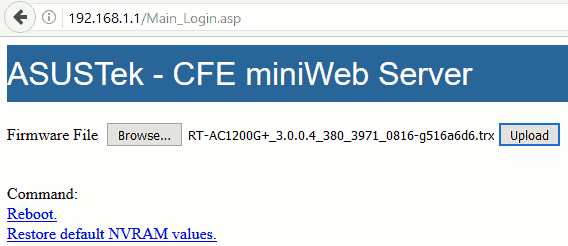
running with no problem almost a month
LikeLike
as asus publishes its firmwares I have installed them, so I guess I did have the 380 version.
I will try narrowing bandwidth in the band from 5GHZ to only 20MHZ
LikeLike
Hi, I mean set the bandwidth to 20MHz in 5GHz. It supports WiFi @ 2.4GHz and 5GHz. You may configure different bandwidth settings separately. The more bandwidth, the higher possibility to encounter interference. Check my test in this post. 🙂
LikeLike
reducing the 5ghz band to 20mhz and the 2.4ghz band to 20mhz, has not worked, because today it has been freeze again. in the general log there were these only two lines
May 30 23:07:55 syslogd started: BusyBox v1.17.4
May 30 23:07:55 kernel: klogd started: BusyBox v1.17.4 (2018-03-26 18:29:33 CST)
LikeLike
Hi, any update for this issue?
LikeLiked by 1 person
Hi, my 3.0.0.4.382_50276 is very stable for weeks. I didn’t encounter any reboot issue. You might need to know that I didn’t use the full bandwidth and have customed WiFi channel due to interference.
LikeLike
Hi Amigo,
Have you ever tried any Usb stick 3G modem as a backup internet for the router? I would like to have a backup internet to be provided to the router in addition to the already existing fixed fiber link.
Thanks,
Mike
LikeLiked by 1 person
Hi Mike,
I use Android Tethering. I don’t have 3G modem. The difference is that I need to manually enable USB tethering on Android. I think a 3G modem may skip this.
Wish it helps!
LikeLike
New firmware update:
Version 3.0.0.4.382.50624
2018/06/14 14.95 MBytes
ASUS RT-AC1200G+ Firmware version 3.0.0.4.382.50624
– Modified the EULA for DDNS
– Added Privacy page in Advanced settings
– Fixed IPv6 bugs
LikeLike
Hi guys!
After some months with the 3.0.0.4.382.50624, how did it end up? Is is stable-ish enough?
Best Regards
LikeLiked by 1 person
Hi charles, I am using 3.0.0.4.382.50276 which seems fine. No reboot. I haven’t upgrade to 50624 yet. Anyone may share?
LikeLike
Hello, I am using 3.0.0.4.382_50276, but getting a few restart recently.
The log shows
Dec 23 00:06:48 disk_monitor: Got SIGALRM…
Dec 23 07:46:21 miniupnpd[462]: upnp_event_recv: recv(): Connection reset by peer
Dec 23 11:38:36 ntp: start NTP update
Feb 14 08:00:10 syslogd started: BusyBox v1.17.4
Feb 14 08:00:10 kernel: klogd started: BusyBox v1.17.4 (2018-03-26 18:29:33 CST)
Feb 14 08:00:10 kernel: Linux version 2.6.36.4brcmarm (root@asus) (gcc version 4.5.3 (Buildroot 2012.02) ) #1 PREEMPT Mon Mar 26 18:34:18 CST 2018
Feb 14 08:00:10 kernel: CPU: ARMv7 Processor [410fc075] revision 5 (ARMv7), cr=10c53c7f
Feb 14 08:00:10 kernel: CPU: VIPT nonaliasing data cache, VIPT nonaliasing instruction cache
The weird thing is it almost never happen(or I might be afk when it happens), but RT-AC1200G+ has restarted 3 times this week.
I this keep happening I will try the new 3.0.0.4.382.50624 firmware.
LikeLike
Hi Amigo,
Have you tested failback between USB modem to ethernet WAN connection once the ethernet WAN has recovered from failure?
Thank you
LikeLike
Hi Rudy,
I use Android USB Tethering with RT-AC1200G+. My device connects to the Gigabit LAN ports or via WiFi. I have never test with the WAN port.
When RT-AC1200G+ is recovered from a failure, I need to re-enable the USB Tethering on my Android device. Fortunately, I didn’t see any failure on the stable version now.
Wish it helps!
LikeLike
Just got an RT-AX88U and had a few reboots already! Latest firmware installed.
Current Version : 3.0.0.4.384_5640-g559cbda
Considering Merlin FW – but will wait a while first
Good work by the way!
LikeLiked by 1 person
RT-AC1200G+ use Broadcom BCM47189 (CPU), BCM47189 (W1), and BCM43217 (W2) while RT-AX88U is BCM49408 (CPU), BCM43684 (W1), and BCM43684 (W2). The design is different but both use Broadcom solutions.
In my case, the reboot seems due to the driver in Linux kernel as mentioned in the “On 2017/6/1, Upgrade to RT-AC1200G+_9.0.0.4_382_10680-gc72d1c8.trx” section.
Even the driver is stabilized someday, you might need to fine-tune the wireless channel and bandwidth to prevent from conflict.
Thanks for your feedback. Please keep in touch!
LikeLike
Hi Amigo,
If I want to buy a 2T2R and dual-band AP, do you recommend RT-AC1200G+ for home use ?
I prefer the BCM chip(RT-AC1200G+) than Atheros chip(RT-58U), I am wondering about the AP selection.
If the newer firmware could really solve the stability problems, I will choose BCM chip if it is OK.
LikeLike
Yes, RT-AC1200G+ is stable with the new firmware 3.0.0.4.382_51129. It is my primary AP for more than 2 years. When you encounter any wireless issue, I suggest the first step is to narrow the bandwidth or change the control channel. Sometimes it’s due to conflicts with the other AP. Wish you good luck!
LikeLike
Own quite a few ASUS routers – generally happy. Got new one in May, now its mid- July. Started experiencing sporadic reboots about 10 days ago. Firstly change DHCP aggressiveness to normal. Secondly, I’ve noticed few IoT devices – usually prime target for hacking. Reboot needed to effectuate changes injected into your router. Powering off cameras and/or IOTs will solve problem. Get habit of changing your IP from ISP on regular bases. Change default access ports from outside. Disable UPnP. PPTP – Allow, L2TP- Allow, IPSec – Allow, RTSP – NOT, H.323 – NOT, SIP – NOT, PPPoE – NOT. FTP port – something outlandish. You will not be able to completely get rid of random reboots, but they will go down to one or two per month, which is – everything considering more less acceptable. Main source of your problems – IOT if you can put ’em on totally separate network that will solve a lots unexplained phenomena on your network. And keep your eye on the firewall. When you see connection to one of your devices which shouldn’t be happening. viz. In my particular case all static IPs (with only one DHCP allowed address ending with 199) I saw on numerous occasions outside IPs successfully establishing connection to nonexistent IPs on the network with MAC address of IOT device.
LikeLiked by 1 person
Hi Roger, thanks for sharing security concerns related to routers. It’s very useful. I have worked in a software security company and lead product development. You are right! Please keep in touch!
LikeLike